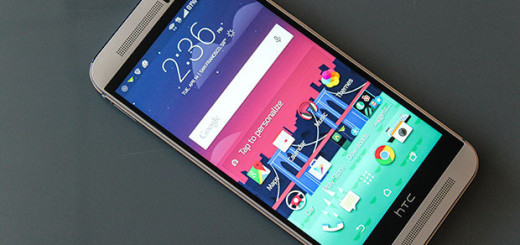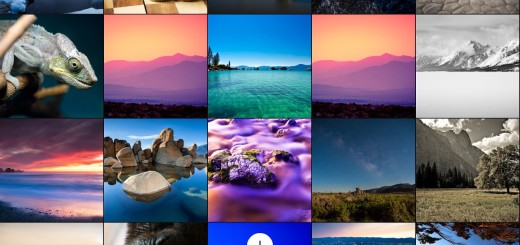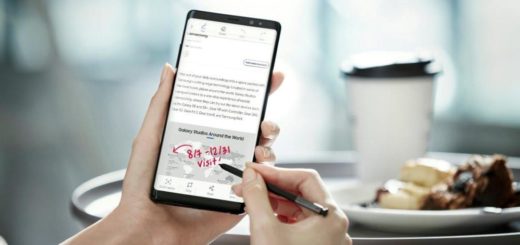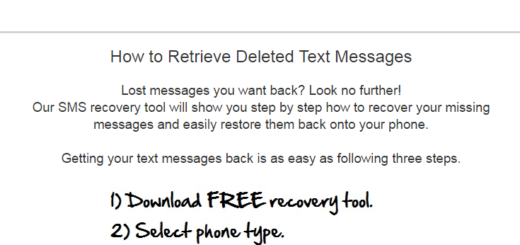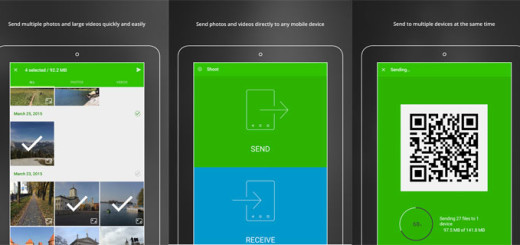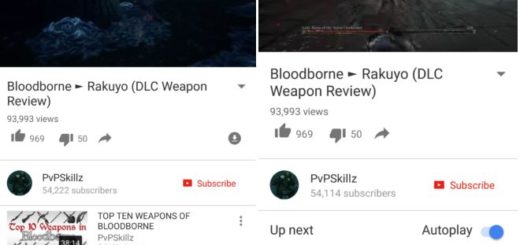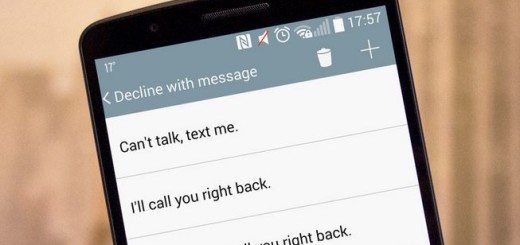Potential Fixes for Pixel 3 XL Wi-Fi Connectivity Problems
Pixel 3 XL problems often have to do with Wi-Fi connectivity. While not all users experience such issues, having a Wi-Fi problem can turn into a real headache. It comes a time when you need to access the Internet.
For that to happen, we mostly rely on two sources. We can choose to take advantage of our SIM-based Internet data plan or use some Wi-Fi resources. While connecting with a certain Wi-Fi router, you may find it impossible to see your device actually connecting with it.
You might face errors like an unknown problem occurred, no Internet connection or Authentication failed. They all mean pretty much the same thing. You experience some normal Wi-Fi connectivity problems which need a fix. A quick fix since you want full control over your handset, right?
Let me help you with that:
Potential fixes for your Pixel 3 XL problem:
- Restarting a device can sometimes do a huge difference. After a normal restart, try to restart your Pixel 3 XL by simulating a battery pull. This will clear both the system and its memory, which at times can cause unexplained bugs. Simply press and hold the Power button for about 10 seconds. Up next, wait for your Pixel phone to complete the reboot sequence and see what happens;
- If Wi-Fi was working normally before it stopped altogether, there’s chance to see that the Airplane Mode is doing it. While it’s possible to connect to Wi-Fi while on Airplane Mode, this setting is not enabled by default. Switching to Airplane Mode must have blocked Wi-Fi and you simply forget about it. Or, you may have unintentionally enabled Airplane Mode. To find that out:
- Open your device’s Settings;
- Tap Network & internet;
- Turn Airplane mode On or Off.
- There are apps which may interfere with Android and cause problems. To check if a downloaded app is the culprit, you want to restart the phone to safe mode. On safe mode, third party apps will be disabled. Like that, you may be able to narrow down the possible causes, so waste no more time. In order to boot your Pixel 3 XL to safe mode:
- Press and hold your device’s power button;
- On your screen, touch and hold Power off. If needed, tap OK;
- Your device starts in safe mode;
- Let your Pixel 3 XL run in this mode for at least 48 hours and see if you notice any difference;
- To exit safe mode, simply restart the device.
- Another useful tip is to go into Settings > Power saving and ensure that this option is turned off;
- Use the Wi-Fi Analyzer to check how crowded your channel is, and switch to a better option;
- Go into Wi-Fi > Settings > Advanced and make a note of your device MAC address. Then, make sure that it is allowed access in the router’s MAC filter.
- Sometimes, we may think that our device is not working because a certain application does not work on the internet. So open your browser and enter a homepage that you know. Up next, hit Search. Alternatively, you can simply use the Google Search Engine and check if the device is able to return results. If you are able to use the internet successfully then there is a chance that the problem may lie in the app that you are trying to use;
- If nothing works, then the factory reset will. This will wipe the internal memory of your phone completely. And there is no way to undo this action. Therefore, create a backup of your personal data:
- Open Settings app;
- Then, tap System;
- Tap Advanced;
- Hit Reset options;
- Tap Erase all data (factory reset) and then Reset phone. If needed, enter your PIN, pattern, or password;
- To erase all data from your phone’s internal storage, tap Erase everything;
- When your phone has finished erasing, it’s time to restart.
- Set up your phone and restore your backed-up data.
- If this doesn’t work either, consider getting it repaired or replaced. You have no other option left, but maybe it is not your case.