How to Use TWRP Add More Zips Feature on Android
2 min. read
Published on
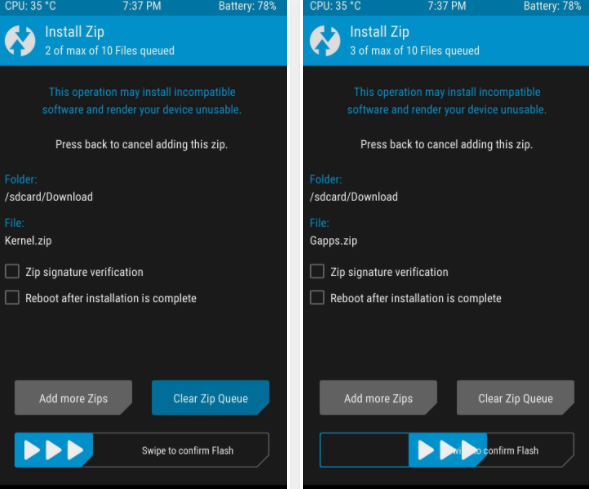
ClockworkMod used to be the go-to custom recovery for pretty much every mainstream Android handset. Things have changed a lot since then and TWRP rules these days. TWRP, otherwise known as Team Win Recovery Project, is a fully touch-based custom recovery that was initially developed for Nexus devices, but has since been made available for several other Android devices.
By using it, you get the same basic set of features that you’d expect from any modern and full-featured custom Android recovery, all laid out in an organized manner with touch-friendly buttons that make using it a breeze and special features that you might not even know about.
For example, if there are multiple ZIPs that you want to flash at one time, TWRP has your back and flashing more than one zip at once is no longer impossible. You just have to learn how to use the TWRP Add More Zips Feature.
Detailed procedure:
- For the start, press the Install button from TWRP’s main menu;
- Up next, select the first ZIP you want to flash in sequential order. If you’re flashing a ROM, the one to select first would be the base ROM file;
- After that, instead of swiping the slider at the bottom of the screen to flash your first ZIP, hit the Add More Zips button;
- This will take you back to the folder tree view, where you can select your second ZIP;
- Hit Add More ZIPs again to add a third, and so on. You can basically repeat this process for up to ten separate ZIPs, which will all be flashed in the order you chose them;
- If you accidentally add the wrong ZIP file or add ZIPs to your flashing queue in the wrong order, press Clear ZIP Queue to solve the problem;
- Once you’re sure you’ve added all of the ZIPs you want to flash, simply swipe the slider at the bottom of the screen, then they’ll all be installed.
Up to this point, it should be a lot easier to set up your next custom ROM.










User forum
0 messages