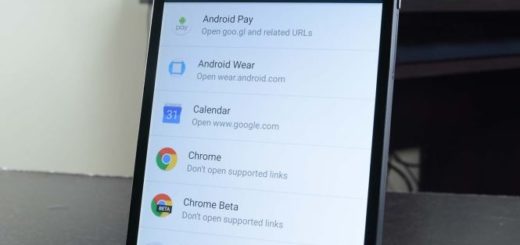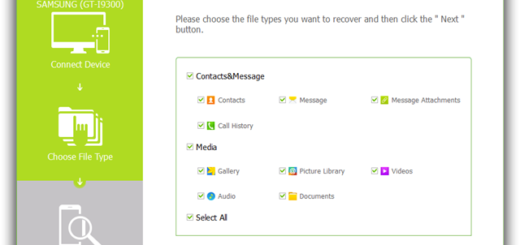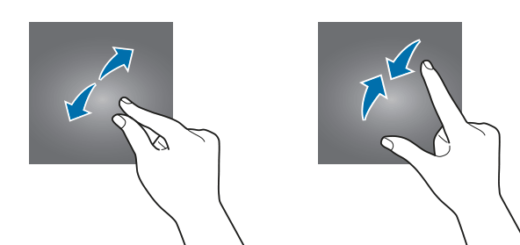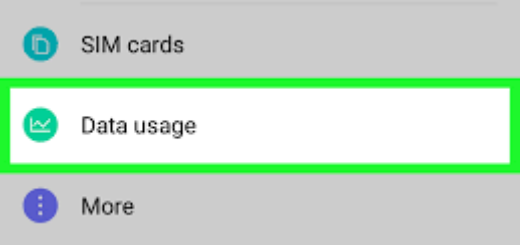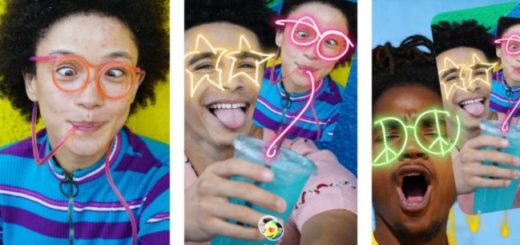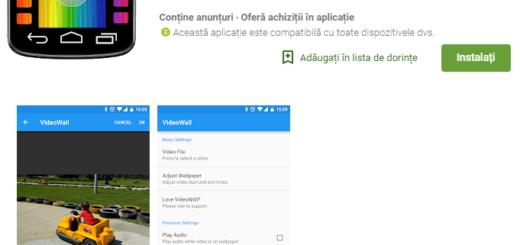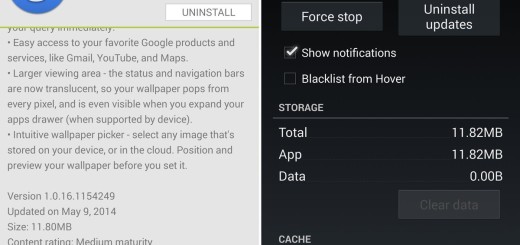Update Galaxy Note 2 To The Official Android 4.3 XXUEMK9 Firmware
Owners of Samsung Galaxy Note 2 should know that the firmware with build number XXUEMK9 is currently being rolled out to their handsets. Not so long ago, a leaked version of the Android 4.3 OS has also been available for the Galaxy Note 2 handsets, but this software was just in a development stage, so we advise you to replace it with the official firmware. This new Android 4.3 Jelly Bean update will bring several improvements on your phone after the upgrade process. We are referring to a much better RAM management, pre-loaded Samsung Wallet, support for TRIM or Samsung KNOX; and don’t leave aside those updated interesting core User Interface elements which are almost similar to those ones found on Samsung Galaxy S4.
All those who don’t to wait any longer for the OTA update can manually install the Android 4.3 XXUEMK9 firmware on their phone, but not before checking all the risks and preparatory steps that they must follow.

Update Galaxy Note 2 to the Official Android 4.3 XXUEMK9 firmware
Review the risks:
- Updating your Galaxy Note 2 to the Official Android 4.3 XXUEMK9 firmware won’t root the device; in fact, after the process is over, the root access will be revoked, since an official Android OS will finally be installed;
- Our tutorial is available for both rooted and un-rooted Galaxy Note 2 smartphones;
- If you apply this update, you won’t void the warranty of your handset;
- This version is a stable one, having no bugs, but only new stock features and capabilities prepared for your phone. This means that it will smoothly run on your Galaxy Note 2;
- Anyway, we are not responsible for anything that might go wrong and damage your handset.
Preparatory steps:
- In order to check the appropriate model number, you must go into the Settings menu in the “About Device” section; you can apply this tutorial only if the own a smartphone having the GT-N7100 model number; otherwise, you might risk damaging or bricking it;
- You’ll need to use a Windows based computer and you will establish the connection by using the original USB cord only;
- Check to see if you have the appropriate USB drivers for your Samsung Galaxy Note 2 on the computer;
- Enable the USB Debugging Mode in your personal computer by going into “Settings > Applications > Development > USB debugging”;
- Disable any antivirus protection you might have because it can interfere with the update operation and even block it in some cases;
- Backup all your important data: contacts list, call logs, SMS or MMS messages, internet settings and other info that you might need to use afterwards as well;
- Your Galaxy Note 2 must be 50% charged or more in order to avoid the possibility to power off exactly during the updating process;
- Download the Android 4.3 XXUEMK9 firmware file from here; then download Odin from here and place both of them of your computer on a new folder. If you aren’t familiar with this Odin term, you should know that it is an official program developed by Samsung especially for these types of operations. Take it as a precaution to be sure that nothing wrong will happen to your Samsung Galaxy Note 2.
How to update Galaxy Note 2 to the Official Android 4.3 XXUEMK9 firmware:
- Once you have downloaded these two files and placed them in a new folder, extract the zip file to a folder on your Desktop preferably;
- Run Odin and then turn off your phone;
- Reboot in Download Mode; you need to press Power, Volume Down and Home key buttons simultaneously and your Galaxy Note 2 will enter in the Download Mode;
- Connect your smartphone with the computer by plugging in the original USB cable;
- Odin will try to recognize the smartphone and an ‘added’ message will be displayed; then, the ID:COM section will turn yellow or blue; if this doesn’t happen, you must unplug the USB cable, close Odin and start reinstalling the drivers that we have told you about on your PC;
- Select the ‘PDA’ section from Odin and click on ‘Start’;
- The ID:COM section of Odin will turn green and you’ll see the ‘pass’ message;
- Remove the USB cord, reboot your Note 2 now and you’ll finish the installing process.
If your smartphone remains stuck in a boot loop, you need to boot into recovery mode and select “wipe data factory reset” and then “wipe cache partition”. Then, you’ll have to choose “reboot system now”; otherwise, the Android 4.3 OS won’t run as smoothly as expected and you wouldn’t want that.