How to Hard Reset Motorola Moto E
If you are the owner of a new Motorola Moto E and you are thinking about powering up the performances of your handset, then we are sure that some unofficial operations like gaining root access, installing a custom recovery image, flashing a custom kernel, updating with a custom ROM, and so on will most likely satisfy you. But we all know that when it comes to these sort of procedures, something might go wrong and you can easily end up in damaging your Moto E. If something like that happens, you will have to hard reset your smartphone and there are big chances to get rid of that problem.
But don’t forget that a hard reset (also known as factory reset) it is recommended in several other cases as well. For example, if your Motorola Moto E is pattern locked and you have forgotten the pattern, this operation will immediately help you. Even more, we are talking about those situations when your Motorola Moto E could be virus infected, when some apps do not function properly anymore and you have problem when it comes to removing them, or if you simply think about deleting some information that you have stored there and know that you are not going to use it any longer.
In all these cases, the hard resetting procedure will simply wipe all your current data, so that any software or OS related problem will be also solved too. So, do you want to learn how to hard reset your Motorola Moto E?
We are here to help you, but not before taking in consideration the following steps:
Preparatory steps:
- Start by making a backup of your data. After completing the hard reset procedure, the data which is currently saved on the internal storage memory of your Motorola Moto E will be wiped out, so you will lose everything that you have saved on your smartphone; we are referring to all your contacts, call logs, text messages, market apps, accounts and so on and we are sure that you don’t want that;
- This tutorial here is compatible and has been tested only on Motorola Moto E, so we can tell you from the start that it would be simply useless to think about applying it on any other Android based device;
- Despite if the fact that the external SDcard is not generally affected by the hard resetting, we still suggest that you should remove it;
- Your Moto E has to be properly charged or you risk having some problems during the factory resetting procedure. And we all know that you are here for the opposite reason, so be careful about what you are doing.
We cannot be held responsible for any of your mistakes, so carefully read all the steps and feel free to ask us if there’s something that you don’t understand. It is better to ask now than to regret later that you have bricked your Motorola Moto E.
How to Hard Reset your Motorola Moto E (method based on the phone’s settings):
The first method that we have prepared for you is based on the phone’s settings, so it is recommended only if you can access the menu options:
- First, you have to tap on the menu icon from your Moto E;
- Then choose ‘Settings’;
- Select ‘Backup and reset’ followed by ‘Factory data reset’;
- You must finally select ‘Reset phone’ and wait while the hard reset procedure is being completed.
How to Hard Reset your Motorola Moto E (procedure made from the recovery menu):
The second method that we have here is ideal if you cannot access the menu options (due to certain pattern lock or any other booting related problems). This procedure is made from the recovery menu, so here’s what you have to do:
- Start by turning off your Moto E phone;
- Then enter it in recovery mode;
- From recovery mode you have to select ‘wipe data factory reset’ – if you don’t know how to do that, just use the Volume Up and Down buttons for scrolling down or up and press the Power button for selecting the option;
- From the same recovery mode menu you must also select ‘wipe cache partition’;
- Use the Volume level down key to select ‘Yes’ when asked if you are sure you want to remove all files;
- At the end, go back to main menu of recovery and select ‘Reboot system now’.
This was the last step standing between you and successfully learning how to hard reset your Motorola Moto E. Was is that hard? Just use the comments area from below for sharing your thoughts or asking any question.
You are not alone in this!

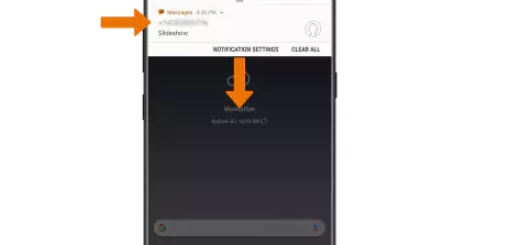



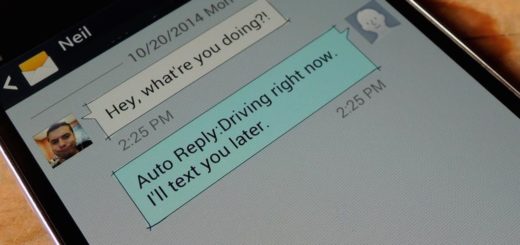

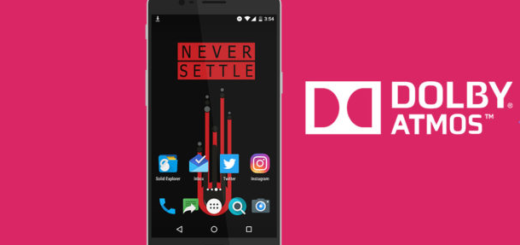
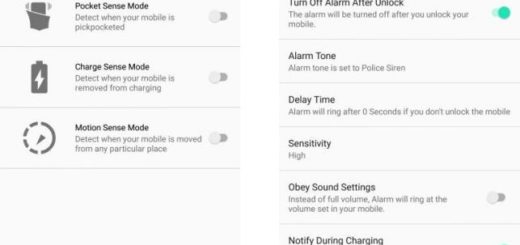
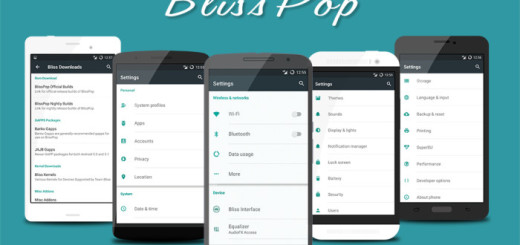
Very helpful. Thanks very much. Had a Moto E for 8 months and it worked just fine until today. Today, about an hour after I turned it on, the display seemed to show that it was booting up, but it NEVER booted up. And, in fact, when I shut it down by pressing the power button, it then started up again in a few seconds but never finished booting up. So I followed your instructions and was able to carry out a full recovery (Wipe data factory reset and Wipe cache partition) and the Moto E will not boot up and work normally. Of course, I had to re-download all of the apps I’ve had, but that hasn’t been too much trouble or time. I’m an electrical engineer who has banged his head against PCs for about 30 years so I thought that the Moto E would be reliable or easy to fix, but sadly it failed and getting it fixed was very tricky and I’m rather sure that I would not have been able to get it to work again without your assistance. So I hope other owners of Moto Es will be able to find your web site when their Moto E may fail to boot.