How to Use Smart Lock on your Galaxy S8
3 min. read
Updated on
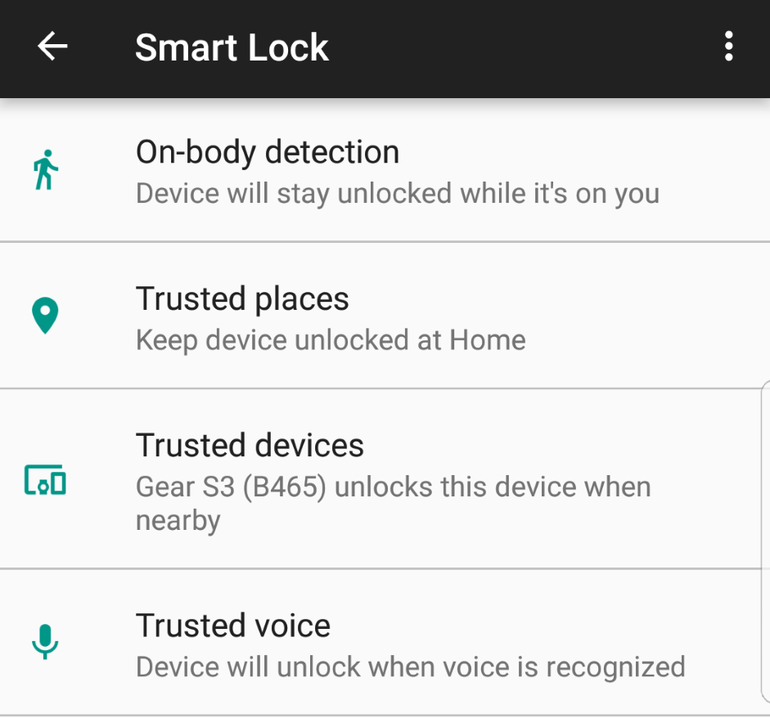
As I have previously told you, Samsung’s Galaxy S8 has a fingerprint sensor and you have to get used to the fact that this time it’s located on the back of the device, right next to the main rear-facing camera lens. One you register your fingerprint, you’ll have a hard time adjusting to the change, yet I am sure that you will eventually do it sooner or later as this can be used to unlock the phone, unlock the Secure folder, pay with Samsung Pay, unlock the vault to your online banking account and more.
The point is that your Samsung Galaxy S8 is a great phone with a lot of ways to unlock the screen. However, enough with the talk about the handset’s fingerprint, iris, or facial recognition. This time, I want to assure you of the fact that it’s still possible to keep your device unlocked when you’re home or when it’s on you.
This feature is known as Smart Lock and it will basically keep your phone unlocked as long as its connected to a Bluetooth device. Therefore, Smart Lock automatically unlocks your device by recognizing signals such as your device’s proximity to your home, your car’s Bluetooth system, or your smartwatch.
There’s even an option to keep your phone unlocked while it’s on you. Once the phone detects no movement, it locks itself down. However, I have to warn you from the start about the fact that Smart Lock feature is not available for all carriers. The available screens and settings may slightly vary by wireless service provider and software version, yet I can assure you that there are no big differences waiting for you.
How to Use Smart Lock on your Galaxy S8:
- Open the Settings app;
- Then, tap Lock screen and security;
- Tap Smart Lock;
- Confirm your password/pattern;
- Select the option you would like to use from the following ones:
- On-body detection: Just unlock once and your handset stays unlocked as long as you keep holding your device or carry it on you. Keep in mind that the S8 can’t fully detect instances where you pass the phone to someone else, so make no mistake. However, if you haven’t put your phone down recently, you won’t need to scan your fingerprint the next time you wake your phone.
- Trusted places: feel free to add a location where the device will stay unlocked.
- Trusted devices: To enable this option, you must tap Add trusted device, then select any Bluetooth accessory that you’ve previously paired with your Galaxy S8. Up to this point, your handset will remain unlocked as long as it’s connected to the Bluetooth accessory you chose.
- Trusted voice: To try this out, enable in the Smart Lock menu, then follow the prompts to train your phone to recognize your individual voice. Once you’ve done that, you can wake your screen by simply saying “OK Google,” which will automatically bypass the lock screen and take you to the Google Assistant page. Tap on the home key at any time to exit.



User forum
0 messages