How to Unblock Google Assistant Offensive Words
2 min. read
Published on
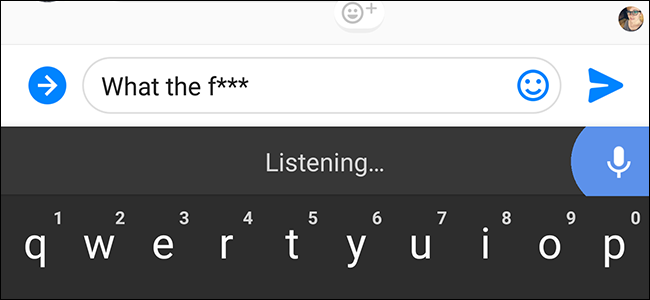
Google Assistant is always there. You can now see what’s coming up or check your commute or get the best pizza in town with no effort. You never forget your umbrella or an important meeting and open Netflix just by saying “Ok Google, open Netflix”. And you always have lots of fun. I once said “OK Google, who lives in a pineapple under the sea?” and it replied “Spongebob Squarepants. A squirrel lives down there, too, which is nuts.” Or I was curious to find out “OK Google, are you Skynet?” and I started to laugh so hard at the answer.
The Assistant’s response was: “No way. I like people. Skynet hates people. I rest my case.” How not to have fun with these answers? Do you have such ideas too? No matter what you have in mind, the story remains the same. By default, Google Assistant will filter any bad words that you wouldn’t want to use in front of children. And that’s a different story.
It’s always better this way, but what about those of you who prefer their language a little spicier? I am not here to judge. Google Assistant should censor all offensive words, but you can turn this option off from the start. Do you like the idea? This procedure should work on all Android handsets running Android Marshmallow or higher and here I am to guide you:
How to Unblock Offensive Words:
- First of all, launch Google Assistant by long pressing the Home Button;
- After that, you need to tap the menu icon on the right;
- Tap Settings;
- Under Devices, click on Phone;
- You now have to swipe up to scroll through the options;
- Now, you have to tap on other voice settings;
- Disable the toggle that says “Block offensive words.”
Even in such conditions, there is something to keep in mind. Google Assistant will never swear. However, words deemed as offensive won’t be any longer censored in the transcriptions of what you say. Could I say enjoy it? You know better than me what you want.










User forum
0 messages