Customize your Google Assistant Nickname
2 min. read
Updated on
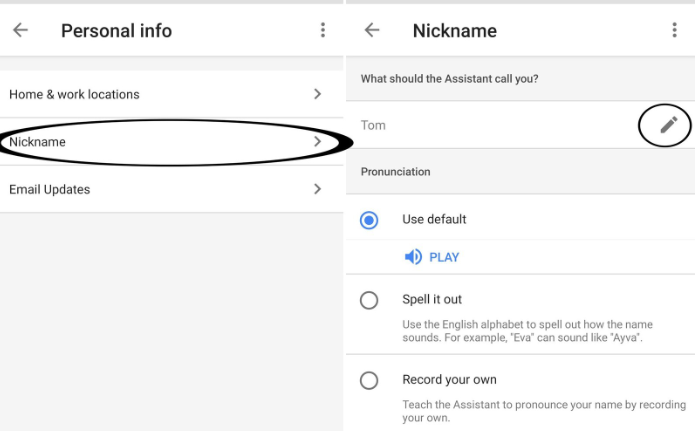
Google Assistant is pretty powerful, and it’s getting even better each day. I am thinking of all the small additions which make it an even better experience to enjoy. For example, Google Assistant will call you by your first name by default, but you may change that. I had this idea while playing the trivia game show Easter egg on my Pixel 3 and I am glad I did it. Back then, Google Assistant gave me a nick name. I was “Vanilla ice cream” and “Bubble Wrap” so it is quite hilarious, isn’t it?
Things are unchanged in case more than one people is playing. The assistant asked for everyone’s name and then give us all a nick name. I defeated “Gadget”, but “Sweet Potato” was better than me. Anyway, don’t you also want a customization for your Google Assistant nickname?
This time, you can teach it to call you any nickname you might have in mind. Be it funny or a sweet memory, I am sure it could make a difference.
So, let’s hit the road and see how to get yourself a brand new nickname. It’s quick and easy, you’ll see!
How to Customize your Google Assistant Nickname:
- First of all, open Google Assistant by long-pressing your phone’s Home button;
- You may also squeeze to launch Google Assistant if you own a Pixel 3 or the 3 XL model;
- Press the blue button in the top-right corner of the Google Assistant window;
- Next, you have to tap the menu icon in the top-right corner of the Google Assistant window;
- Tap Settings;
- Hit Personal info now;
- Then, tap Nickname;
- Tap the edit icon next to your name;
- Type in the nickname you have in mind;
- Then, just hit OK.
If you don’t like how the Google Assistant is pronouncing your nickname, then here’s a trick for you. You can spell it out phonetically by tapping the “Spell it out” radio button under Pronunciation or even better, record yourself saying your name. No creepy errors could come after that, right?










User forum
0 messages