How to Add More Languages to your Android Device Sold in China
2 min. read
Updated on
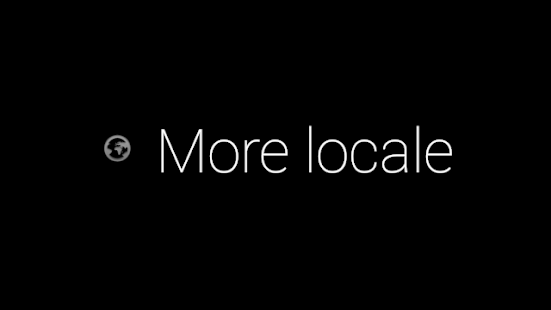
I have heard so many Android users asking the same thing: is there any way to add extra languages to Android? If your current Android phone sold in China only supports English and Chinese language input and you would like another language for word input or just because it’s your native language, then this guide is the one for you. Your handset might be a little different than others sold in the world, but remember that Android is and always will be the only mobile operating system that makes it all possible (it’s the best of all, so don’t judge me for seeing it this way).
Right out of the gate, Google had ambitious goals for their mobile platform, hoping to please most of us and it’s doing a great job with that, we must all admit it.
Don’t you want to waste any more time, especially now, that you have the confirmation of your wish being possible? Getting ready for the procedure means installing ADB and Fastboot on your PC and enabling Developer options – these are things that you need to take in consideration form the start.
And I hope that this won’t turn into an issue but your device must be rooted or else you cannot apply the below steps.
How to Add More Languages to your Android Device sold in China:
- Download the app called MoreLocale 2 from the Play Store for free;
- Install it;
- Open the MoreLocale app;
- Now, you can select the language which you want to add. You can also add a language manually if it does not exist in the list;
- At this point, it will show you the Permission Denied error. Tap on Show how to use PM command;
- The next window will show you the ADB command to run, so it’s time to connect the phone to your PC;
- Then, you must open a Command Prompt window and run this command: adb shell pm grant jp.co.c_lis.ccl.morelocale android.permission.CHANGE_CONFIGURATION;
- Once again, try to set the locale on the phone and you’ll see it taking effect immediately.










User forum
0 messages