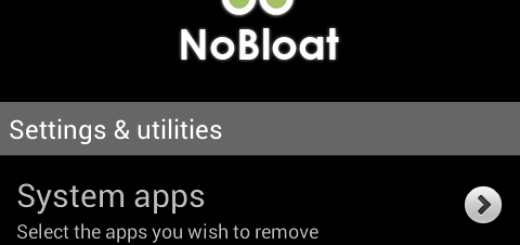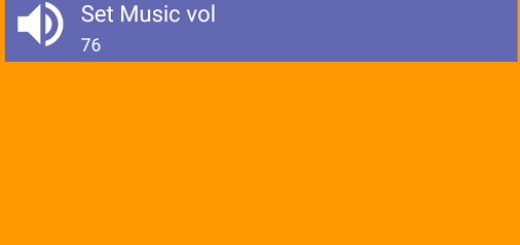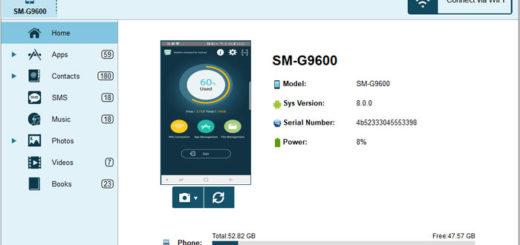How to Remap Bixby Button on your Galaxy S9
Samsung introduced that dedicated Bixby button with the Galaxy S8 smartphone and has made it a permanent fixture on its flagship handsets since then. However, the button has never been appreciated, not even by the company’s loyal buyers. And to be honest, there are quite a few of them all over the world.
Samsung knows that too, so it’s ready for a change. An update for the Bixby app will allow you to remap the Bixby key on any of those devices to quick launch into any application of your choice and you may now enjoy this chance on your Galaxy S9.
To all those users who have previously disabled the button, this might be one reason to re-enable the function simply as a way to launch into an application, but the Google Assistant is unfortunately not available to be mapped via this new method. However, you cannot have it all. I am at least glad for this change, dont you think the same?
A way to remap the button is a welcome option, I’m sure you’ll agree. So, let’s see how this can be done into your smartphone:
How to Remap Bixby Button on your Galaxy S9:
- At first, you will need to update the Bixby app via the Galaxy Store before trying to remap the dedicated assistant button;
- Then, you need to head to the Settings menu on your Galaxy S9 device;
- You should now see a section titled Advanced Features and under that, Bixby Key. It’s there, I can assure you of that;
- It’s time to pick what action you’d like it to serve. You can customize the button to perform a different action with either a single or double tap of the button.
The issue is, you can only do one or the other and not both of them. If you use the single tap, for example, Bixby Home will still launch on a double-tap. Regardless, a long-press will always open Bixby Voice. A small inconvenience I am sure you’ll haveto accept!