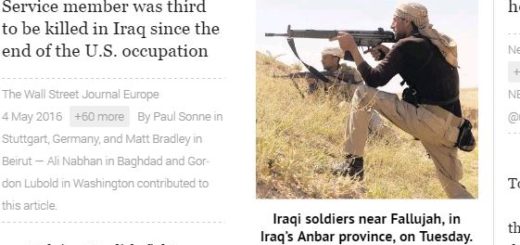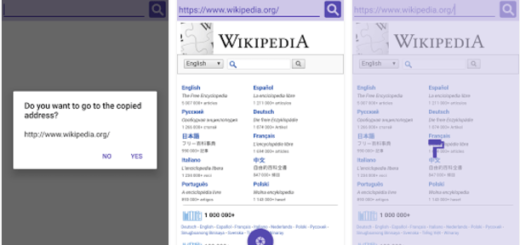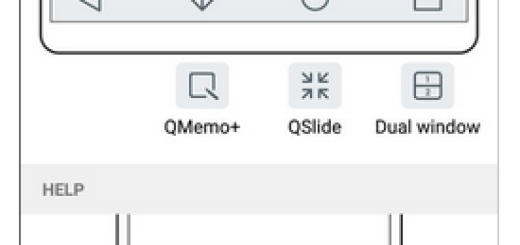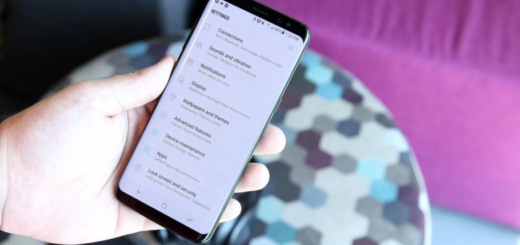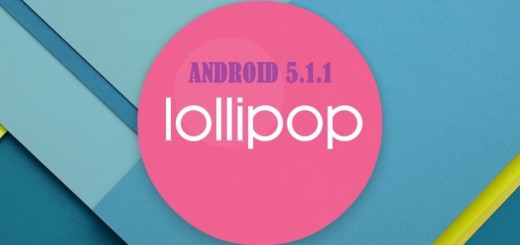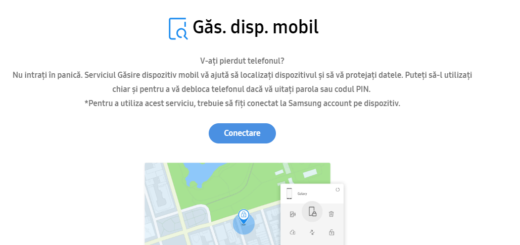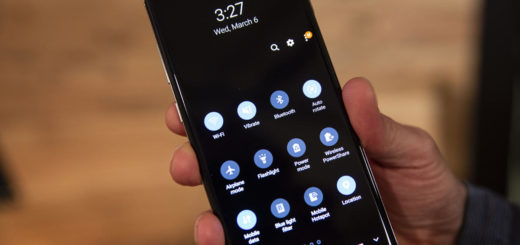How to Boot into Galaxy S7 Edge Download Mode
Download Mode comes in very handy when you want to connect your phone with ODIN, to install a new custom recovery or any other updates or system tweaks, to root your device and so on. This is necessary in so many cases that you must learn how to do it. Getting your device into Download Mode is no big deal, I can assure you of that, but not everyone knows such a procedure.
If this is also your case, you shouldn’t be at all worried. Entering the Download mode on your Galaxy S7 Edge smartphone is simple. By pressing some buttons at the same time, you can enter into the download mode or recovery mode in no time, especially with Samsung that offers phones to customers without locking the bootloader. This lets all users to access Download mode without going through the long process of unlocking the bootloader first before having the chance to utilize all the features on a Samsung smartphone.
In order to be prepared, your device’s battery charge level should be over 60%, as it will prevent the phone from powering off while the Download Mode is launched. And even if this operation is a basic one, let me remind you that I cannot be blamed in case you lose any important data files, if you make any mistake and end up bricking your Galaxy S7 Edge smartphone while using the Download Mode menu. That’s on you, so be very careful!
Enough with the talking! It’s finally time to go to the actual guide which will help you to enter your Samsung Galaxy S7 Edge Android smartphone into Download Mode. These steps are very easy to follow, so be sure that anyone can complete the guide without much hustle.
How to Boot into Galaxy S7 Edge Download Mode – method 1:
- First of all, you need to switch off your Galaxy S7 Edge;
- The, you need to press and hold the Power button, as well as the Volume Down button in the same time and keep pressing them for several seconds;
- Release the buttons only when the Warning alert screen is displayed on your handset;
- After that, you have to click the Volume Up button to confirm;
- That’s it, now your Samsung Galaxy S7 Edge is in download mode;
- If you want to get out of it, simple hold the Volume Up and Power buttons for no more than a few seconds (around 10 seconds, to be more precise) and your phone will reboot normally.
In fact, every time your device gets stuck while you are using it, you just have to press and hold Power for 10 seconds and the Galaxy S7 Edge will reboot in normal mode.
How to Boot into Galaxy S7 Edge Download Mode – method 2:
- First of all, you have to download the Quick Boot Reboot app by accessing this direct link;
- Open the app and press Bootloader / Download Mode option;
- Confirm by taping OK;
- Up next, wait for your Galaxy S7 Edge to reboot in Download Mode.