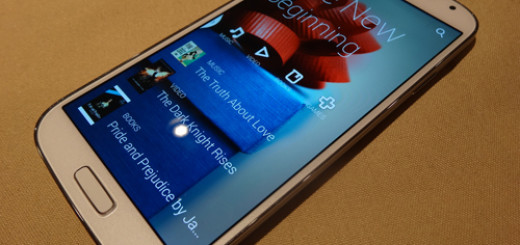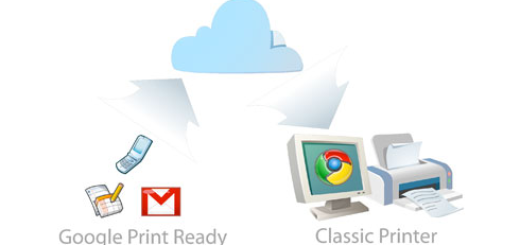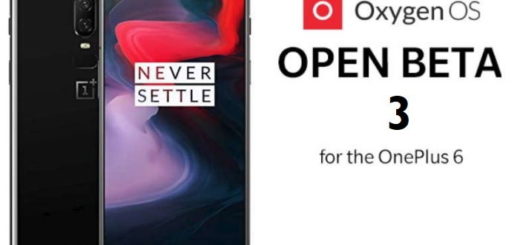How to Change the Soft keys on LG G4
You’ve seen how easy is to hide LG G4 Soft Keys in order to enjoy a flawless experience even when playing an immersive game and not only. However, you don’t always have to choose such a drastic measure, but keep in mind that one of the joys about having on-screen buttons is the fact that you can change them according to your style and preferences.
Maybe you want to change the home’s button position from left to right for a more convenient use (especially for those that are coming from a Samsung device, where the back button is on the other side), or maybe it’s the ideal time to try a few different colors or styles on your LG G4.
Even more, if you want, you have the possibility to add another button – with LG G4, you can add QMemo+, QSlide, Dual Window and a few others, so be sure of the fact that I am going to show you exactly how to do all of these.
Ready for the procedure? Let’s begin:
How to Change the Soft keys on your LG G4:
- The first thing that you have to do is to enter into Settings;
- After that, select Display;
- Select Home touch buttons;
- In the Home Touch Menu, you will get these options: Colour, Button Combination, as well as Hide:
Colour – keep in mind that you can change the color, but you’re limited to just black and white on this G4 smartphone;
Button Combination – access this menu in order to rearrange the default back, home and task-switching keys — back, home, and add up to two more from the following:
Notification Pulls down (or rolls up) the notification shade, useful if you want to avoid reaching the top of the screen to see your notifications;
QuickMemo+: this button allows you to take take a screenshot of the current app and to add notes to it;
Dual window: this is the option which brings up the interface for Dual window, letting you drag supported apps to the top or bottom portions of the screen;
You can hide the home touch buttons in certain apps with the help of the “Hide Home Touch Buttons” option that I’ve told you more about in the How to Hide LG G4 Soft Keys guide. Do not hesitate to use it in order to take advantage of the full 5.5-inch display.
If you root your LG G4, then let me tell you that editing the soft keys becomes even more premising, but no one says that you have to hurry up to this step. Take your time to decide what’s best for you and use any of these guides only if you feel that you are ready:
- Easily Root LG G4 H815 using One-Click-Root Solution;
- How to Root Verizon LG G4 VS986 Using One-Click-Root Solution with the help of this detailed guide;
- How to Efficiently Root LG G4 with SuperSU;
- How to Root Sprint LG G4 LS991with One-Click-Root Method;
- Read the guide on How to Root your AT&T LG G4 with ease from here.