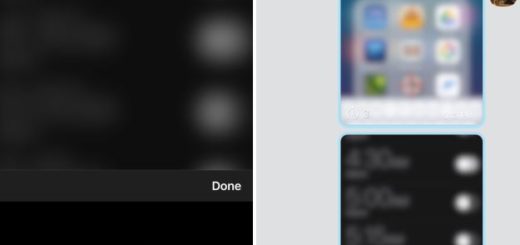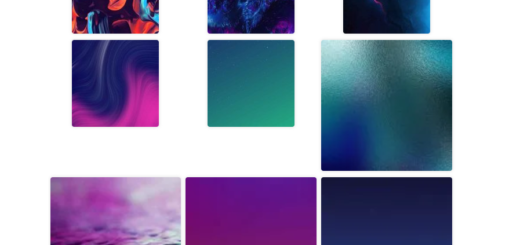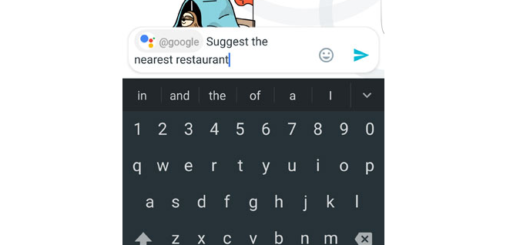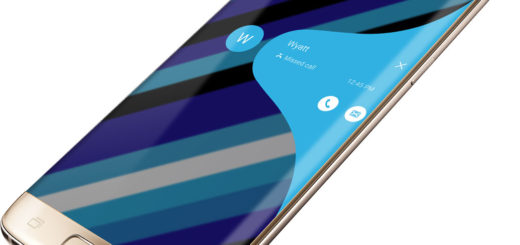How to Install Android 5.1.1 G860PVPU2BOH1 on Sprint Galaxy S5 Sport
Have you heard that Sprint has released the official Android 5.0.1 update build with the StageFright security update for Samsung’s Galaxy S5 Sport? However, even though the update is being rolled out right now, I am talking about a staged release, so not all users are going to receive the new firmware at the same time. In case of being an advanced user, my advice is to flash the update manually using the info in this tutorial.
Before starting the actual Lollipop update tutorial, there are though a few things that you must take good care of; for the start, all your important Sprint Galaxy S5 Sport data needs to be backed up, just as you also have to make sure that the USB debugging is enabled (for that, you have to go to Developer Options on your phone and enable the USB Debugging option; if you can’t find it, then you should go to About Phone and tap 7 times on the Build Number section; then, return to Settings, open it and enable USB Debugging option).
Don’t forget to disable the USB Debugging option post update and keep in mind that a computer and the device’s original USB cable will be required as well. Your computer must be pre-loaded with the Sprint Samsung Galaxy S5 Sport drivers in order to establish a later connection and in order to successfully complete the Android 5.1.1 G860PVPU2BOH1 update operation, you have to temporarily uninstall all antivirus programs running on both your PC and Sprint Galaxy S5 Sport before starting the update.
As for the battery, don’t hesitate to check the battery charge level and make sure that it is over 60%.
I also want to be clear about the fact that if your phone was rooted, but running a stock firmware, the update will only revoke root access, just as any custom Recovery is going to be replaced with a stock Recovery.
How to Install Android 5.1.1 G860PVPU2BOH1 on Sprint Galaxy S5 Sport:
- Download the G860PVPU2BOH1 Android 5.1.1 firmware by using this link;
- You have to extract it to your PC, preferably on desktop;
- Also download Odin3 v3.10.6 from here;
- Power off your device;
- Now boot it in Download Mode;
- Open Odin exe on your computer;
- Then connect the Sprint Galaxy S5 Sport to your PC via the original USB cable;
- Make sure that re-partition option is unchecked;
- Next, click the AP button in ODIN;
- Then, locate the firmware file;
- Load it in Odin;
- You must press the “Start” button;
- When the update is done you should see the tablet rebooting and the PASS alert shown by Odin
- Your phone will reboot after the update is done;
- Unplug your device from the computer and enjoy the changes!
Read more about how to:
- Install Android 5.0.1 Lollipop StageFright Security Update on Verizon Galaxy S5;
- Flash Android 5.0.1 Lollipop StageFright Security Update on Rogers Galaxy S4 by entering here;
- Install Android 5.1.1 N915PVPU4COG1 StageFright Security Update on Sprint Galaxy Note Edge;
- Install Android 5.0.2 Lollipop StageFright Security Update on Sprint Galaxy Tab S2 10.1 with the help of this guide;
- Flash Android 5.1.1 Lollipop StageFright Security Update on Verizon Galaxy Tab 4 10.1 LTE.