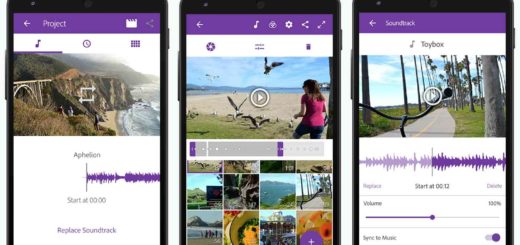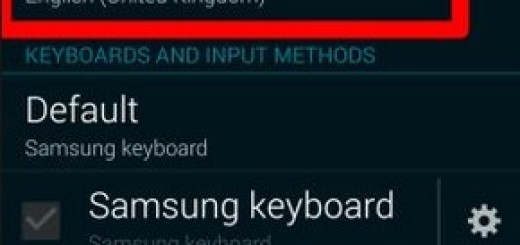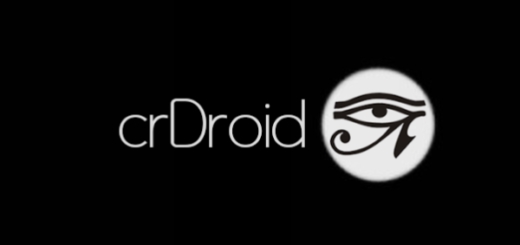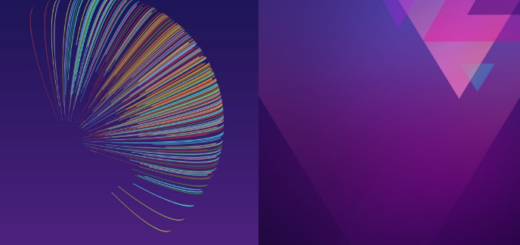How to Restart your Galaxy S7 Edge in Safe Mode
If you have installed an app on your new Samsung Galaxy S7 Edge from the Google Play Store or from another source, then you know that this could lead to problems. I am talking about repeated Android system crashes or the fact that your device keeps rebooting, so that is why you can try to restart your handset in the so-called Safe Mode to check whether the cause of the error is indeed a third-party app.
As you can see, the best time to use Safe Mode on your Samsung Galaxy S7 Edge is when you notice that an app is messing up and you cannot uninstall it normally, when the smartphone is slower than before or if you simply notice that something is wrong and you suspect that this might have something to do with an app that you have recently installed.
Here you can find the instructions on how to turn on Safe Mode, along with how to get your Galaxy S7 Edge off Safe Mode when the issues are solved.
How to Restart your Galaxy S7 Edge in Safe Mode:
- First of all, turn off Samsung’s Galaxy S7;
- Press and hold the Power/Lock button at the same time until you see the Samsung logo;
- When the logo shows up, you just have to hold the Volume Down button, while releasing the Power button;
- You must keep holding the Volume Down until your Galaxy handset finishes rebooting;
- If it was loaded successful, then you will notice a “Safe Mode” on the bottom left corner of the screen;
- Now, test the device and the app functionality. If there are no issues, then you know for sure that a third-party app is to be blamed;
- So, all recently installed or updated apps should be uninstalled.
How to get the handset out of safe mode:
- Restart the Galaxy S7 Edge smartphone and it will return back to the Normal Mode;
- Enter recovery mode;
- Up next, remove the battery;
- Then, put it back after 5 minutes and you have a fresh start once again!
After you have power cycled the device to disable Safe Mode, I have another advice for you: you can reinstall and test each app one at a time in order to identify which app is causing the issue and keep enjoying the rest! However, this might take some time, so be prepared for anything!
You now know how to start the Samsung Galaxy S7 Edge in Safe Mode, but let’s hope that you wont have to do that too often!