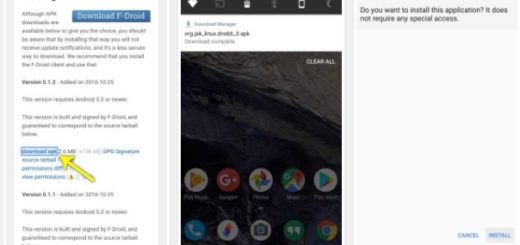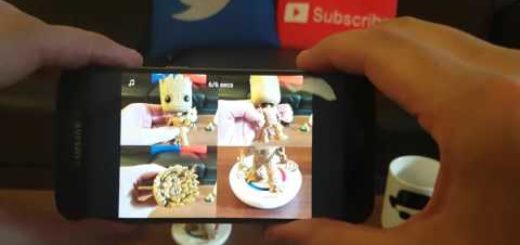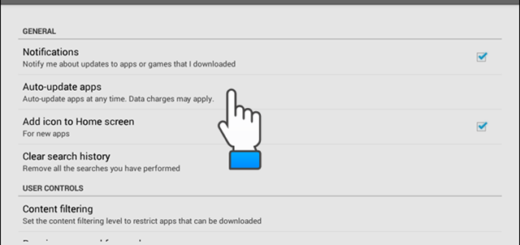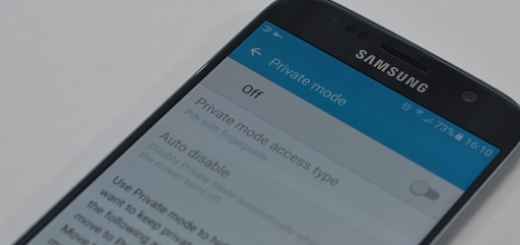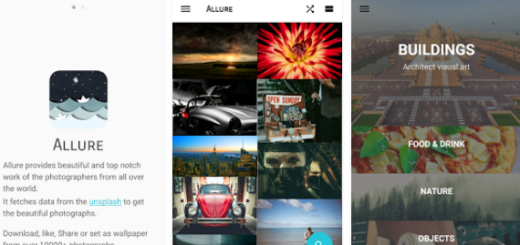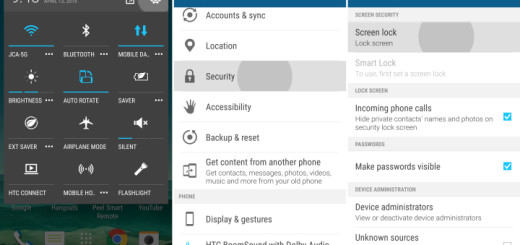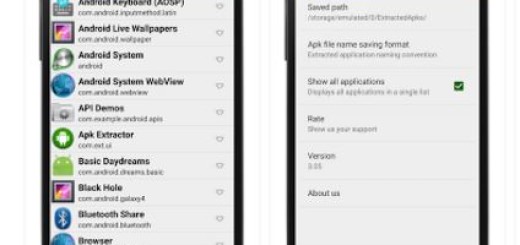How to Flash Android 5.1.1 Lollipop OS on Huawei Ascend P7 LT10
As you might have heard, the Android 5.1.1 update for your Huawei Ascend P7 LT10 is finally available for download, so what are you waiting for? You can wait for Huawei to send a notification on your device or even better, what do you say about the possibility of manually installing the update yourself and get your Ascend P7 updated to Android 5.1.1 OS version right away?
This idea is much inspired – I know that, but don’t leave aside the preparatory steps. For the start, let me remind you that you have to check the model number in Settings > About phone (you can also find the model number on the packaging box of the device). Use this guide only on Huawei Ascend P7 LT10 or else you risk damaging the smartphone / tablet that you own.
I also want to be clear about the fact that in case your Android data is wiped off while following the Lollipop update guide below, it’s good to have a backup of all your contacts, photos, videos, market apps, audio files, internet settings, IMEI / NVRAM data and other files, just to be prepared for any situation.
As you are probably used to hear, a computer is required for this update process, so take your phone’s USB cable and temporarily deactivate the antivirus or any antimalware protection from your computer or laptop or you might experience some issue during the procedure.
Ensure that you have enabled USB debugging mode in your Huawei Ascend P7 LT10 before updating to Android 5.1.1, so first enable Developer options by following this path: Settings -> About Phone (tap several times on the build number in order to manage to enable Developer options). After that, you just have to go to: Settings -> Developer options -> USB debugging and there is nothing stopping you from checking the box next to it to enable USB debugging. As for your battery percentage, make sure that it is not lower than 70%!
Also, before doing anything else check the model number of your Ascend P7 as the Lollipop package from below is compatible only with the LT10 version of the already mentioned smartphone, so don’t use this detailed tutorial in any other conditions.
Are you good to go? Just keep in mind that the warranty of your Huawei Ascend P7 LT10 will be voided if you follow the procedures given on this page. In any case, you are the only one responsible for your device and I won’t be liable if any damage occurs to your handset or its components.
How to Flash Android 5.1.1 Lollipop OS on your Huawei Ascend P7 LT10:
- Take the Lollipop update package for your Huawei Ascend P7 LT10 with the help of this link;
- Unzip it and you will get a Software folder, in which you can find a dload folder with Update.APP file;
- It’s time to connect your smartphone with the computer/laptop with the help of the USB cable;
- Move the dload folder to your internal storage of your Huawei Ascend P7 phone;
- After that, just unplug the USB cable;
- Enter into Menu;
- Then, access Settings;
- You have to select the Update Menu;
- Choose the Local Update option;
- Then, you will see a pop-up menu;
- Choose the Install option;
- The Android 5.1.1 update will begin installing;
- When done, reboot your Ascend P7.
Feel free to leave me a comment if you have any queries regarding this step by step guide.