How to Change your Account with Google Assistant
2 min. read
Updated on
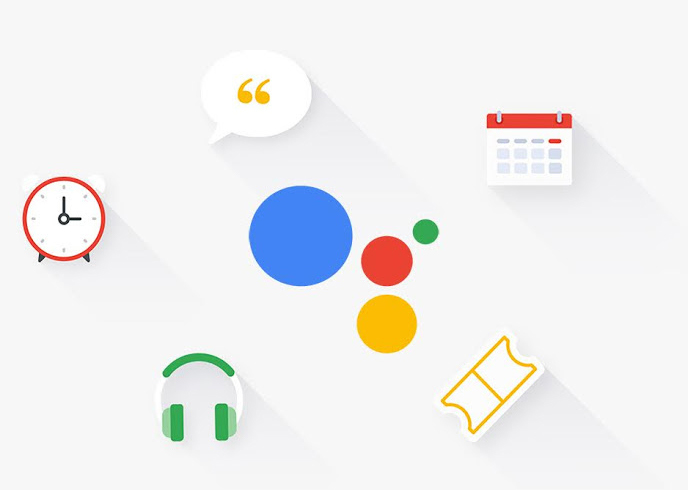
Google Assistant can help you keep up to date on what’s going on in the world with its narrated news service, can offer you guidance and travelling tips or make sure that you know where to get that perfect coffee in the morning. It has somehow turned into quite a big part of your life, right? So, if you have more than one Google account active on your phone, there is something to take care of as soon as possible.
It’s essential to make sure Google Assistant is connected with the one you want when you want. Google Assistant normally pulls details from Gmail, Google Photos, and other Google services including your calendar events. It also remembers all your alarms and reminders and knows where you have to go and when. Can you accept any errors in that? You know the answer better than anyone else to that.
In other words, you’ll want to make sure you’re using your primary account. It can happen to set things up with the wrong account, but this guide will help you put things back on their place. The same goes if you just want to switch over to a different account. Waste no more time and start the procedure:
Learn to Change your Account with Google Assistant:
- At first, you have to launch Google Assistant by long pressing the Home Button;
- After that, press the blue button in the top-right corner of the Google Assistant window;
- Then, it’s time to tap the menu icon;
- Now, hit Accounts;
- Tap the account you want to use.
Switching between accounts is easy to do, though you’ll need to go through the quick setup process and allow the required access permissions. I hope that this will not stop you or make you think of postponing things once again! This does no good!
That’s all you had to do this time. I hope you completed the above guide with no problems. And if you have any questions, tell us in the below comments box.










User forum
0 messages