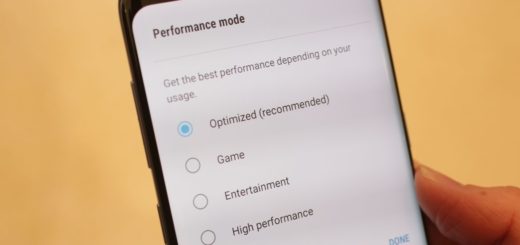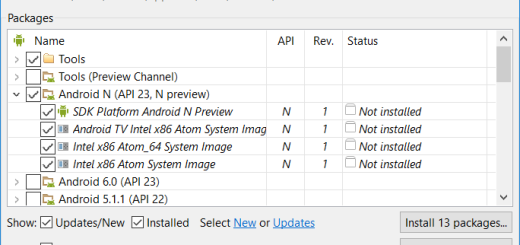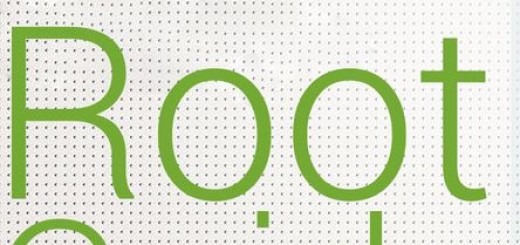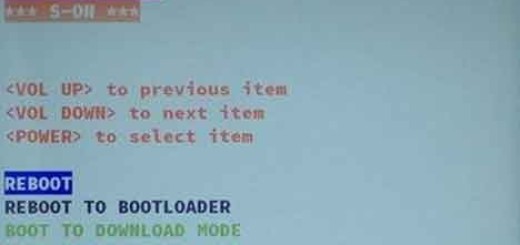How to Solve Screen Turning on Randomly Issues on Galaxy S7 Edge
Samsung has refined its curved display smartphone this year and Galaxy S7 Edge looks impressive. In a phone beauty contest, the device is almost impossible to beat at the moment, but don’t be fooled by looks.
Perfection is nothing more than elusive. There are various problems I’ve been hearing about or even experiencing on my own these last few weeks and here I want to tell you more about one of them.
Many owners are reporting that their Galaxy S7 Edge screen turns on seemingly at random. There’s no incoming call, no message, and no notification and yet, this is exactly what happens.
How to Solve Screen Turning on Randomly Issues on Galaxy S7 Edge:
- Don’t hesitate to enter into Settings > Accessibility > Dexterity and interaction to verify that the Easy screen turn on feature is toggled off. In case of not knowing what this feature is about, let me tell you that it lets you wave your hand above the S7 Edge to turn the screen on without touching it, so maybe this is what is causing the confusion;
- The screen will always turn on when the S7 Edge has finished charging, so if you’re plugging it in and it’s happening, you know where the issue is coming from;
- Could a notification coming in from an app that hasn’t been blocked properly be responsible for all these errors? If you’ve turned notifications off for an app from Settings > Notifications, then launch the app and ensure the notifications are turned off within the settings menu;
- Multilple owners blame the Verizon Message+ app for the situation. To test this, go to Settings > Applications > Application manager and look for Message+. Don’t hesitate to Disable it and see if the problems persist;
- Even if you don’t have a Verizon branded Galaxy S7 Edge, a third-party app could still be the key, so boot into safe mode. Press and hold the Power button, then tap on Power off to turn the S7 Edge off. Press and hold the Power button until you see the Samsung logo, then release the Power button and press and hold the Volume down. This will enter the handset in safe mode in the bottom left and will prove if an app is to blame or not. If you get the confirmation, uninstall the apps one by one and test your device;
- You can also apply the hard reset operation if nothing else seems to work. If you are sure that all the sounds have been working in your phone prior to a certain update or change that you have mind, this is the best solution for you! For that, use the steps found here: How to Hard Reset the Samsung Galaxy S7 Edge.