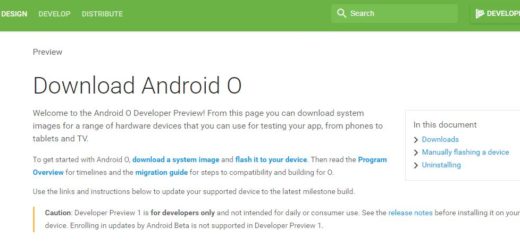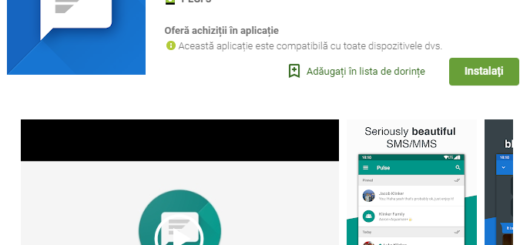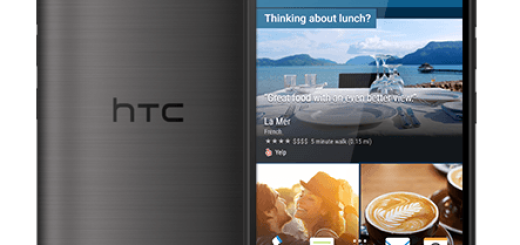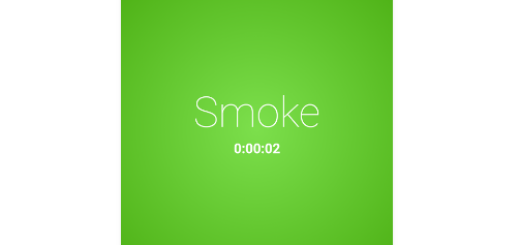Smartly Use Motorola Droid Turbo Camera
Motorola’s Droid Turbo rear camera is not something that we see every day. The smartphone comes equipped with a 21-megapixel sensor, but you don’t need us to tell you that it isn’t always about the megapixels when it comes to capturing the perfect photo.
More megapixels usually mean the possibility to capture more detail for cropping, but this is simply pointless if the detail is low quality. Could this be Motorola’s Droid Turbo case as well? Has the company taken the best decision regarding the changes in this camera? That’s what we are going to find out together.
Motorola forgot all about the usual Omnivision lenses in favor of Sony with the Moto X (2014) which is indeed a wise choice, but still not as good as the one offered by other flagships of the moment such as Galaxy Note 4. This handset also sports a Sony lens with an aperture of f/2.0, so the photos are good even in low light conditions, but it still cannot match the ideal results that we have in mind.
When it comes to shooting, you just have to tap anywhere on the display in order to capture a photo, not to mention that the Quick Capture gives you the possibility to double shake your Droid Turbo for opening the camera app for those quick photos.
Even more, you can set HDR to On, Off, or Auto and it is also up to you to control the flash, focus, as well as the exposure and even to set the video to 1080p, SloMo 720p or to Ultra HD 2160p – all these features are included by default on your Motorola Droid Turbo. Ultra HD 4K video is a special feature which provides higher resolution video capture, but you must know that because the 4K video sizes are extremely large, the camera reverts back to HD 1080p video after every session to conserve the memory space.
And we must also admit that we were surprised by the color representation, but this doesn’t change the fact that video captured on the Droid Turbo is not exception mainly due to the lack of he advanced cinematic stabilization that Apple has on its iPhones models.
Now, that we have told you both the advantages and negative aspect that this camera has, we think that it’s the perfect time to learn more about how to use it:
How to open Camera Settings:
- In order to open Camera Settings, you must tap Camera;
- Swipe your finger from left to right to bring out the camera settings wheel with all the useful tools that are waiting be used.
How to take a Panorama:
- In case of wanting to take a panorama, just tap the little mountains within a white square to turn the panorama setting on;
- Move the camera in a circle, as the bar on the panorama symbol at the bottom turns blue.
How to Control the Focus:
- Tap the finger pointing at a square;
- Hit “Turn On”;
- Tap on any place on the screen in order to bring the focus where you want it;
- Don’t hesitate to drag the circle-square icon in case of wanting to change the focus.
How to tag photos with your location:
- For the start, you have to hit the location pin icon;
- Now, tap “Settings”;
- Also toggle the button in the upper right corner to “On”;
- Tap “Agree” and the photos will be tagged with the exact GPS location.
Do you have any other questions about this Motorola Droid Turbo camera tutorial? We are here to help, so don’t hesitate to use the comments area or the contact form. Also, check other relevant tips and tricks and learn how to use gesture controls, Moto Assist and even how to disable built in apps.