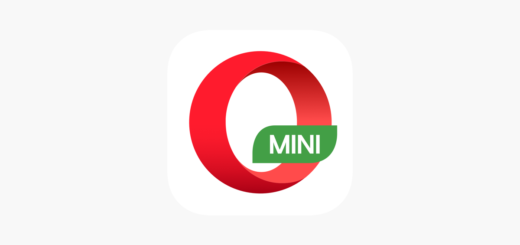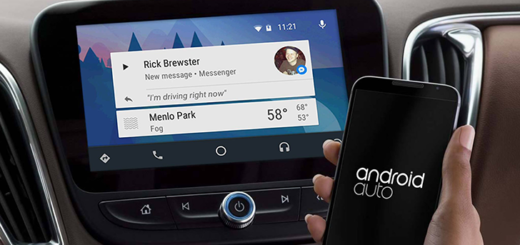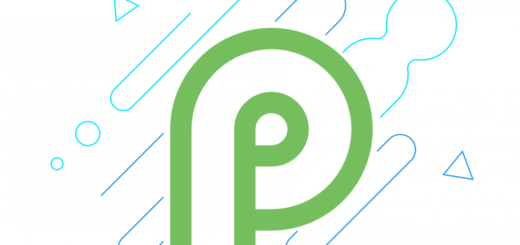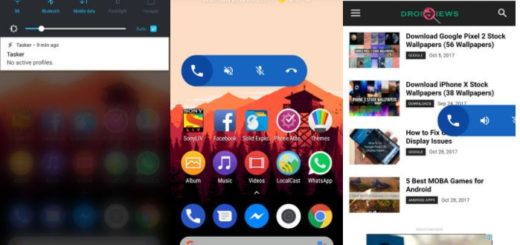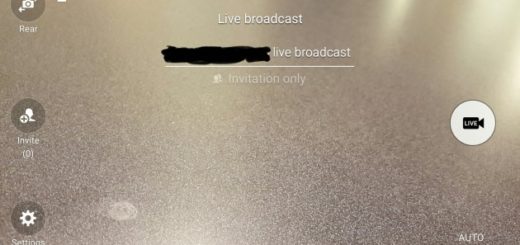How to Enable Dark Mode in Google Photos
Dark mode is everywhere these days. Both Android 10 and iOS 13 added the feature natively and users love it. If you are wondering how to enable Dark Mode in Google Photos, look no further.
Here I am to help you out with that. Google Photos does not have a built-in toggle for dark mode. That’s pretty unpleasant, since other Google apps do, but things are about to get better.
I am saying that since there is a hidden night mode toggle in Developer options. This toggle is available on Android 8.0 Oreo and above. This experimental system-wide dark mode, which will be official on Android Q, seems to work for Google Photos.
I must tell you from the start that as with all of Google’s dark mode apps, this is more of gray background instead of a true black. However, don’t let this bother you. It’s better than nothing, don’t you think?
How to Enable Dark Mode in Google Photos:
- At first, you need the latest version of Google Photos. Go to the My Apps section in the side menu of your Play Store app and see if there’s an update button next to Google Photos. Use this Play Store Link for that: Google Photos;
- If there is, select this button to update Photos;
- If the update isn’t available on the Play Store for you at this point, you can sideload the new version from APKMirror: Google Photos;
- The entire Developer options section is hidden by default. To enable it, you have to go to Settings > About Phone and tap on the Build number 7 times in quick succession;
- You should then see a toast message that says something like, “You’re now a developer”;
- Return to Settings now;
- Then, navigate to System > Developer options;
- You have to scroll down until you see Night mode;
- Tap on Night mode and select Always on, or Automatic (based on time of day) if you only want to enable dark mode in Google Photos at night;
- When you’ve done that, launch Google Photos. Now, instead of a white background, you will see a black one. Not only does it look cool, but will save you some precious battery juice. And the blue accents are also lighter in shade for better visibility on the darker background.