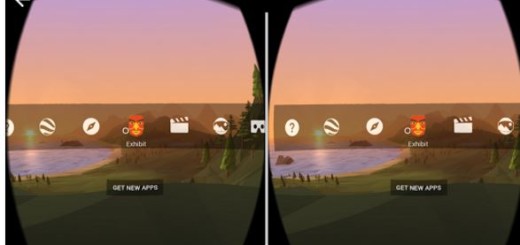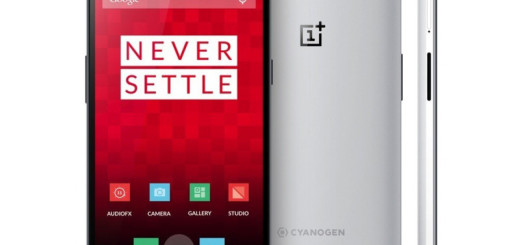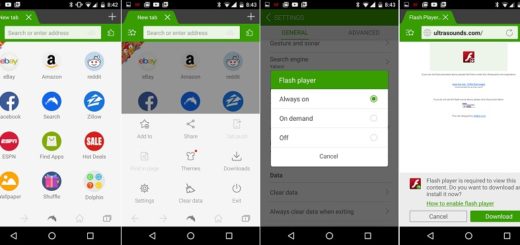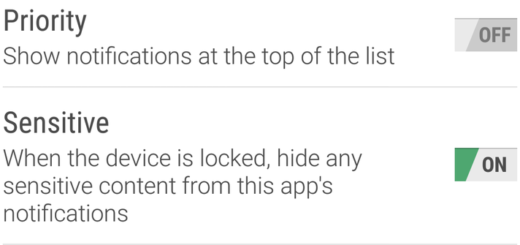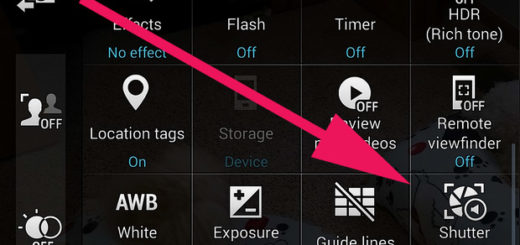Replicate the Google Dialer’s Floating Bubble Feature
Everyone knows that Google Dialer is the default dialer app on Nexus and Pixel devices and we all want a little taste of what it has to offer. The best part is that now you can replicate Google Dialer’s floating bubble onto any Dialer with Tasker and AutoTools.
The AutoTools plugin comes with a new web-screen preset: floating bar.
With the help of this preset, you have the possibility to recreate the Google Dialer Floating Bubble on any Android phone. If you know your way around Tasker you will find it easy to recreate, but if you aren’t familiar with Tasker and AutoTools then let me help you.
Replicate the Google Dialer’s Floating Bubble Feature:
- Install Tasker right away;
- Also grab AutoTools into your device;
- Up next, launch Tasker and don’t hesitate to grant it all the necessary permissions;
- Tap on the three-dot menu icon in the top right;
- Then, choose Preferences;
- Uncheck Beginner mode and then press the back button;
- Then, exit the app;
- Open AutoTools (grant permissions) and go to Manage Web Screens;
- You must now tap the + icon at the top;
- Scroll down the list or use the search function to find Floating Bar;
- It’s time to tap on the IMPORT button;
- Download the zip file and extract the contents: Dialer Floating bubble.zip;
- Move the file named Dialer.prj.xml into the Tasker/projects/ folder on your device’s internal storage. Move the callui folder to Tasker/icons/ folder;
- Launch Tasker and tap the home icon at the bottom left corner;
- Select Import;
- Up next, select the Dialer.prj.xml file you moved to the Tasker projects folder. It will be named only as Dialer in Tasker;
- You will then see a new dialer icon next to the home icon and several enabled profiles;
- If you switch tabs, you’ll also find just as many Tasks under the TASKS tab and several Variables under the VARS tab.
If not, you can enable it by tapping the three-dot menu icon and selecting Enable Tasker. When Tasker is enabled, you’ll see a persistent notification in your notification tray and a flash icon in your status bar.
Follow AndroidFlagship for more posts such as this one.