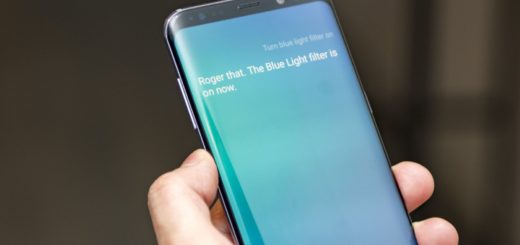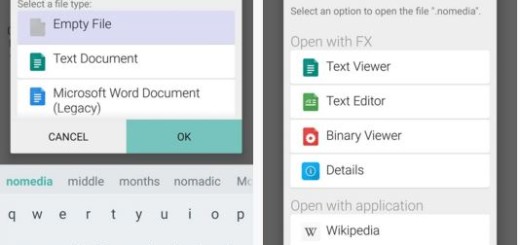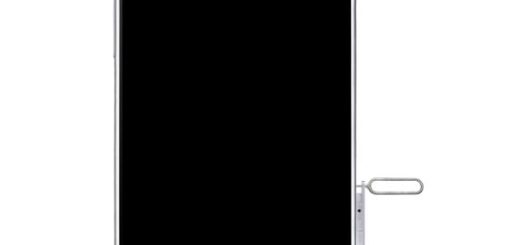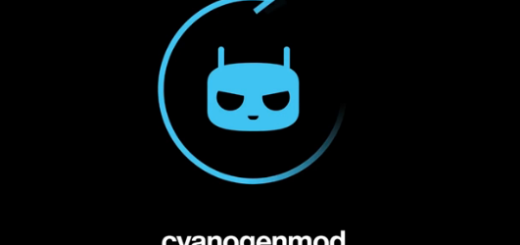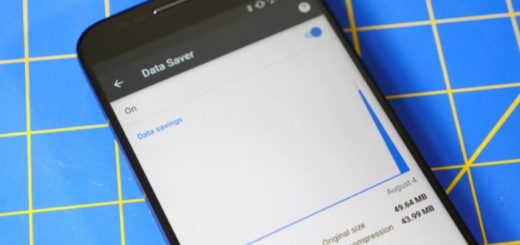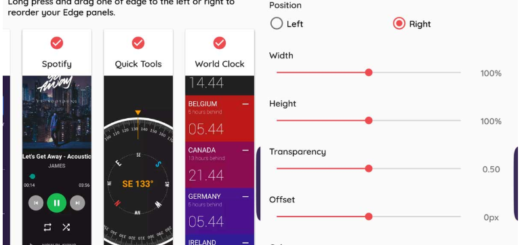How to Unbrick OnePlus One
OnePlus One has caught the eye of many Android users since its release in 2014. This smartphone, with high-end specs, it’s a strong competitor for much more expensive Android smartphones. However, the OnePlus One it is not entirely flawless and there are times when its users will need additional help with its troubleshooting issues. So, when you come face to face with problems which require restoration, this how to guide will help you do the magic.
One of the common issues is bricking your smartphone. This might happen while you root a smartphone so you could have access to restricted functions. Maybe you haven’t researched the rooting process well enough, maybe you haven’t installed a proper antivirus for your Android smartphone, so it won’t get infected, and all of this can easily lead to all kinds of malfunctions. Going over the limitations of your OnePlus One, may now look the best choice you have made for your phone, at that point.
And rooting your Android may be cool, but this alteration gets your OnePlu One straight out of warranty, so what happens when you confront with all those phone malfunctions and when your smartphone has malware issues? That’s simple! You restore your OnePlus One back to stock Android OS. But why pay for someone else to repair your smartphone, when you can do exactly the same thing by yourself, just by having the right software?
Thus, follow this tutorial and we’ll teach you how to Restore your OnePlus One Android smartphone back to stock. And as a warning, please follow this tutorial accurately and install beforehand all the proper drivers, on your PC. Make sure you have administrator permissions too.
Note: This tutorial is intended only for OnePlus One smartphones. Do not attempt to use it on other phones. Android Flagship doesn’t take responsibility for any damage your phone might account during this process. Please proceed on your own risk.
- Download and install the proper USB Drivers for OnePlus One on your Windows Desktop.
- Download the OPORecovery Tool matching your smartphone model:
- Run the program as an administrator, by right clicking on the program and select “Run as administrator”, then move forward.
- Turn Off your smartphone.
- Connect your OnePlus One smartphone to your PC.
- In case Windows doesn’t detect your phone, hold Volume UP and Power buttons at the same time and hold for about 10 seconds. This should remediate the problem once you click Refresh.
- Ensure “Normal Restore” is checked and press “Start”. The flashing process will begin, so don’t interrupt the process, even if it takes a long time.
- Once done, the OPORecovery Tool will show you a green circle, which signifies the flashing process was successfully done.
- You can now disconnect your OnePlus One smartphone from your PC. Enjoy!
Note 2: Make sure you run the proper OPORecovery Tool for your OnePlus One smartphone version, otherwise it won’t work.