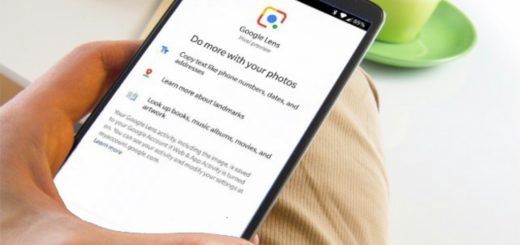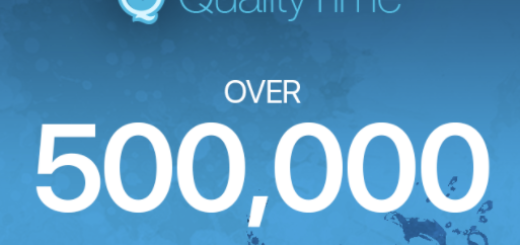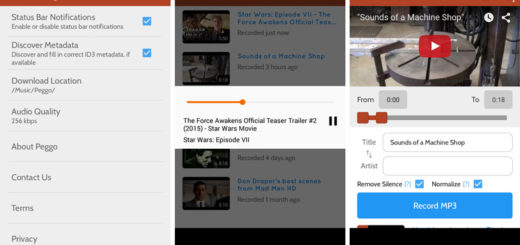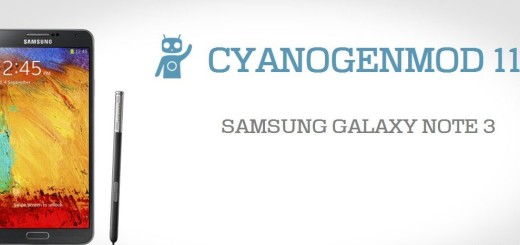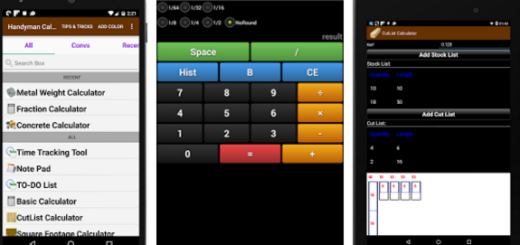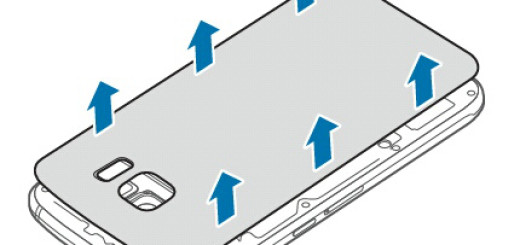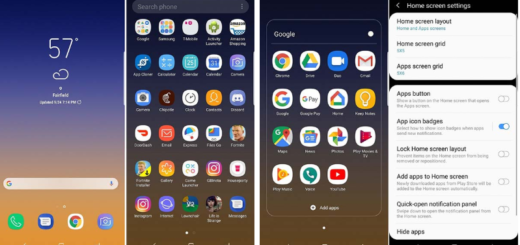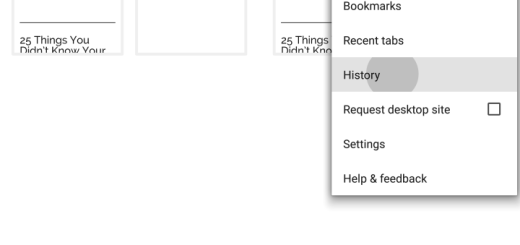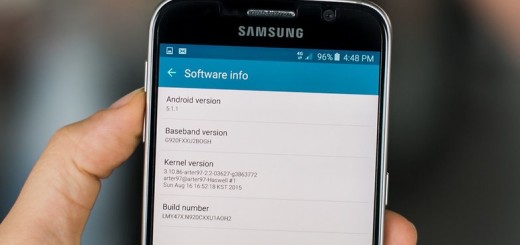Allow your Galaxy S10 Home Page to Work in Landscape
Users of Samsung Galaxy smartphones were quite pleased when the Korean company added the option to use the home screen in landscape orientation with the Galaxy S9 and S9 Plus handset models. Now, on the Galaxy S10, you can clearly allow your handset’s Home Page to work in Landscape. And as a surprise, Samsung has also added the option to enable screen rotation for the lock screen.
Screen rotation displays content in landscape (horizontal) or portrait (vertical), but you need to be careful about something. No matter what you might have in mind, it isn’t available for all apps. Sorry, guys! That’s how things work. This option will however allow the home screen and apps tray, settings, etc. to display in landscape. And even if it’s off by default, you can turn it on right away. You will find below the guide that will show you how to do it, so be confident.
In order to enable auto rotate and enjoy Landscape mode, you once had to download the latest Google app update from the Play store. Things are so much easier these days. Come and see that by youself:
How to Allow your Galaxy S10 Home Page to Work in Landscape:
- At first, you have to tap and hold an empty area on the Home screen;
- Then, tap Home screen settings;
- Go to Portrait mode only now;
- It’s time to switch this option off to get rotation to landscape. By doing so, if you’re switching from gaming to movie watching you don’t have to keep returning to portrait. You will get used to the change in no time, I am sure of that.
Note: In order to block this feature, feel free to follow the very same steps and reactivate the Portrait mode only option in the end. This will do the trick.
Having any sort of issues with following the instructions detailed above? If you do, feel free to leave a comment and I’ll do my best to help you get back on track. That’s a promise.