Use Galaxy S9 Home Screen in Landscape Mode
2 min. read
Updated on
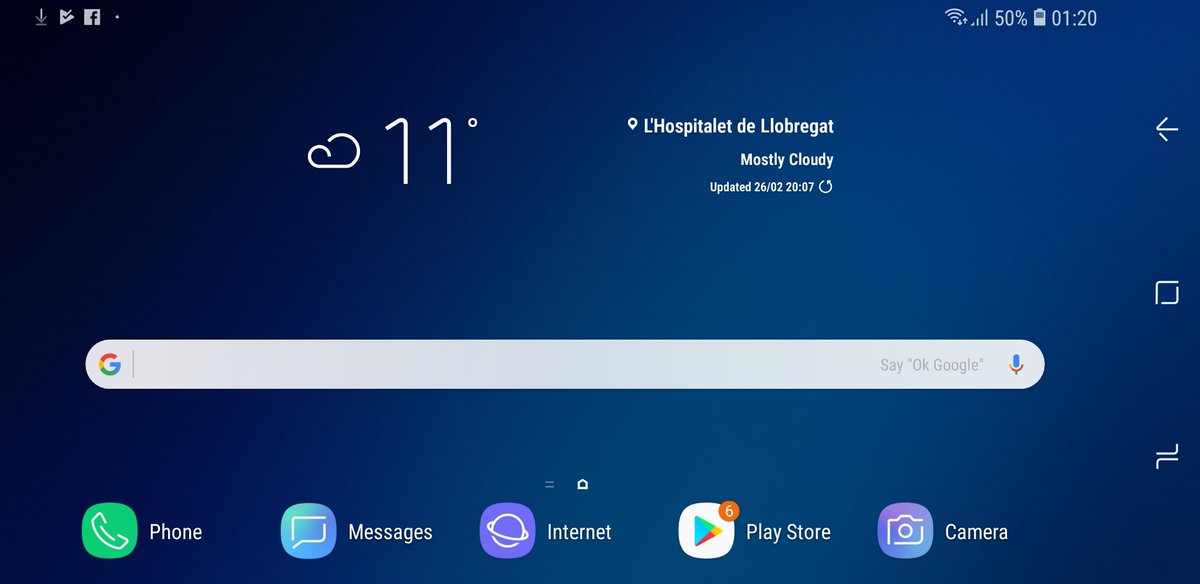
If you’re sick and tired of looking at the phone’s vertical home screen, I totally get you. Who says that you are supposed to leave things in such a way? There is a possibility to make it horizontal and choose to turn off the ‘portrait mode only’ option. This guide is especially for those of you who want to use the Galaxy S9 Home Screen in Landscape Mode, so keep on reading.
After making this change, you should be able to easily rotate your handset into landscape and have your home screen reorient to display as you want. You can only imagine that some of your widgets might look quite different due to the lack of space initially available in portrait mode, yet at least trying never hurts and then, you can decide which one you like better.
Even more, this setting also translates to the app drawer, which will also be displayed properly while the Galaxy S9 phone is in the landscape orientation.
This might be perfect if you use a car dashboard mount or if you keep the actual phone on a desk or a night table. And even Samsung’s EP-PG950 wireless charger stand works in either horizontal or vertical orientation (I must warn you thought about the fact that you can’t lock the phone into landscape mode).
Landscape mode for the home screen isn’t enabled by default, so here’s what you must do:
Use Galaxy S9 Home Screen in Landscape Mode:
- First of all, you have to enter into the Settings menu by pulling down the notification tray;
- Then, you have to select the gear icon;
- From there, just tap on Display;
- Now, it’s time to go to Home screen;
- You must now tap the Portrait mode only switch to deactivate it;
- Then, don’t hesitate to rotate the device until it is horizontal to view. In other words, your Home screen will rotate between landscape and portrait mode, depending on how you hold your Galaxy S9.



User forum
0 messages