How to Save your Samsung Gallery Stories
2 min. read
Updated on
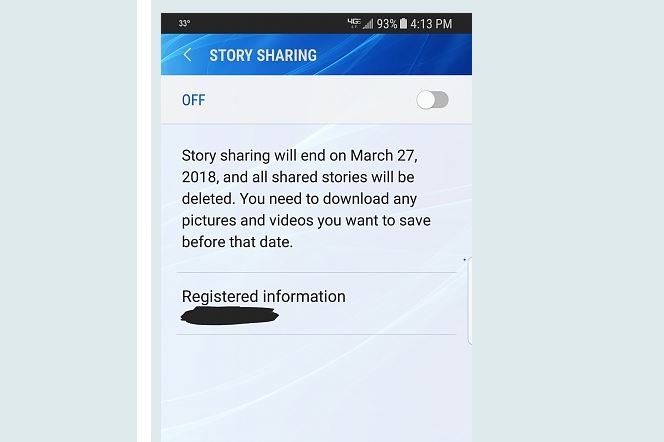
Samsung is shuttering the story-sharing service for its Gallery app on March 27. If you want to keep your stories for a much longer time, you need to make sure they’re safe before it is too late. Once the service ends, you will not be able to save or use your content. I don’t know what you feel about Samsung killing off a few cloud features, but this one really affects me as I treasure a lot my memories.
I an apology mail, sent by Samsung, the company is notifying us to take a backup of all our data. Even more, the Korean company is offering a backup service to ensure all its consumers data protection. And to make things easier, it has also shared the step-by-step instruction to back up the data.
Therefore, if you want to store your content for later, do not hesitate to read and apply the steps detailed below with no hesitation. However, you have to be careful about something: if there is not enough space left on your Android device, you may not be able to back up content.
How to Save your Samsung Gallery Stories:
- First of all, you have to open Gallery;
- Then, you need to tap the Stories tab;
- Now, it’s time to select the Story (or the stories) that you want to back up. It’s your last chance to do it, so make no mistake since there is no way to change your mind;
- Up next, you have to tap Edit;
- In the end, all you have to do is to tap the Download button at the top of the screen to save the Stories to the Download folder on your Android phone.
Do you have any questions, or simply want to ask for a second opinion? If so, you can join us right here, in the comments area or feel free to use the contact form! Be sure of the fact that I am more than eager to help.










User forum
0 messages