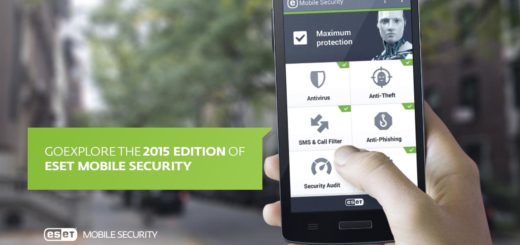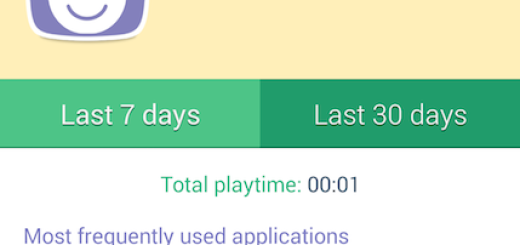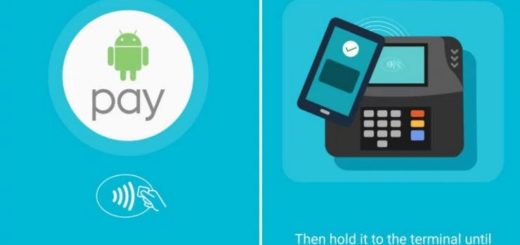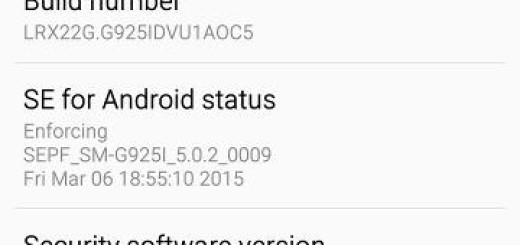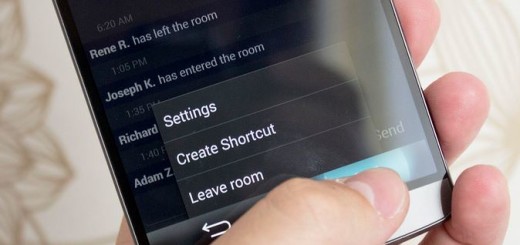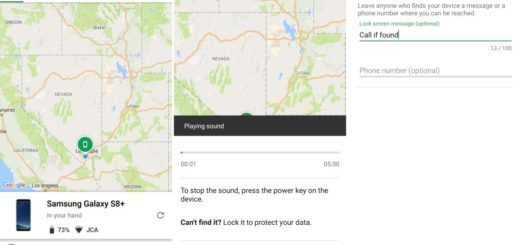Delete Browser History on LG G4
Everyone knows that privacy is a big concern of these days and keeping things private on your smartphone is no exception. If you are also the owner of a LG G4, then you may want to know how to delete the browser history and here I am to guide you all the way. I am here to judge you for the reasons behind such a decision.
Maybe the fact that LG G4 is pretty secure with lockscreen passwords or KnockCode is not enough for you or the fact that you might misplace or lose the handset gives you nightmares. Maybe you have to hand your LG phone over to your kids or to a friend and despite of being very close and knowing for years and years, the idea of knowing someone else playing with your phone is not at all comfortable.
In fact, there could be endless reasons why you decide to delete your browser history, so here I am to explain how to do that on this precise LG G4 smartphone. LG made Google Chrome the default browser on the G4, so these are the instructions you need to provide.
How to Delete Browser History on your LG G4:
- Launch Google Chrome browser;
- Select the 3-dot icon in the upper right corner of your screen;
- After that, you have to choose “History”;
- Then, just tap “Clear Browsing Data”;
- Make a selection of what type of data and information you decide to delete and even more important, Chrome gives you the possibility to remove individual site visits, instead of everything or nothing.
Do you want to hide your tracks, but you use the standard Android Browser? The operation is basically the same:
- For the start, you have to go to the Android browser;
- Also choose the three-point or three dot symbol;
- After you have selected the symbol a menu will show up and you have to select the “Settings” option;
- Then, find the Privacy option;
- Select “Delete Personal Data” which will show a list of web browser history options;
- Here you’ll have various options including to wipe out your cache, browser history, cookies and site data, and even your auto-fill and password information.
- Choose the one that you want!
So, you can actually delete internet browser history on LG G4 on any other browsers using these procedures.
In case you have problems in understanding any of the steps from above, be sure that I will try to bring further explanation in order to make everything clear, so let me know. The comments area waits to be used!
More tutorials for your G4 can be found here such as:
- Enjoy LG G4’s Android Lollipop Easter Egg;
- Smartly Customize LG G4 On-screen Buttons;
- Easily Transfer iTunes Music to LG G4 using this guide;
- How to Manage Alarms on LG G4;
- How to Unbrick / Fix Bricked LG G4;
- How to Mute LG G4;
- Make LG’s G4 Screen Stay on Longer with the steps found in this tutorial.