How to Manage Alarms on LG G4
3 min. read
Updated on
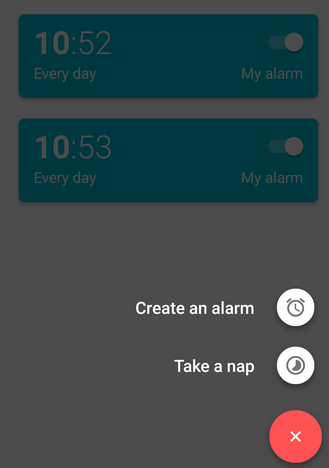
A very important aspect when buying a new Android device is to set the alarm clock if you want to maintain your daily routine, not to miss an important meeting or exam or to be on your feet even earlier than usual. Is LG’s G4 your new smartphone, but you don’t know how to manage alarms on it? Don’t even think of it as a problem as long as here I am to guide you all the way.
So, on your LG G4, you have a clock app that lets you view time in time zones around the world, you can use a stopwatch, set a timer, use the handset as a desk clock and to set alarms – what is interesting you today. Let’s start with the very beginning:
How to Manage Alarms on your LG G4:
How to create an Alarm Clock on your LG G4:
- For the start, you have to tap Apps;
- Then, it’s time search for Clock in the App drawer;
- Tap Create and that was all.
- Set the options below, according to your own wish:
- Time: you must touch the up or down arrows to set the time the alarm will sound. Don’t hesitate to choose between AM/PM to toggle the time of day;
- Alarm repeat: is there a day that you want the alarm to repeat? Touch it and then also mark the Repeat weekly box to repeat the alarm on the selected days weekly;
- Alarm Type: this option allows you to select how you want the alarm on LG G4 to behave. Do you want it to vibrate, sound or both? The decision is all yours;
- Alarm tone: use this option to set the sound file played when the alarm is activated;
- You can also set the Alarm Volume by dragging the slider;
- Snooze: toggle the option to turn it on or off and also touch Snooze to adjust the snooze settings;
- No less important, you can also choose to set a Name for a particular alarm. The name will appear on the display only in the moment when the alarm sounds.
5. When you’re finished, do not forget to tap Save.
How to Easily Delete an Alarm:
If you want to permanently delete an alarm on the LG G4, this is what you have to do:
- The first thing is to go to the alarm menu;
- Touch and hold the alarm you want to delete;
- Then, choose Delete. If you want to turn the alarm off and save the alarm for later use touch the “Clock.”
How to Turn Off an Alarm:
You can turn off the alarm on LG G4 by simply touching and swiping the red “X” in any direction. What can it be easier than that?
That’s all; you have just learned how to manage alarms on LG G4. Have you encountered any problem? Tell me more about it in the comments area from below.










User forum
2 messages