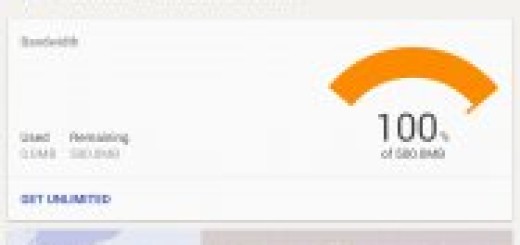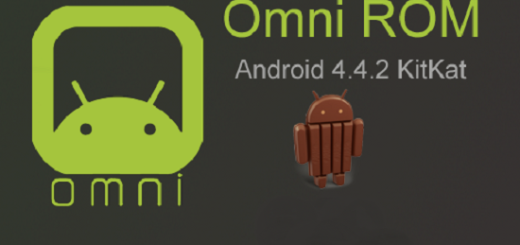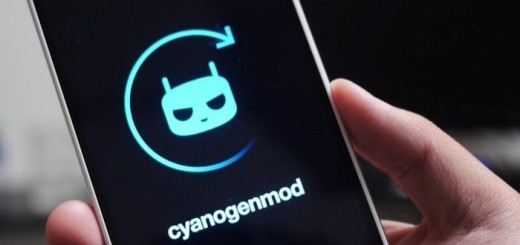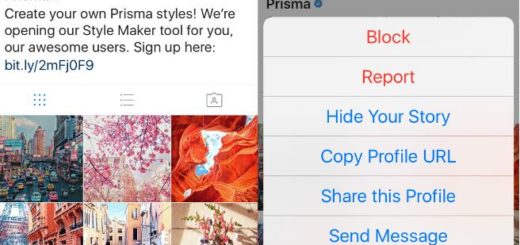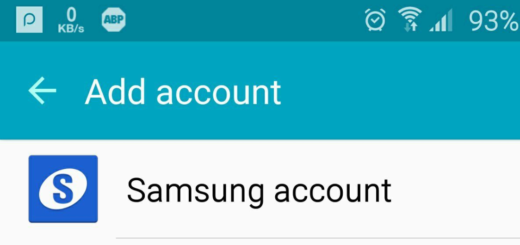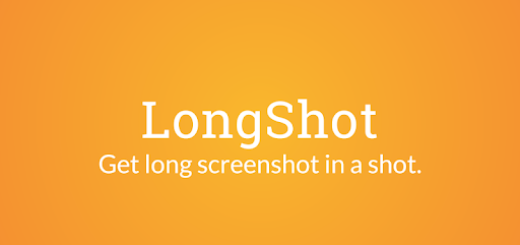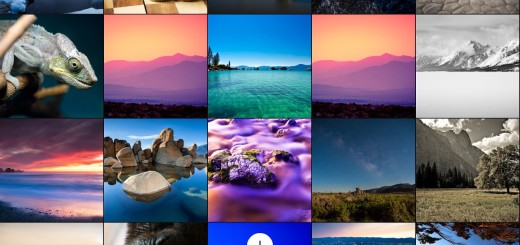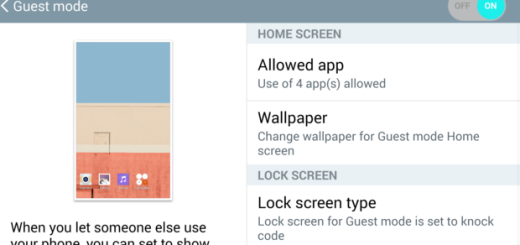Learn to Reactivate the Bixby button on your Galaxy smartphone
Samsung first introduced its new Bixby voice assistant earlier this year on the Galaxy S8 and S8+ handsets with a dedicated button on the device. The Galaxy Note 8 also includes the Bixby button and not all users have loved this, yet it isn’t the end of the world for them. Samsung addressed the major pain point for most users of these models by providing a special option to disable the Bixby button.
Do you know that the option to disable Bixby also came with a catch? While disabling the key, it would not load the assistant if the button is pressed but the button was not fully dead. It’s easy to pick up the Galaxy S8 and press the Bixby button by mistake, and some owners have complained about accidentally pressing it when trying to adjust system volume as the Bixby button is located just below the volume down button.
The Korean company even released an update that lets Galaxy S8 and Note 8 owners stop the Bixby button from launching Bixby Home, but what if you want to reactivate the Bixby button on your Galaxy smartphone? If you have disabled the Bixby button already, but want to re-enable it, it’s ok to change your mind.
There are two potential ways to reactivate Bixby Home: I am talking about asking Bixby through voice command or by swiping left from the home screen. Note that this can only be done on handsets that come with a dedicated Bixby button.
Learn to Reactivate Bixby button on your Galaxy smartphone by asking Bixby:
- Long press the Bixby button to activate Bixby Voice and prompt “Open Bixby Home”;
- Click the gear-shaped icon on the top right corner of the screen;
- After that, just turn on the Bixby Key option by toggling the switch.
Learn to Reactivate Bixby button on your Galaxy smartphone from the homescreen:
- If you’ve disabled the Bixby Home screen, long press on the home screen and swipe to the left;
- It’s time to toggle the Bixby Home switch;
- At this point, you have to open the Bixby Home screen;
- Do not hesitate to click the gear-shaped icon on the top right corner of the screen;
- Up next, just turn on the Bixby Key option by toggling the switch.
Do you see how easy is to re-enable the Bixby button to open Bixby Home?