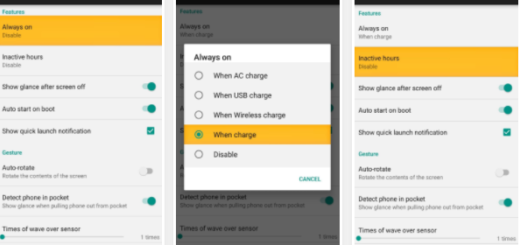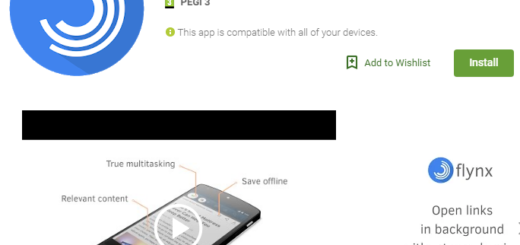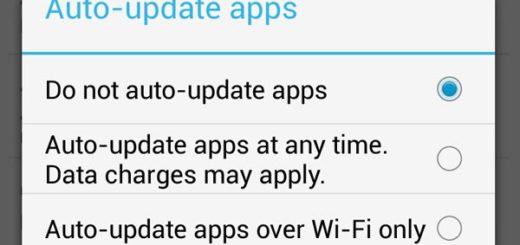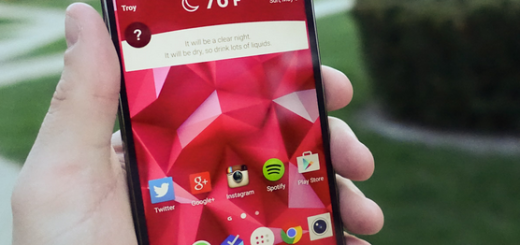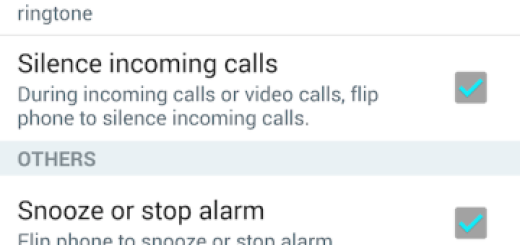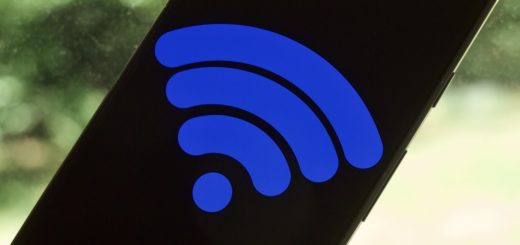Install Android 4.4.2 on Canadian Galaxy S4 via Omni ROM
Google has recently released the latest Android 4.4.2 KitKat update for many smartphones, including its own Nexus series. The official KitKat update is mostly AOSP release without offering much customization or additional features. If you own a Canadian Samsung Galaxy S4 and you want to enjoy an Android 4.4.2 customized phone, feel free to try out our procedure of installing a Custom ROM on your handset. With the help of Omni Custom ROM on Galaxy S4 19505 LTE, users can have the same experience as using a genuine Android 4.4.2 updated smartphone.
KitKat 4.4.2 based Omni ROM is purely community based custom ROM with everything added, as an answer for the Android community. When using this amazing yet simple tool, users will have the possibility to add the Android 4.4.2 update on their devices in some simple steps. If you have never done this before, or if you are afraid of doing something wrong that might damage your device, you do not have to worry about it. The process is straightforward and well explained, and I am sure you will do just fine.

Omni ROM for Canadian Samsung Galaxy S4
Some of the cool Android 4.4.2 KitKat features you will enjoy is the Screen Recording, Tap to Pay also known as Google wallet, NFC emulation for non NFC devices, 14% less memory usage, cloud printing from Gallery, Google Home is the new app launcher, Core system features, processes trimmed, more efficient and responsive apps on all devices. In the same time, users will definitely notice a full-screen immersive mode, seamless change in the resolution during the media playback or the phone dialers with local business detection and a redesigned Quick Office app.
For all those who do not want to wait any longer for the over the air update to be rolled out for their own Canadian S4 SGH-1337M, now you have the possibility to use the Omni ROM to upgrade to Android 4.4.2 KitKat. However, please follow the procedures as given and check all the preparatory steps as suggested.
Preparatory Steps
Before starting the actual process of updating your SGS4 handset to the latest Android firmware update, you need to be aware of a couple of risks you need to take. If you are willing to take these risks, then you can proceed to the following steps and requirements.
First of all, as some of you might image, by updating to a Custom ROM, you will void the warranty of your device. These procedures overpass the system files and the operating system, and such changes violate the terms and conditions of the warranty contract.
You are the only responsible for your device. In case something wrong happens during the process, and your device is damaged, you will be the only responsible. If you do now follow each step as it is indicated, you might cause a high damage for your smartphone, and you even might lose personal files from the external storage.
- Check the build number of your handset in order to see if it is eligible with this procedure. For this, just go to the “Settings” menu and search for the “About Device” section. There, you will have to see the SGH-1337M. As a record, if you still keep its original box, the build number is written on it.
- Download only the latest versions of both CWM and TWRP recovery in order to run Android 4.4 at its full capacity. As a matter of fact, older version of both CWM and TWRP are not working with Android’s KitKat at all.
- Back up your Galaxy S4 data in order to protect all you data and personal files. In this way, if anything happens during the process, or if you change your mind regarding the Custom ROM installed on your phone, and then you can easily restore all apps and app-data as before.
- Make sure your device is charged at least 60%. The lack of battery while the process is running could damage your handset. Therefore, before starting the process, charge your device.
Required Downloads
You have to download two different files before you start the process. Click on the links bellow and save them on a separate folder on your phone. You could transfer them anytime you want, as long as you remember the location.
Step-by-Step Guide to Install KitKat 4.4.1 Based Omni ROM on Galaxy S4 SGH-1337M (CWM Recovery method)
1. After you power off your device, press and hold the Volume Up, Home and Power button in order to put your device into Recovery mode. When you will see the Samsung Logo, your device is ready to be managed. To browse to the recovery mode, just use both Volume buttons and Power button to mark a selection.
2. Do a Nandroid Backup right from the recovery mode. I know you have already created a backup when following the previous steps, but it will not harm to do it again. For this, just go to “Backup and Restore” right in the recovery menu and choose “Backup”.
3. Perform a “Factory Reset” also from the same menu. Select Wipe Data/Factory Reset and choose “Yes” to confirm.
4. After the Factory Reset, you will also have to perform a “System Format” in order to prepare your device for the future Custom ROM. Go to “Mounts and Storage” and choose format/system and your device will start to format.
5. Now it is the time to install the ROM file you have previously downloaded. Choose “Install Zip > Choose Zip from SD Card” and browse for the files you have saved in the respective folder.
6. Do the same thing with the Gapps file. However, it is important to flush the ROM file first, and then the Gapps file afterwards.
7. In order to save all these changes, you will have to reboot your device. If you encounter any problem such as a boot loop when you are stuck at logo, just redo the step 3 and start a factory reset.
Step-by-Step Guide to Install KitKat 4.4.1 Based Omni ROM on Galaxy S4 SGH-1337M (TWRP Recovery method)
1. Boot into recovery mode by pressing and holding the Volume Up + Home + Power buttons at the same time and release them when you see the Samsung S4 logo on the screen.
2. Create a Nandroid Backup from recovery mode even if you already performed a backup in advance as indicated on the preparatory steps. In this case, you will have to go to “Backup” and select all check boxes and Swipe to confirm” option at the bottom of the screen.
3. Start a Factory Reset by tapping on the “Wipe” option at the bottom of the screen. Do a Swipe on the “Swipe to factory format” option.
4. After you have wiped out all data from your device, you will also have to format the system. For this, tap on “Wipe” and on “Advanced Wipe” and, at the bottom of the screen, do a swipe on the “Swipe to wipe” option.
5. The next step is to install the ROM file. Browse for the respective file where you have placed them before.
6. Now, it is the turn of the GAPPS file. Install the second file only after you have installed and flushed the Omni Custom ROM.
Return to the recovery mode and search for the Reboot option. Tap on it in order to reboot and to welcome the Android 4.4.2 update right on your Canadian Samsung Galaxy S4 SGH-1337M.
As a bottom line, remember that this is a step-by-step guide for installing Android 4.4.2 update on Canadian Samsung Galaxy S4 SGH-1337M using the Omni ROM. The Custom ROM does not support any other build number of the same device, or any devices at all. The whole process is complex, and it will require a bit of attention. Only when you are prepared to sacrifice your warranty in order to enjoy the latest advantages offered by the latest Android firmware, you are free to try out our alternative. In case you experience any problem whatsoever, just repeat the third step and perform a “System Format”.