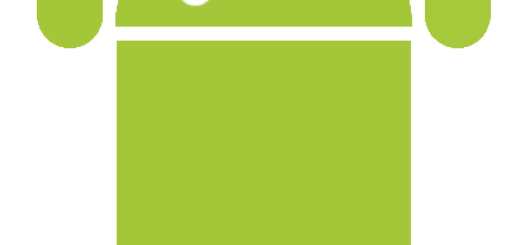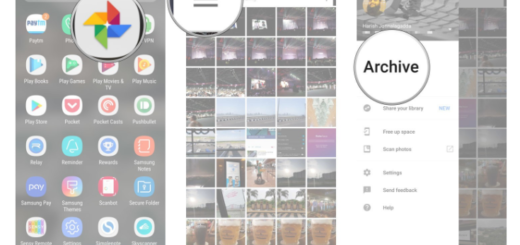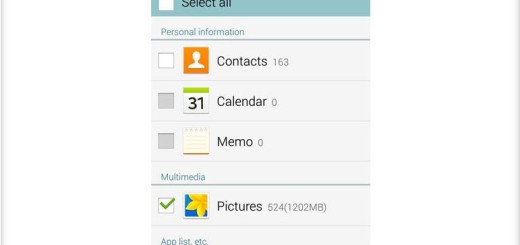How to Root T-Mobile Samsung Galaxy S6 using CF-Auto-Root
If you are thinking about enjoying the advantages of rooting your T-Mobile Galaxy S6, here we are to show you how to do it, so don’t hesitate to check the guidelines from below. Before starting, keep in mind that the rooting files that you need to use come as a .zip format, so installing them requires a custom recovery image (therefore, read our Flash TWRP Recovery on Various Galaxy S6 Versions – China, Korea, T-Mobile, US Cellular guide from here).
Even more, you must make sure you have your T-Mobile Samsung Galaxy S6 USB drivers installed on the computer and you also have to enable the USB debugging option on your phone or you might not be able to properly ensure a connection between the device and the computer when that’s required – thus, root access can be achieved only in given conditions.
Also prepare the computer and deactivate the antivirus protection and verify if your Galaxy S6 device is charged up to 60-65% battery level. We want to be clear about the fact that, if your phone goes off suddenly while you complete the root process from below, it might get bricked. No one wants that, right? So, don’t hesitate to take care of this potential problem from the very beginning!
And as a reminder, if you have damaged your T-Mobile Samsung Galaxy S6 when rooting it, you probably already know that going back to service is not an actual option. When performing unofficial operations like this one, the warranty gets void, so technical service isn’t free anymore, but here we have a method for restoring the warranty. With all these being said, are you ready for the procedure?
How to Root T-Mobile Galaxy S6 SM-G920T:
- Take the CF-Auto-Root for SM-G920T from here;
- Also download Odin (from any source you want) which will help you root Android 5.0.2 on your Samsung Galaxy S6 G920T version;
- Switch off your T-Mobile Galaxy S6 smartphone;
- Enter Download Mode;
- Open ODIN on your computer;
- Connect the T-Mobile Galaxy S6 SM-G920T phone to your computer with the original USB cable while your phone is still in the Download Mode;
- One of the ID:COM boxes will turn yellow with the COM port number;
- Choose the file that you have to install on your phone;
- Click on the PDA button;
- Then you have to pick the ‘CF-Auto-Root-trelte-treltexx-smG920T.zip from desktop;
- When done, click on Start and wait while the root package is being flashed on your T-Mobile Samsung Galaxy S6;
- After the installation is completed, your ID:COM box become green;
- After you see the home screen, you have to unplug the phone from the computer.
In order to make sure that you have correctly applied this root method, the SuperSU app is waiting for you, so do not hesitate to use it with the help of this link. And now, feel free to start installing new ROMs that it will enhance the overall performance of your Galaxy S6 smartphone and will make you feel like being the only one who can decide what happens to his smartphone.