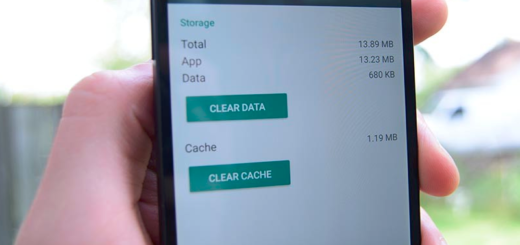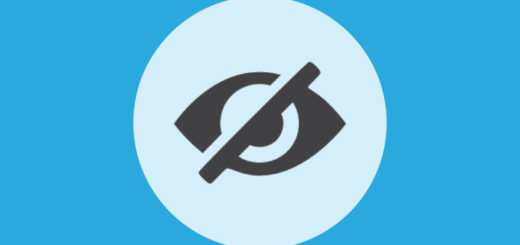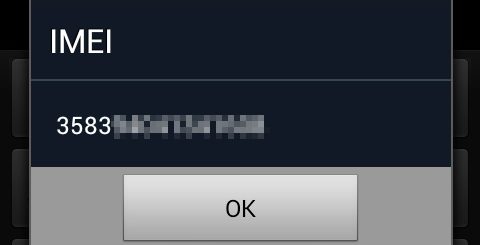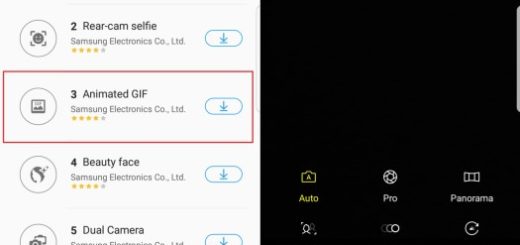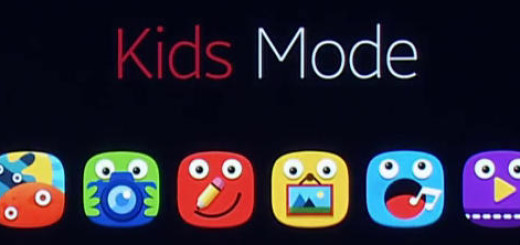Fix Galaxy Note 8 Crashing when people try to Call Someone
The Samsung Galaxy Note 8 smartphone seems to be crashing when people try to use it as a phone. Yes, various units of Samsung’s Galaxy Note 8 are completely freezing when the contacts app is opened, and that includes when other apps such as Messaging and Phon’ use it as well. I can say that the device refuses to function as a phone.
It’s obviously clear that it’s an issue that people are complaining that their device isn’t letting them call friends and family, so why not looking for a solution to that and trying to better understand the situation?
Most of these reports are occurring when the Note 8 users are doing something concerning calling, therefore leading to this common believe that the contacts app is responsible. Here’s a list of what is causing Note 8 to act crazy and you will see that it isn’t at all a short one: making calls from the recent calls list and contacts, tapping on contacts in the Phone app, opening contacts, using the contacts list, opening the Phone app, opening an individual contact in the Contacts app, opening Contacts while texting or while trying to make a phone call and not only.
How to Fix Galaxy Note 8 Crashing when people try to Call Someone:
- In order to use their phones properly again, all affected users are having to either restart them or try clearing data/cache. That’s how you can clear All Cached Data and keep in mind that Note these instructions only apply to Standard mode and the default Home screen layout:
- From a Home screen, swipe up or down from the center of the display to access the apps screen;
- Then, navigate to Settings icon > Storage;
- Up next, tap Internal storage;
- Tap Cached data;
- To confirm your action, just tap Clear.
- If this isn’t helping, then think of a Factory Reset. After all, this is one the most effective troubleshooting tools in your Note 8 arsenal for dealing with such software issues. The operation will basically restore your phone to the original factory settings and will erase all your personal data on the internal storage. The process is irreversible and the information cannot be recovered, so it is essential to back up all your personal information before applying the given steps:
- On the home screen, swipe up to open the Apps screen;
- Tap the settings icon;
- Up next, go to General Management -> Reset-> Factory data reset;
- Then, you must tap Reset;
- Tap Delete All;
- Note that if you have a Samsung account or screen lock set up on your phone, you may be required to enter your credentials before proceeding with these steps.