Enable and Use Kids Mode on Samsung Galaxy S5
It seems that children love Samsung Galaxy S5 as well. As you have already guessed, we are talking that special Kids Mode, so you don’t have to worry anymore about the fact that your little ones are asking for your phone. This mode gives you the possibility to protect your files, without needing to hide phone contents and folders with private mode, not to mention that it protects kids and makes sure that they have a great time.
Kids Mode lets your children play with the phone, protecting them from unwanted content and applications and offering fun content for all ages. We know that the idea sounds great, so don’t hesitate to learn how to enable Kids Mode on Samsung Galaxy S5, how to create a profile and setup Kids mode, how to make an emergency call while in Kids Mode on or how act in case of forgetting your PIN.
Let’s begin!
How to Enable Use Kids Mode on your Galaxy S5:
- Start by going to Galaxy S5’s Home screen by pressing the Home button once or by tapping the Back key for a few times;
- From there, you have to tap on any empty area on the screen and touch Widgets;
- From the list of options, scroll until you will see the Kids mode icon (is that icon with a dinosaur);
- After finding it, you have to tap and hold the icon until you will be taken back to the Home screen; release the widget on your preferred area’
- On the Home screen, you simply have to tap on Kids Mode to start installing the Kids Mode application on your phone;
- Tap on OK to confirm your action and proceed to the download page;
- You will be taken to the download page for Kids mode; from there, you must tap on “Install”;
- Kids Mode will now be downloaded and automatically installed on your Galaxy S5!
You might have successfully installed Kids Mode on your smartphone, but the fun is just about to begin!
How to Create a Profile and Setup Kids Mode:
- Return to Galaxy S5’s Home screen by pressing the Home button once;
- Now it’s time to tap on the Apps icon located on the right-most part of the Favourites bar;
- Find Kids Mode from the list of applications on your phone;
- Tap on the application icon (crocodile icon) to open Kids Mode.
- You will be taken to Kids Mode’s initial screen; tap on Set PIN to create your own security PIN for the application;
- Enter a PIN and re-enter the same digits to confirm it;
- You will be taken to the Kid’s profile page where you will need to enter the name and the birth date of your child;
- You can even add a profile picture for the kid by tapping on the picture ion (chose a picture, a clip art or take a picture using the camera);
- After completing the profile, tap on the Next button;
- The next page will show you some information about Kids Mode and a disclaimer message; you have to tap on Accept to get to the next page;
- You have reached the Allow applications page where you will be given the option to select what application you want to see in Kids mode – feel free to add up to a maximum of 30 downloaded applications.
How to Use Kids Mode on your Samsung Galaxy S5:
- Go to Galaxy S5’s Home screen;
- Tap on the Apps icon located on the right-most part of the Favourites bar;
- From the list of applications you must find the one that you are interested about: Kids Mode.
- Tap on the application icon (crocodile icon) to open Kids Mode.
- You are now on the Kids Mode application and these icons the ones available there:
- Kids Camera – it allows the phone’s user to take funny photos and even videos;
- Kids Gallery – it lets you or your child view saved multi-media files such as images, pictures, drawings and more;
- Kids Drawing – it allows the phone’s user to make drawings using standard tools;
- Kids Voice Recorder – it lets you record and play audio recordings;
- Kids Media – it allows the phone’s user to play video files from the application;
- Set Kids Mode Parental Controls on Samsung Galaxy S5 – it allows the phone’s user who has the PIN to have control over access to contents and applications on Kids mode by setting restrictions.
You have learned how to use Kids mode on Samsung Galaxy S5, but are you prepared for an emergency situation?
How to make an Emergency Call while in Kids Mode:
While Kids Mode is enabled, your Galaxy S5 is practically transformed into an education device, so you won’t be able to use basic phone functions like calling or messaging. Anyway, for safety reasons, Samsung has decided that it is better to offer us a feature to allow emergency in such a situation, so here’s what you have to do:
- Enter your Kids Mode’s main screen – press the Home key once or repeatedly tap on the Back key to get to Kids Mode’s Home screen;
- From the main screen of Kids Mode, tap on the exit icon which can be found on the lower-right part of the screen;
- On the exit screen, you must tap on the emergency call button located on the upper-right portion of the screen;
- Now you have to dial the emergency number to make the emergency call (be careful about the fact that non-emergency numbers are not allowed to be called).
You have just learned how to make emergency calls while in Kids Mode on Samsung Galaxy S5. Don’t hesitate to show that to your child, verify if he understands the steps and enjoy!
If you have previously set Kids Mode Parental Controls on Samsung Galaxy S5 to limit a certain amount of time for daily use, then you already know that when this limit is reached, Kids Mode will switch to Sleep Screen showing a sleeping crocodile. If you must perform an emergency call in this case, you must follow these steps:
Emergency Call while in Sleep Screen:
- On the Sleep Screen, tap on the Exit icon from the upper right part of the page;
- On the exit screen, you also have to tap on the emergency call button;
- Dial the emergency number in order to make the emergency call; that was all!
How to Act in case of forgetting your PIN:
Things like this happen all the time; we totally understand you! So, if you are you’re stuck in Kids Mode, you have to reset your Samsung Galaxy S5 by following these steps:
- Power off the handset by pressing and holding the Power button for about two seconds;
- Once the usual Samsung logo appears, press the Volume Down key, and hold it, until you see the Kids Mode lock screen;
- When you see the lock screen, you should see the Safe Mode as well placed in the lower left of your screen;
- Swipe your screen as you normally would in order to unlock the smartphone;
- Now you can change the PIN code in Kids Mode;
- Restart your phone and the procedure is over.
How to Turn off Kids Mode on your Galaxy S5:
We have already told you that Kids Mode changes the way you normally interact with your Samsung Galaxy device, so if you want to turn it off, you cannot go to the phone’s normal Home screen by pressing the Home key or to Home by pressing the Back key. Don’t worry; this is exactly how things are supposed to work and here’s what you must do:
- Go to the Kids Mode’s main screen;
- From the main screen of Kids Mode, tap on the exit icon from the lower-right part of the screen;
- You will be asked to enter a PIN code;
- Enter the same PIN you initially set with the application to exit Kids Mode;
- You are out of Kids Mode, so feel free to use your phone normally.
But don’t get too selfish! Remember that your little ones like this handset as well, so for once in a while, don’t hesitate to borrow them your Galaxy S5! You have to admit that Kids Mode was easy to enable, as well as easy to manage, so why not using it?

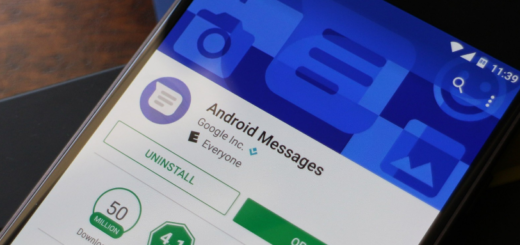
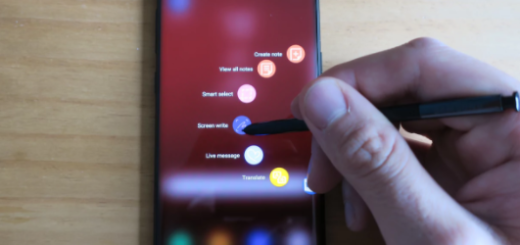

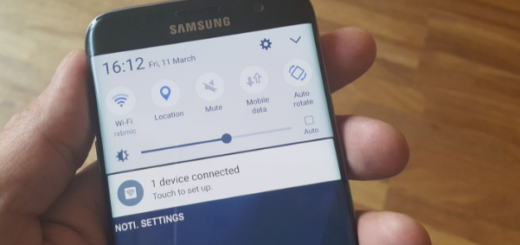
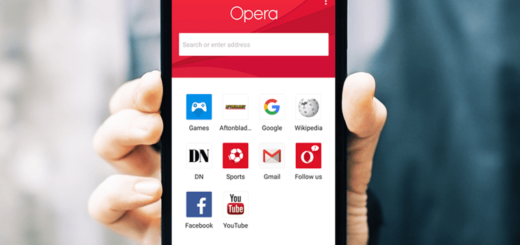
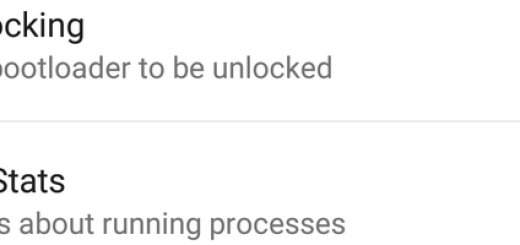



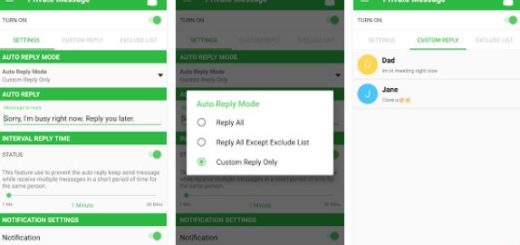
OMG you don’t know how long i’ve been searching to install this!! Thank you so much!!!
After my lollipop update kids mode no longer works. It just says it has stopped working whenever I try to launch it. Was working perfectly before the lollipop update. Help, please! My kid wants it back.
same here, please tell me if you find some solution
I’m sure you two have figured it out since this was five months ago but in case anyone else is wondering why kidsmode doesn’t work with the lollipop update here is a workaround. Kids mode is NOT installed in lollipop but you CAN add a kidsmode widget…when you add the widget to your homescreen and then attempt to open it, it will tell you the app isn’t installed and then give you the option to do so. Voila! Kids Mode is back!
As you said i did figured it out quite a long ago, but now i have sold that shitty phone(s5) and using note 4, anyway thanks for replying
I guess before it was not compatible with ART that’s why after the lollipop update it stopped working