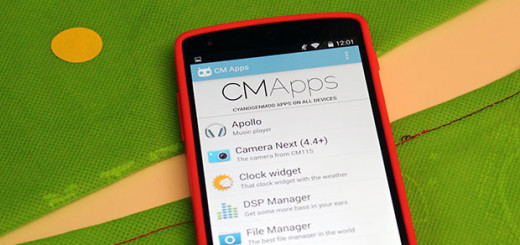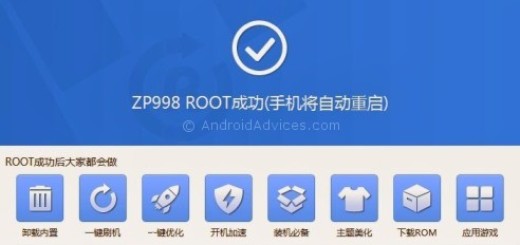How to Enable LG G4 OEM Unlock
LG has thought about adding some extra security features on its latest G4 flagship smartphone. As I already told you, the company decided to offer us the chance to enjoy a new method of unlocking the bootloader, but LG has also considered that it’s necessary to add more steps in order to let us put the phone in fastboot mode.
On all the other previous LG phones, the only thing you had to do to boot into fastboot mode was to turn the device off and then to use the usual button combination. This time things are a little different and there is one extra step that you must apply if you want to use fastboot mode – you have to enable LG’s G4 OEM unlock.
Do you also want to learn how to enable LG G4 OEM unlock? That is why I am here for. As you probably know, Fastboot is a mode on the LG G4 from where you can select recovery mode and wipe data, so you’ll eventually end up being in the situation when using it is a must. Even more, the very same operation is necessary when wanting to update the firmware on your Android device or unlock its bootloader, so what are you waiting for?
On this phone, as I have said, it, you must also enable this command from settings, being some sort of an security feature embedded into Android to prevent a factory reset of device or installation of new firmware. In order to OEM unlock your LG G4, don’t hesitate to read and apply the steps from below, but not before backing up all your important data and understanding that the warranty will be voided if you follow this procedures. To change that, read the guide on How to Restore the Warranty on your Android device.
In such a case, I am not liable if any damage occurs to your device or to any of its components, so act carefully and be prepared to assume your full responsibility. If you are aware of all these, here I’m going to walk you through a quick tutorial, so let’s start:
How to enable LG G4 OEM unlock:
- Open Settings on your LG G4;
- Then, you must scroll down to the bottom and select About phone;
- After that, you must scroll down and tap Build Number repeatedly, until you get a message that says: “Developers Mode Enabled”;
- Tap the Back button;
- Choose Developer options;
- At the end, just tick the checkbox next to “Enable OEM unlock”.
After that, you shall be able to use fastboot commands or update firmware on your device and unlock the bootloader, so don’t hesitate to use the appropriate guides for such procedures.
And here you can find more guides for your phone such as:
- Install TWRP Recovery on LG G4 H815;
- Install TWRP Recovery on LG G4 (all versions);
- Hard Reset LG G4 with ease;
- How to Boot LG G4 in Recovery Mode with more to come in the next days.