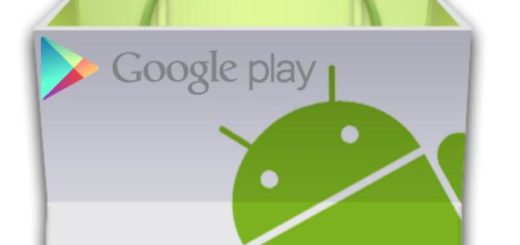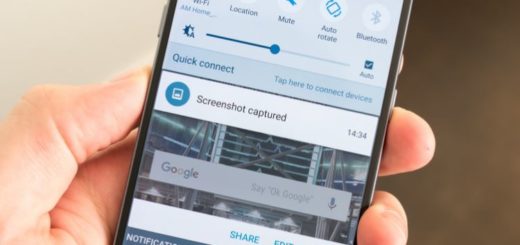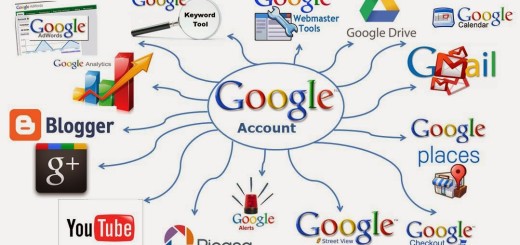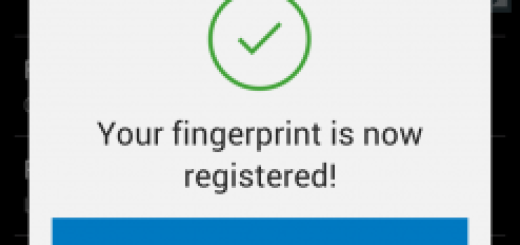Samsung Galaxy S9 Heating Up Issues – How to Solve them
Does your Samsung Galaxy S9 smartphone overheat? Be sure that you are not the only one complaining about this issue. It is normal for your handset to become warm after hours of use or while it’s being charged, but if it becomes hotter to the point that it’s uncomfortable to hold it or if this happens for no apparent reason, things are not OK any more.
Well, there are many things that you can do in order to solve the Samsung Galaxy S9 heating up issues. What should you do? I thought you would never ask!
The purpose of this tutorial is to know if there really is a problem with your phone and to make sure you do something about it or understand that it’s time to go to a technician.
Samsung Galaxy S9 Heats Up Issues – How to Solve them:
- If you’re charging your S9 device and you noticed it’s heating up like never before, you should simply remove the charger. After that, keep observing the temperature of your phone to know if it continues to heat up even if it’s not charging anymore;
- It’s possible there are a bunch of apps running in the background. These apps usually use resources and may also cause overheating, especially game apps that are CPU and graphics-intensive games. if an installed app is the cause of the overheating problem, it will be unable to function while your device is in Safe Mode, so that’s what you must do. Once you’re in Safe Mode, you can scroll through the app menu, identify, and delete any apps that were installed via Google Play Store;
- The force restart procedure might also be the key to your problem. This will simulate battery disconnect which refreshes your phone’s memory and close all third-party apps. To do this, press and hold the Volume Down and the Power keys together for 10 seconds. Then, the Galaxy S9 phone will reboot normally and after that, observe closely to know if it still heats up;
- Your handset has the fast charging feature enabled by default. This gives a warning that enabling this feature leads to overheating, so you have an option to disable it and give the smartphone a longer time to charge it. You can also refresh this option for a couple of seconds by deactivating and reactivating it, so follow these steps:
- Enter into Settings;
- Select Battery;
- Then, you need to tap on Fast Cable Charging;
- At this point, just switch the toggle ON and OFF to refresh;
- This might sound a bit weird, but the case is one of the reasons why the smartphone is overheating; try to remove it and see if the issue persists;
- If all else fails, a factory reset might be the last thing to do. Back up data on the internal memory and remember that if you have signed into a Google account on the device, you have activated Anti-theft and you must Google credentials to finish the Master reset.
And finally, if this is also unsuccessful, it’s time to return the S9 handset to Samsung for a replacement.