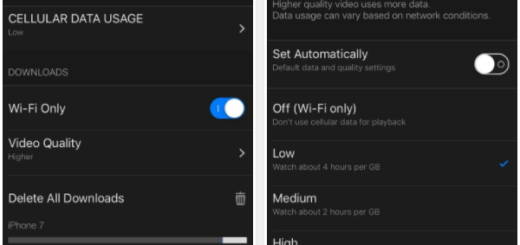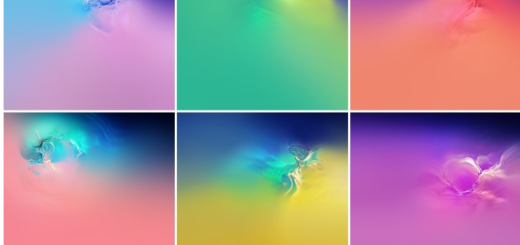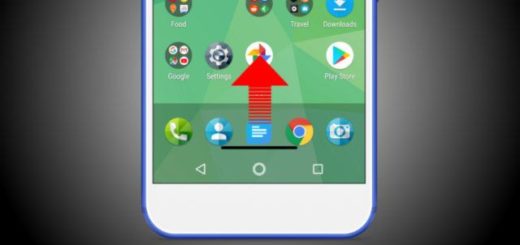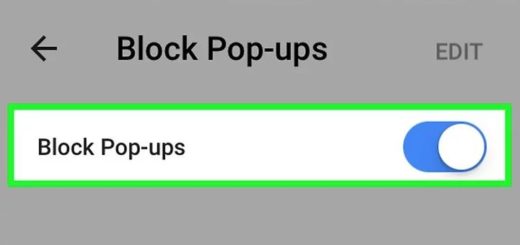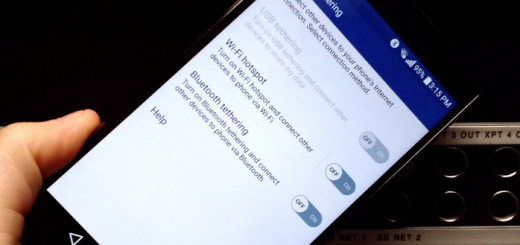How to Install TWRP on Samsung Galaxy S8 – Snapdragon Variant
The Exynos variant of the Samsung Galaxy S8 and S8+ already has TWRP available for it for quite a long time, yet those with the Snapdragon variant weren’t lucky enough until now. I am saying that as long as there is an XDA dev jesec and now the Chinese/HK variants of the Samsung Galaxy S8 can easily enjoy the same treatment.
Unfortunately, the U.S. Snapdragon versions of the device still have to wait, so let’s better focus our attention towards the Galaxy S8 variants with 6 gigs of RAM since you can now install TWRP on Samsung Galaxy S8 – Snapdragon Variant
Make sure the following things are in place before proceeding with the tutorial:
- The process described here will wipe your entire data including the internal storage, so make sure you back up everything;
- Download Samsung’s Flash Tool to your computer: Odin;
- Enable USB Debugging, so go to Settings > About phone > Software information. Tap on Build number, 5 or 6 times till you see the text ‘Developer mode has been turned on‘, then go back to Settings > Developer Options and tap on USB debugging to enable the same;
- You need the latest version of Samsung’s S8 USB Drivers. If you already have Smart Switch for PC installed on your computer, you don’t have to install the drivers again.
How to Install TWRP on your Samsung Galaxy S8:
- Download the appropriate TWRP recovery image: TWRP for Galaxy S8 (dreamqlte – Snapdragon Variant);
- Also take dm-verity and force encryption disabler. You will use it at a later point;
- Remove Samsung Account, so you basically need to disable the reactivation lock. The reactivation lock gets enabled when you are signed in with your Samsung Account on your device, so go to Settings > Cloud and Accounts > Accounts > Select your Samsung Account > tap on the menu and remove the account;
- Install Unlock Tool: Download the unlock tool APK. Then, you must copy it to your phone and run it. That should unlock your device;
- Now, it’s time to reboot your Galaxy S8 into download mode. Hold the Volume Down + Bixby + Power keys for a few seconds until your phone shows you the usual warning;
- Then, press Volume Up here to enter download mode;
- Launch Odin3.exe on your PC;
- Connect the handset to your PC with USB cable. If everything is working fine, you should see the ID:COM port in ODIN turn blue;
- Click on the AP button in ODIN and select the TWRP file in .tar format that you’ve previously downloaded;
- Make sure you uncheck Auto-reboot under the Options tab in ODIN;
- Now, click on Start and ODIN will flash the TWRP recovery to your phone;
- When the procedure is over, disconnect your phone but do not reboot it yet;
- Now press and hold the Volume Up + Bixby + Power keys together to boot your phone into recovery mode;
- If you’ve followed everything up to here, your device should now be in TWRP recovery. In the recovery, select Wipe > Format Data and then type Yes to continue;
- Go to the Reboot menu and select Recovery to reboot your phone into recovery once again;
- You must download and transfer the dm-verity and force encryption disabler zip to your phone via a USB cable;
- Tap on Install and select the copied dm-verity and force encryption disabler.zip and then flash it;
- Now, just select Install in the TWRP menu and select the dm-verity and force encryption disabler zip;
- Swipe and flash the zip;
- At this point, you can now reboot to system and use your phone like you normally would without rooting.