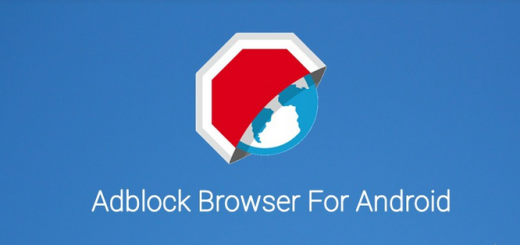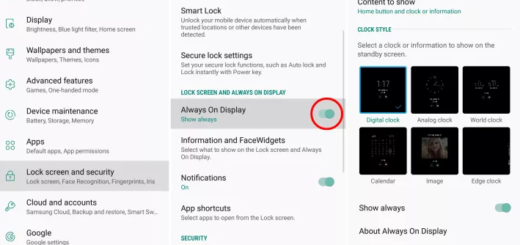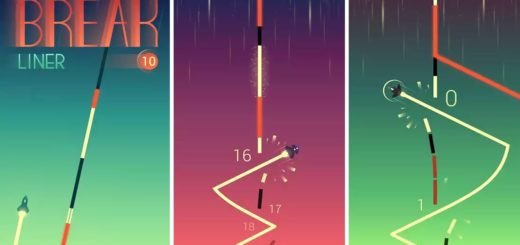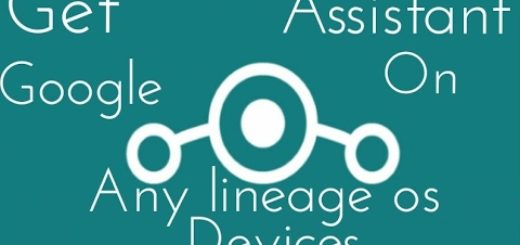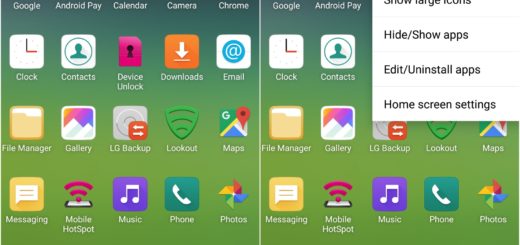How to Switch the Placement of Galaxy S8 On-screen Buttons
Samsung Galaxy S8 is now official and users are thrilled by the new handset. Whether you’re upgrading your old Samsung phone or you are ready to make the change from iPhone and turn it into nothing more than a part of your past, then S8 is a choice like no other. However, there are a few changes that you need to make in order to make your smartphone truly yours and this could include switching the placement of Galaxy S8 on-screen buttons. Do you agree with me? In such a case, this tutorial is perfect for you!
The S8 is the first flagship phone from Samsung to use virtual on-screen buttons, but their default configuration is the company’s traditional order. I mean that you can find the “back” button to the right of the “home” button, while the “multitasking” button is placed to the left.
You don’t need me to tell you the fact that this brings more confusion than ever if you’ve used any other Android phone or if you speak a language that reads left to right.
Fortunately, because these are not hard-coded physical buttons, you can switch the order so that the back button is on the left and you have no reason to worry about: I can tell you for sure that the procedure is not at all a complicated one.
Just let me be your guide:
How to Switch the Placement of Galaxy S8 On-screen Buttons:
- From the home screen, swipe down to reveal the notification shade;
- Tap on the Settings button;
- Up next, tap on the Display menu;
- Scroll down and tap on Navigation bar menu;
- Tap on Button layout;
- At the end, simply switch orientation to Back-Home-Recents, as you are used to.
That was all you had to do! You are back into navigating Android just as Google wanted in the first place, so start enjoying your handset! Speaking of that, the AndroidFlagship team is here to help you with fresh guides for your handset, so stay tuned for more!