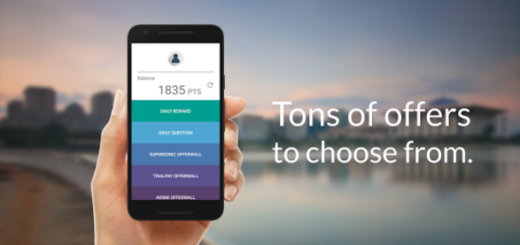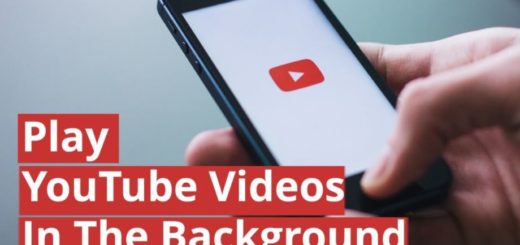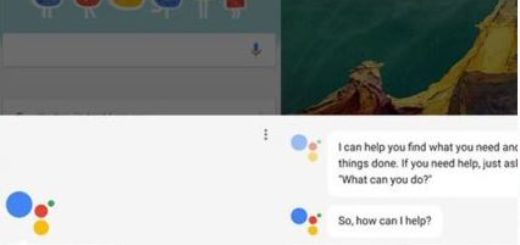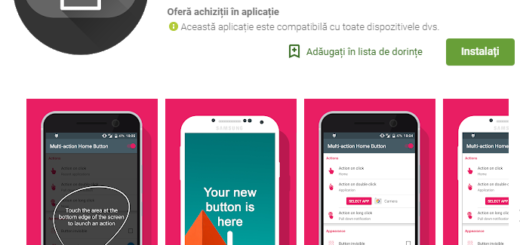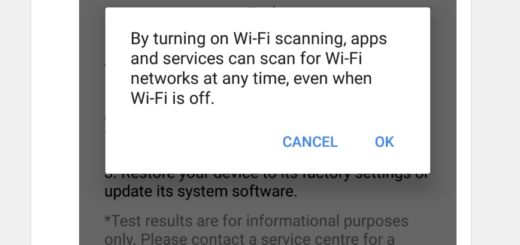Solve Galaxy Note 9 that cannot Read a Mounted SD Card
One great thing that’s happened in the world of SD cards is the proliferation of amazingly fast cards at reasonable prices that anyone can afford buying. So, of course that you also use an SD card on your Note 9 since it is one of the key selling features of any Samsung device, including yours. Well, you know me and my advices: I’d suggest from the start not to buy anything lower than a “Class 10” rated card.
If you plan on running apps off of the card, making big file transfers video and so on, you should better get a UHS-rated card — at least a U1, but not even in such a case problems are not out of the question. When your Note 9 cannot read the SD card even it is properly inserted and mounted, there’s s chance to discover that the SD card is corrupted or damaged.
However, another scenario could be happening: maybe the phone system is glitching and the SD card reading system is afflicted. In general, this problem can be tied to software errors and nothing more than that to worry about and can easily be solved via the below steps:
Solve Galaxy Note 9 that cannot Read a Mounted SD Card:
- Start unmounting the SD card by going to Settings;
- Now, access Device maintenance-> Storage-> More option-> Storage settings-> SD card;
- Simply select the option to Unmount;
- Turn off your Note 9;
- With the display facing up, head over to the top corner of your phone;
- You must now remove the card tray by inserting the removal tool or a paperclip into the provided slot. Doing so will unlock the tray;
- Gently pull out the tray;
- After that, remove the SD card;
- Check the card for any visible signs of damage or dirt. If things are OK, you can already insert the SD card back into the tray with the gold contacts facing down;
- Push the card tray back into its slot then press in to secure it;
- Turn on your phone;
- After the phone boots up, mount the SD card again by going to Settings-> SD card and Phone Storage menu;
- In the end, tap the option to Mount SD card.
Now, don’t hesitate to access the SD card after it’s mounted and see if your device is able to read it now. I surely hope that it is!