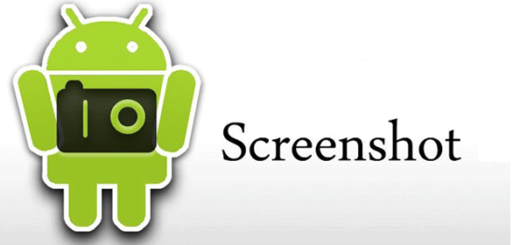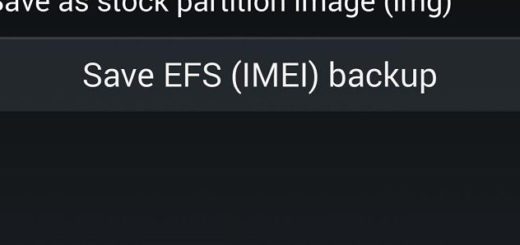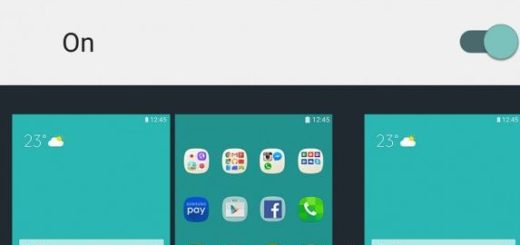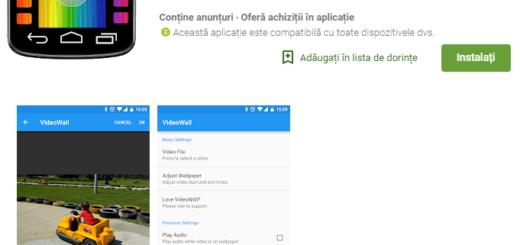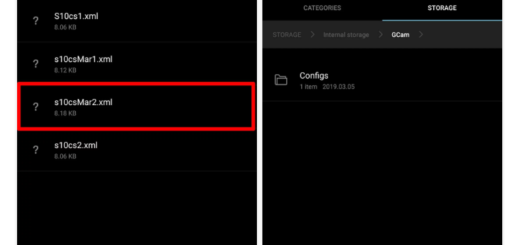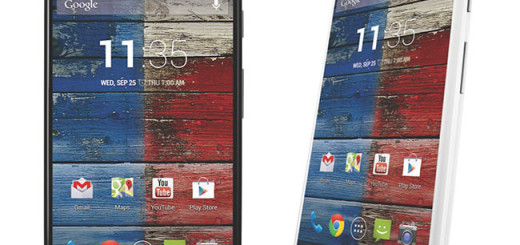How to Activate Google Assistant on your LG G5
The intelligent personal assistant Google Assistant was an exclusive feature of Google’s latest handsets Pixel and Pixel XL. Thankfully, Google now starts rolling out the feature to all phones running on Android Nougat and Marshmallow. If you do not have this feature yet, just follow the guide given below. If you did it correctly, it will instantly activate Google Assistant on your LG G5 which runs on Nougat and Marshmallow.
Google Assistant is designed to be conversational and to help you whenever you might need it the most. That means you can ask a question and then ask several follow-up questions, and Google Assistant will be able to keep track of the conversation, determine context and provide the right information.
It doesn’t matter if you have plans for a romantic dinner or if you are simply worried about the upcoming weather, but Google Assistant can help you, so why not doing that on your LG G5? Follow each and every step of this simple tutorial and you can get Google Assistant on your device in no time.
Activate Google Assistant on your LG G5 (method 1):
- Install the most recent Google Play service on your device; you can do this by going to Play Store or downloading the APK file from here;
- Update/install latest Google App on your device. For that, find your way to Play Store once again, search for ‘Google’ and update it;
- Don’t hesitate to change the system language to English USA, so enter into Setting > Language and Input > Language and set the language to English.
If the above steps doesn’t work for your handset, then there is a second procedure for you to follow:
Activate Google Assistant on your LG G5 (method 2):
- For the start, enter into to your mobile’s phone Settings > Account > Gmail;
- While there, remove the existing G-mail account;
- You will see an option there Add a New Account and enter the details of the new Gmail account;
- Don’t hesitate to clear cache and data from Google Play service and Google App;
- At the end, just tap on Home button to bring up Google Assistant.
If you are a little confused or insecure, the company actually offers a few suggestions in the Google Assistant’s support page for things you can ask your new smartphone helper. Just enter here and discover more.