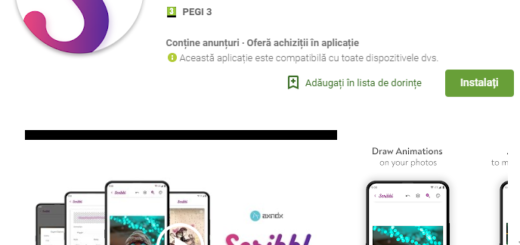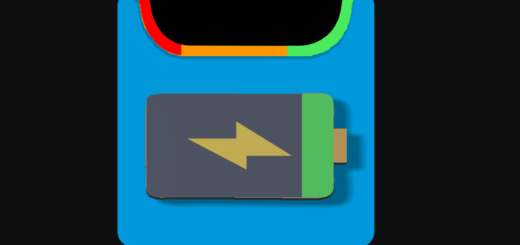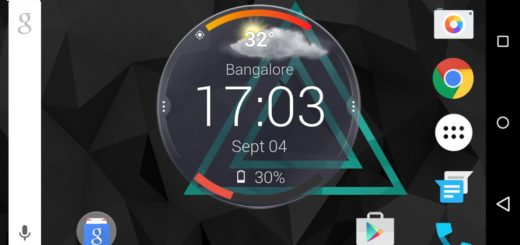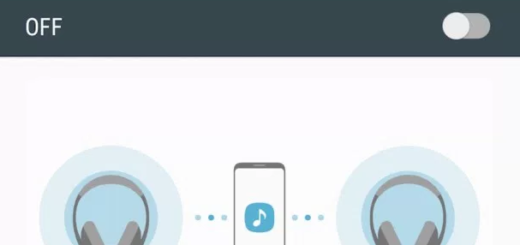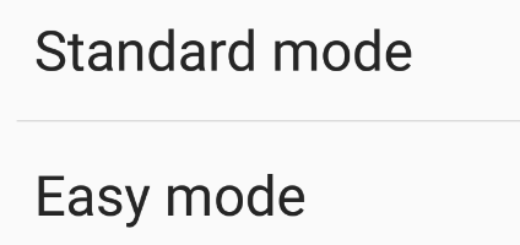Solve Galaxy S7 Edge Incapability of Installing Android Updates
Are you worried about your Galaxy’s S7 Edge incapability of installing Android Updates? It happened to many S7 Edge users and the truth is that I’ve come across this issue with previous Galaxy phones, so this is not something new.
However, I get your frustration, so it’s time to find some fixes for this error.
My advice is to apply them one by one and stop if any of them works for you. Let’s proceed:
How to Solve Galaxy S7 Edge Incapability of Installing Android Updates:
- First of all, the storage space should be more than enough for whatever update your phone needs, so verify that. If it isn’t, you must simply try to uninstall some of the apps that you don’t use anymore (and I am sure that there are a few) in order to create more space and then, try to update your S7 Edge smartphone again;
- I am sure that you are not a bloatware fan, but some of the apps and services that are on your phone actually have a purpose. Simply enable everything that you’ve disabled (even by accident) to see if it will make any difference;
- Minor firmware glitches can be fixed by deleting the system cache and this could work on your case too. The procedure is quite simple to complete, therefore follow these steps with no hesitation:
- Power off your device;
- Press and then hold the Home and Volume Up keys, then the Power key too;
- The Samsung Galaxy S7 Edge name appearing on the screen is the sign that you need for releasing the Power key only;
- When the Android logo shows up too, you may release the other two keys as well;
- Find the ‘wipe cache partition’ option and highlight it;
- Then, use the Power key to select it;
- You must also highlight the option ‘Yes’ with the help of the Volume Down key;
- Press the Power button to select it;
- Wait until your phone has finished doing the Master Reset;
- Then, choose the ‘Reboot system now’ option and press the Power key;
- Your Galaxy S7 Edge will reboot. Has this been useful?;
- If not, you are now at that point when only a hard reset can help your Galaxy S7 Edge device. This is your chance to bring the phone back to its default settings, therefore take care of your data and use the steps described in this procedure to achieve that;
- If the update will continue to fail even after a factory reset, I am sorry to inform you that it’s time to contact your carrier’s technical support team for further assistance.
If you are looking for solutions to your Galaxy S7 Edge possible issues, you can contact us by using the contact form or take a look at everything else that we have prepared for you by entering here.