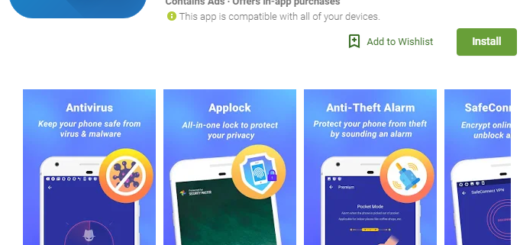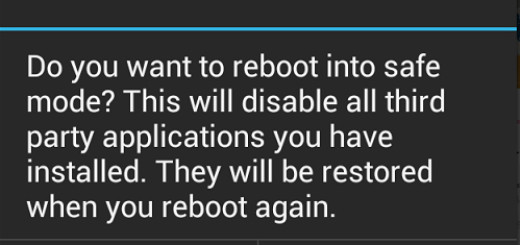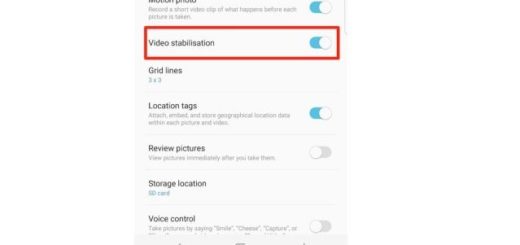How to Solve Galaxy S7 Messaging App Freezing Issue
Is your Galaxy S7 Messaging App freezing all the time? According to some of the owners, the problem started after an update, which leads me to believe that it might be a firmware issue, but this cannot be applied to all situations.
I know that you are annoyed with the text messaging freezing up all the time and running incredibly slow, but there is no perfect handset out there and sometimes even a device such as Samsung Galaxy S7 needs a little help.
So, let me remind you the fact that Samsung’s messaging app can only keep a certain number of conversation threads. It will eventually show performance problems or may simply freeze and crash if it is nearing its maximum storage capacity, therefore here’s what you should do:
How to Solve Galaxy S7 Messaging App Freezing Issue:
- For the start, simply delete the messaging app’s cache. If the issue is isolated to the cache of this particular app, this procedure will take things back to normal in no time:
- Open the Settings menu;
- Tap Apps (some versions may show Applications or Application Manager, but it’s practically the same thing);
- Look for the mentioned app above and tap it;
- Up next, tap Storage;
- Tap Clear Cache.
- Technicians always recommend also clearing the app’s data before performing any of the reset procedures and I must agree with this one too. This means virtually re-installing the app, so yes, you have to accept that you will lose all your conversation threads. However, this might solve your problem;
- You can also try to booting your phone into safe mode; for that:
- Turn off your Galaxy S7 smartphone;
- Press and hold the Power key and the Volume Down key;
- When the phone starts to boot, release the Power key but continue holding the Vol Down key until the phone finished restarting;
- Safe mode will be displayed at the lower left corner; you may release the Volume Down key now. While in safe mode, try to compose a text message just to find out if the problem still occurs and if so, then it’s a firmware issue. If the problem doesn’t appear here too, then you know for sure that one of your apps is causing the problem. I am assuming that you are using the stock or pre-installed messaging app because if not, then it might be the problem;
- If the problem still occurs in safe mode or if you don’t know which app is causing this, move on to the next step. You should know that solutions to possible software troubles such as yours include doing a factory reset on your Galaxy S7. The procedure is not that complicated, though it involves some essential preparatory steps, attention and patience, so make no mistake. This guide is here to follow, so you aren’t alone into this either;
- However, if you don’t want to do that, then go back to the store where you purchased that phone from and ask for a replacement device (I can only assume that warranty isn’t a problem).