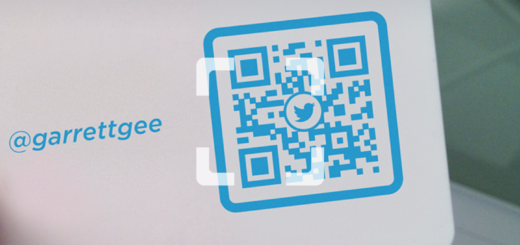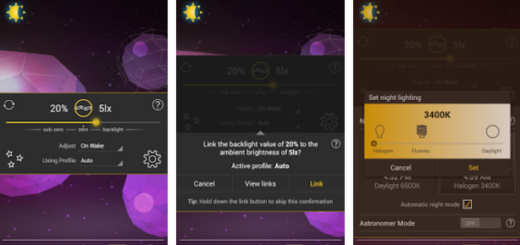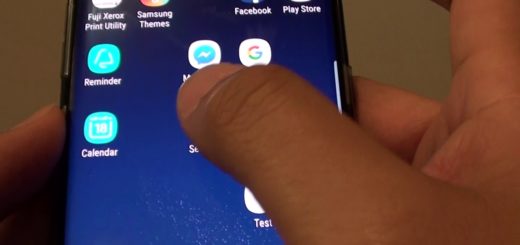How to Fix Galaxy S7 Edge WiFi Problems
Samsung’s Galaxy S7 Edge is an incredible piece of technology and no one can deny that. The smartphone is either loved by its users either desired by other Android fans all over the world, but you know how things work.
I could spent days telling you how amazing it is and what it can do, but this doesn’t have to mean that the device is flawless.
On the contrary, the usual WiFi troubles are still there. Reports claim that some Samsung Galaxy S7 Edge owners are experiencing problems with the WiFi, including the repeated drops and the limited speed so they can’t even load a website or Facebook unless they turn off WiFi, the fact that Gmail cannot sync properly over a wireless connection and more.
If you come across these issues as well, then you can learn from the following fixes to solve the WiFi problems:
How to Fix Galaxy S7 Edge WiFi Trouble:
- Before blaming your device for the things that are happening, you should make sure that the Galaxy S7 Edge is the only one having this problem on your WiFi connection. If all devices are having wifi issues, then my advice is to contact your internet provider as the issue is not with your smartphone, but most probably with your WiFi connection. However, if your Samsung GS7 Edge is the only device that has such issues on your WiFi connection, then you need some help;
- Rumor has it that this is a bug that requires addressing by Samsung itself and that might be related to Bluetooth. In such a case, don’t hesitate to try disabling Bluetooth from the drop-down notification menu and see if things are better;
- If your Edge is set to close during sleep, there are big chances to come across the dropping WiFi problems. In such conditions, my advice is to go to Settings -> Tap WiFi -> Select More and make sure that Keep WiFi on during sleep is set to Always;
- If your Galaxy S7 Edge refuses to connect, then you should verify if the Wifi connection or Internet connection is available. To confirm that, just go to Settings -> Select Power saving and verify that the Wifi option is turned off. You can also go to Settings -> Choose WiFi -> Tap More -> Tap Smart network switch and make sure it is off. If you notice no improvements, then you can forget the Wifi connection. for that, find your way to Settings -> WiFi -> Select the problematic network. Then, you must tap Forget network to turn off the WiFi and turn it on again. Now, you can re-add the details and set up the connections to see if the Wifi connecting issue on the smartphone is truly fixed;
- If you’re still unable to connect, you can try to reboot your WiFi modem. For that, unplug your internet modem from its power adapter that can be found behind it and wait around a minute. Then, plug your internet modem back to its power adapter and wait 5 minutes for the modem to boot completely. Try reconnecting with your Samsung S7 Edge and things should be better now;
- You may also go into WiFi – Settings – Advanced and make a note of your device MAC address, then make sure that it is allowed access in the router’s MAC filter;
- If you have tried the above solutions, but the handset’s wireless connection issues or WiFi problems are still there, you need to ensure if your S7 Edge is upgraded to the newest available software.
And if you have other useful solutions to fix the S7 Edge WiFi connection issues, please tell us.