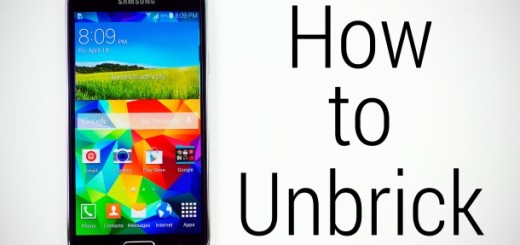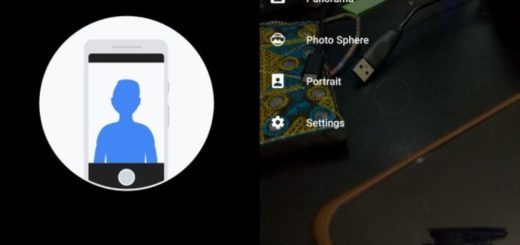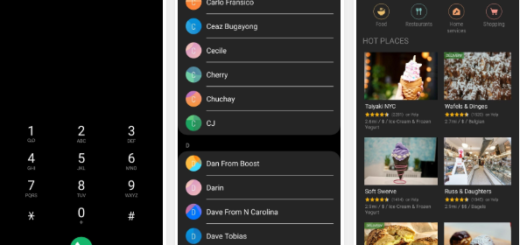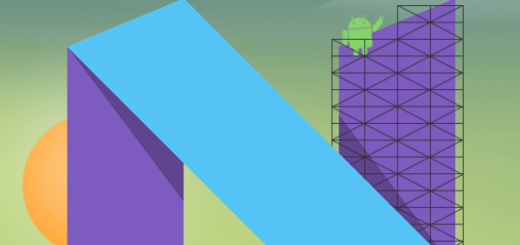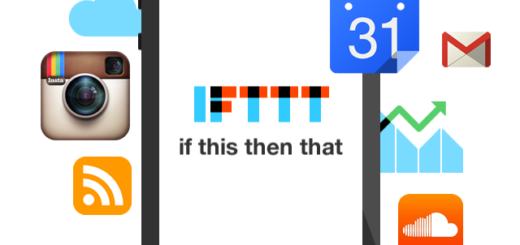Make your Galaxy S10 Plus Ring even if it’s on Silent or Vibrate mode
I remember that I already encouraged you to ensure Find My Mobile is enabled and setup on your Galaxy S10 Plus. Find My Device easily lets you remotely track, lock, and erase the data on a lost or stolen phone. The service also lets see the battery life remaining on your phone and the Wi-Fi network it is connected to.
I find this as the easiest way to track a lost Android phone, though there are other ways for that as well. I don’t think that it’s time to talk about such third-party tools, at least not yet. If you are unable to locate your precious Samsung Galaxy S10, then try the Ring My Device option.
This basically plays a loud tone on your phone continuously at full volume for no less than five minutes. Once you find your phone, you can hit the Power button to stop the ringing. And don’t worry, the phone will ring even if it is on Silent or Vibrate mode. So, what are you waiting for?
Make your Galaxy S10 Plus Ring:
- Samsung doesn’t have an app you can use on another phone to track a lost device. What you can do instead is to use any mobile or desktop browser to visit findmymobile.samsung.com;
- Once there, you have to enter your email address and password;
- Then, select the device you’re looking for.
- If your S10 Plus handset is powered on, you will see its current location and battery percentage. A popup will also provide a series of actions to take on the lost device. Some of them are Lock, Erase data, Back up, Retrieve calls and messages, Unlock, along with the ones that we are interested on this time – Ring;
- The device will ring even if it’s on Silent or Vibrate mode. And besides that, a notification will appear on your S10 Plus screen;
- Don’t hesitate to hit the Power button to stop the ringing.
This can save the struggle of tearing apart all the furniture to find your phone. Just kidding! Or not…