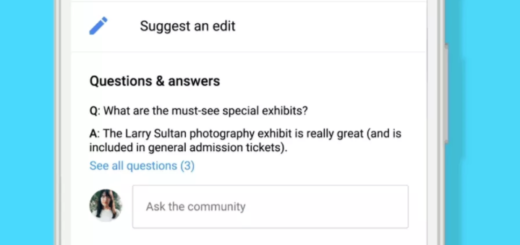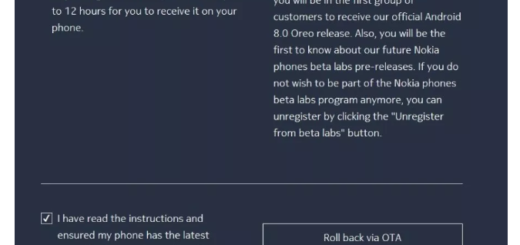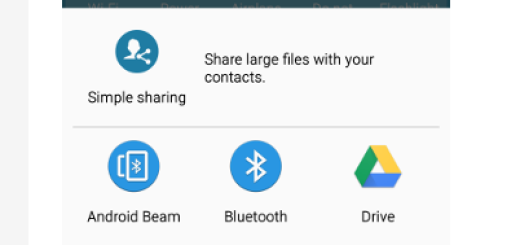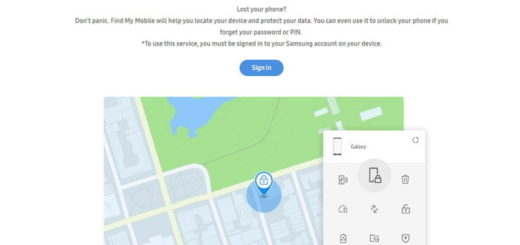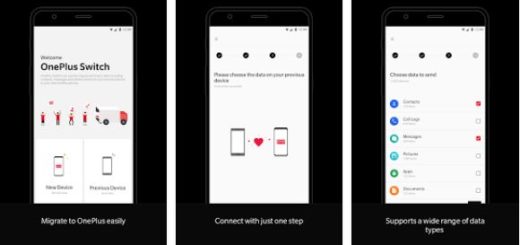How to Use Whats Bot 2017 – Auto reply for WhatsApp
Are you also thinking of an app that can empower you to answer to WhatsApp messages automatically? A while ago there was no such an app that could set a custom message to reply your WhatsApp messages, but now we have so many options to choose from that the choice itself becomes a difficult task.
However, be sure of the fact that I can help you with that. Allow me to present you Whats Bot is a tool to help you auto reply WhatsApp message automatically when you are in busy, meeting or sleeping, with no root on the table. All you must do is to follow this detailed tutorial and you will be good to auto respond on WhatsApp for Android devices and that too without root.
And don’t forget that you can setup predefined message reply to different people easily. A Sorry, I am in a meeting or Replay you later is a sign that you care and could save you from regrets and complains, don’t you think?
How to Use Whats Bot 2017 – Auto reply for WhatsApp:
- Grab the Whats Bot 2017 – Auto reply for WhatsApp app;
- Install it;
- Once the app is installed, open it;
- The app will prompt you to allow Notifications access. Tap on Ok;
- It will take you to the Settings screen where you will have to tap on the checkbox next to Whats Bot and tap Ok;
- Like that, you have given Notification permission to the app, so feel free to return to the Whats Bot app;
- The Settings tab will be selected by default. Under that tap on Auto Reply Mode. By default, it will be on Reply All mode which means the auto response will be sent to all your contacts who message you. But if you want to set auto responder only for certain contacts then select Custom Reply Only;
- You must select Custom Reply tab. Tap on + at the bottom right to add contact;
- Select Add from contact;
- Select the desired contact and on the next dialog box set an auto response;
- Then, tap on Add;
- You can also choose to add other contacts to whom you want to send an auto reply;
- Even more, there is nothing stopping you from setting the time limit for sending auto-response. To be more precise, you have to tap on the Settings tab and toggle the Turn On switch under Interval Reply Time. Below the switch, you can set the desired time interval too and enjoy the best experience with this app.