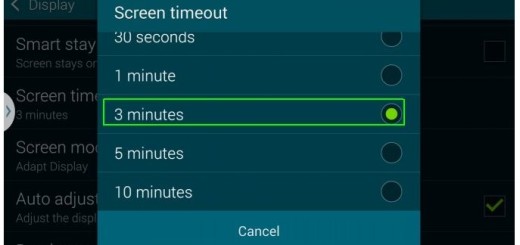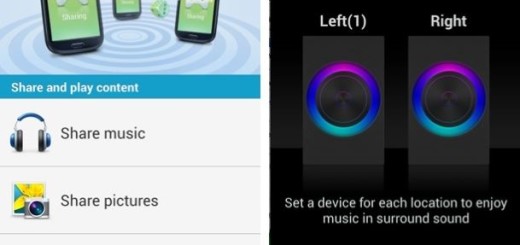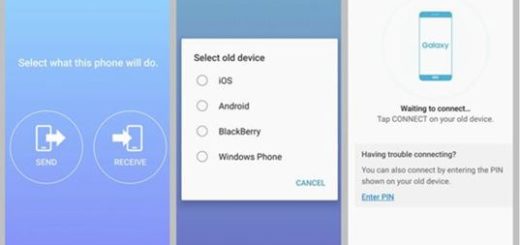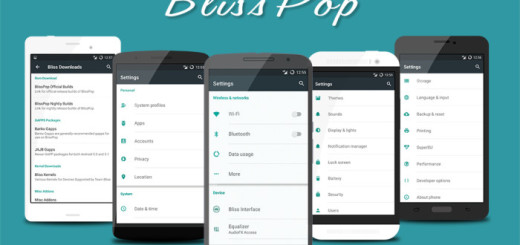How to Fix Incapacity to Send or Receive Galaxy S7 Text Messages
Are you annoyed by the incapacity to send or receive Galaxy S7 Text Messages? It’s crazy to be in such a situation since a device should be especially used for talking and texting, so what can you do about that? Luckily, there are several things you can do to try and fix such errors, but before getting there, I have another advice for you.
First and foremost, make sure that you entered the correct phone number and don’t hesitate to check the signal bars. It’s pretty simple to notice a potential problem at this chapter right from the start: if the signal bars indicate the Galaxy S7 phone is getting poor to no reception, then you’re in an area that has poor coverage and these steps will do no good.
You should only connect your service provider or call your provider and also inquire about your account to see if there are bars or something.
However, if you ruled out this possibility, learn what to do if you can’t send or receive messages on your Galaxy S7.
How to Fix Incapacity to Send or Receive Galaxy S7 Text Messages:
- At the beginning, reboot your phone and there’s a big chance not to need to follow any troubleshooting steps after that;
- However, if this did not solved the problem, it’s time to wipe the cache via these steps:
- Turn off your Samsung Galaxy S7 smartphone;
- Press and then hold the Home and Volume UP keys;
- After that, you must also press and hold the Power key;
- When the Samsung Galaxy S7 shows on the screen, release the Power key but continue holding the Home and Volume Up keys;
- When the Android logo appears on the screen, you may release both keys and leave the phone be for about a minute;
- Using the Volume Down key, navigate through the options as you have to highlight the one that says ‘wipe cache partition’;
- Once highlighted, you may press the Power key to select it;
- Now, highlight the option Yes with the help of the Volume Down key and press the Power button to select it;
- Wait until your phone is finished wiping the cache partition;
- Then, highlight ‘Reboot system now’ and press the Power key. As I usually, the phone will now reboot longer than usual, but that’s how things are supposed to be, so don’t panic.
- Such a procedure is usually very efficient for software errors such as the one that you are facing, but there is no guarantee that it always works! If it has not, it’s time to take a backup of your data and hard reset the device. This operation rules out the possibility of a serious firmware issue, but be careful about the fact that it also wipes all personal information in your phone to protect your privacy. Follow the steps here described: How to Hard Reset the Samsung Galaxy S7.
If you were able to fix your SMS issue on your Samsung device, what worked for you? Let other users know by writing in the comments area!