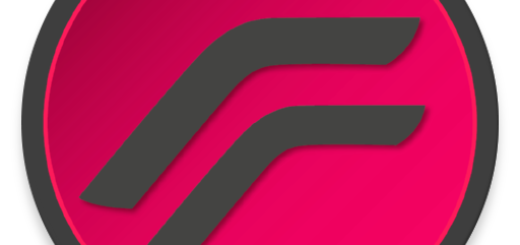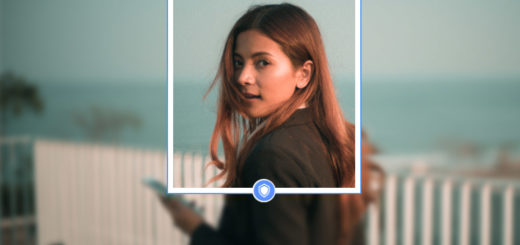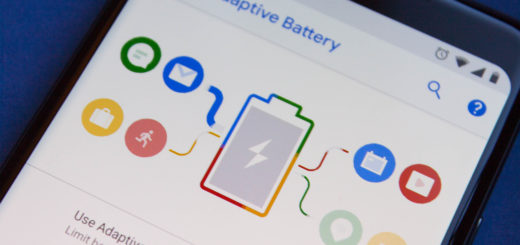How to Delete Cache on Samsung Galaxy S8
When it comes to maintaining the performance of your Android smartphone, clearing cache memory is a procedure that you cannot escape from. In this tutorial I will show you how easy is to clean app cache, and wipe the cache partition on your Samsung Galaxy S8.
After all, if one of your apps doesn’t work as intended, freezes, crashes, or takes up too much storage with no explanation, then you should better do something as soon as possible – I am talking about trying to fix these issues by clearing the app’s cache and/or data.
I know how worried you might be, but you can Fix Samsung Galaxy S8 Stucked on the Logo during boot up Error
I have to warn you thought of the fact that all personal data stored within the app will be deleted as well. I am thinking of user profiles, high scores, settings, login and credit card information and so on, and I know that all these might make you feel pretty uncomfortable. However, to avoid losing personal app data, clear just the app’s cache.
Do not hesitate to learn how to Solve Samsung Galaxy S8 Heating up Issues
How to Delete Cache on Samsung Galaxy S8:
- Open the app drawer;
- Tap the Settings option;
- Up next, tap on Apps->App Manager;
- Now, select the app you want to clear off the cache;
- Then, tap on Storage;
- Also tap on Clear data to clear its cache memory;
- If you would like to perform this task for all installed applications, this is also possible:
- From home, tap on Apps;
- Then, tap on Storage;
- Select the Cached Data option;
- Then, confirm it to clear entire cache on the Samsung Galaxy S8.
I can assure you that in many cases this can yield results similar to a factory reset without losing any personal data stored on the device’s internal memory.
You should also learn How to Enable Samsung Galaxy S8 Anti-theft Feature for your own sake