Fix Samsung Galaxy S8 Stucked on the Logo during boot up Error
4 min. read
Published on
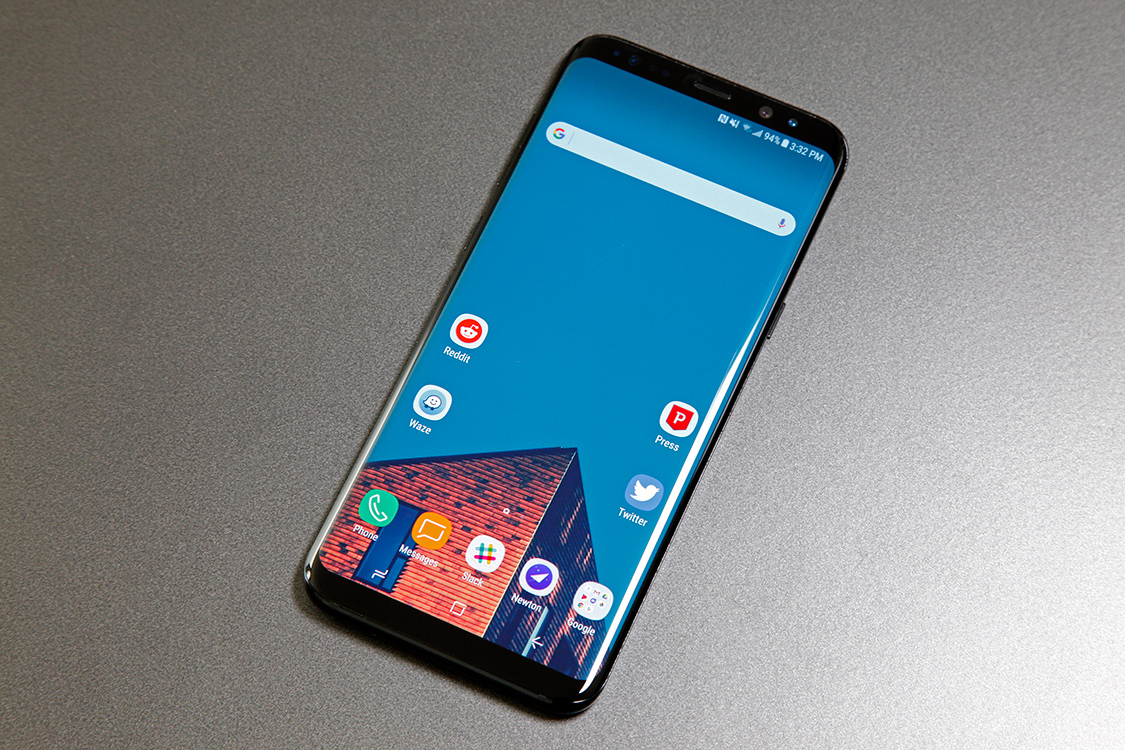
Galaxy S8 received mostly positive reviews, but since it’s an electronic device that depends on its hardware and firmware, problems can occur. Well, I am talking about the Black Screen of Death, the repeated MMS issues, the built-in file manager My Files that keeps crashing, yet there is often a solution for each of these problems.
Samsung Galaxy S8 can also get stucked on the Logo during boot up and I know that you need a fix for this error as soon as possible too. Therefore, let me be your guide!
To learn more about the Galaxy S8, check out this Galaxy S8 guide section.
Fix Samsung Galaxy S8 Stucked on the Logo during boot up Error:
- Turn off your phone and force reboot it;
- For Samsung S8 owners, many of the Android problems that you may face can easily be solved using a simple troubleshooting solution that only takes a few minutes to complete. To be more precise, you should try to start your phone up in Safe mode. Is not clear enough that one or some of the third-party apps might be causing the problem. These applications are actually the ones you downloaded from the Play Store or manually installed, so in order to isolate the problem, I suggest you try booting up your Galaxy S8 in safe mode:
- Turn the device off;
- Press and hold the Volume Up, Power and Home buttons at the same time until the Android logo shows up and the phone vibrates;
- Immediately after releasing the Power key, press and hold the Volume down key;
- Continue to hold the Volume down key until the device finishes restarting;
- Safe mode will display in the bottom left corner of the screen;
- Release the Volume down key when you see Safe Mode;
- If the phone has successfully booted up in safe mode, then the problem is indeed caused by a third-party app. Uninstall apps that you suspect that might be causing a problem;
- If the problems persist, the next stage is to try to boot your phone in Recovery mode. You must see if your Galaxy S8 is still capable of powering on all its hardware components and able to load the Android system recovery menu wherein you can perform a couple of procedures that might just fix the problem. Follow these steps to try and boot your phone in recovery mode:
- Turn off the smartphone;
- Press and hold the Volume Up key and the Bixby key, then press and hold the Power key;
- When the Android logo displays, you must release the keys;
- If the screen goes black with white and blue texts on it, then that’s the recovery mode. You can then proceed with the wiping of the cache partition to replace all possibly corrupt system caches that may have caused this problem:
- At first, turn off your phone;
- Then, turn it on by pressing and holding Volume Up + Bixby + Power key;
- As soon as the screen turns on, let the Power key go and your Galaxy S8 will boot into recovery in a few seconds;
- Now in the recovery screen, highlight the wipe cache partition option;
- As the wipe cache partition option gets highlighted, press the Power key to make a selection;
- Press the Volume down key to highlight Yes and press the Power key to select;
- When the wipe cache partition is complete, “Reboot system now” is highlighted;
- Press the Power key to restart the device.
- If all these have been pointless, then you must hard reset your phone. The process is simple, so follow as given here: How to Hard Reset Your Galaxy S8.



User forum
0 messages