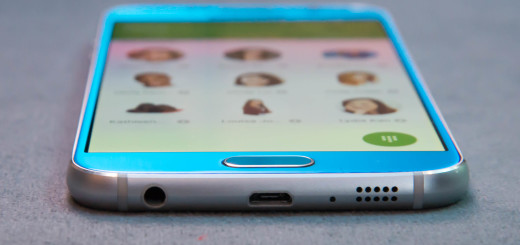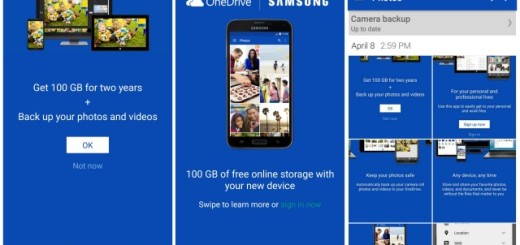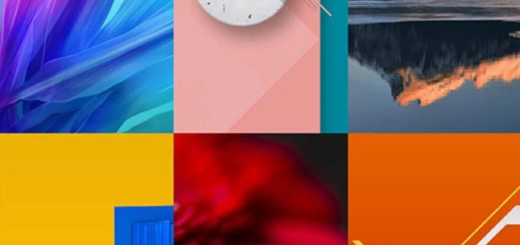How to Solve Galaxy S8+ Smartphone that Keeps Rebooting Issue
Galaxy S8+ is the latest flagship model of the South Korean company and there’s no wonder that it become quite popular these days. The phone comes as a major improvement over last year’s model and uses a new design architecture, yet I am also aware of Samsung’s own forums, and other online destinations ideal for users to complain about so many errors.
This time I want to tell you more about how to solve the Galaxy S8+ device that keeps rebooting issue. I know how worried you must be with your phone that keeps on rebooting every hour or so, yet don’t you imagine that this is just happening to you.
There are plenty of users who also report the phone’s apps being moved around after the phone restarts; others claim that their phone shuts itself down, only to never turn back on, not to mention all those users trapped into this never-ending restarting cycle, turning off and back on every several minutes, forcing the owner to factory reset the device.
Also read: How to Schedule Galaxy S7 Edge Auto Restart
Yes, this could be a solution, but this isn’t the only one. You should better explore more options and see what you can do about this problem.
How to Solve Galaxy S8+ Smartphone that Keeps Rebooting:
- Power up in Safe mode. This puts your phone in a diagnostic state, so you can determine if a third-party app is causing your device to act in such a way:
- With the device powered off, press and hold the Power button until the Samsung Galaxy S8+ screen appears then release;
- Press and hold the Volume Down button;
- Keep holding until the phone restarts;
- If it worked, then be sure that Safe Mode will start;
- Release the Volume Down button as soon as you see the Safe Mode words;
- To leave Safe Mode, tap the Power key and then tap Restart;
- While in this mode, observe your phone closely to know if it still restarts on its own without any apparent reason;
- If not, remove the latest apps one by one as you know that they are responsible for what is happening. If the problem is not gone, you should better treat the problem seriously and boot your phone up in Recovery mode to wipe cache partition. Here’s how to clear the system cache on the Galaxy S8:
- Turn the Galaxy S8+ smartphone off;
- Press and hold the Volume Up, Power and Home buttons at the same time until the Android logo shows up and the phone vibrates;
- Then, you should better let go of the Power button and continue to hold the other buttons;
- Use the volume buttons to scroll down to highlight Wipe Cache Partition;
- Press the Power button;
- Scroll down to Yes and press the Power button;
- Up next, scroll to Reboot System Now and press Power;
- Your Galaxy S8+ will reboot with a cleared system cache.
- If the problems persist the next stage is to hard reset the device. This restores the original factory settings and will delete your personal data on the internal storage, such as downloads, ringtones, apps, images, contacts, Visual Voicemail and more. That is why you must back up data on the internal memory and if you have signed into a Google account on the device, you have activated Anti-theft and will need your Google credentials to finish the Master reset. Here you can find more details: How to Hard Reset your Galaxy S8+ Smartphone.
If you know any workarounds or discovered some other ways to make it work on your phone, don’t hesitate to share them with us in the comments section.