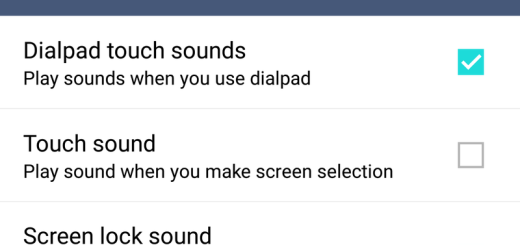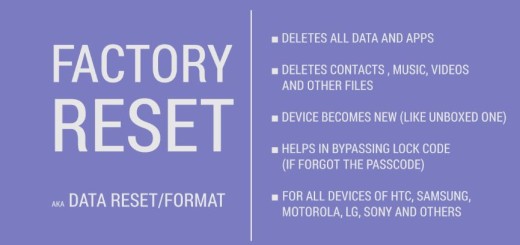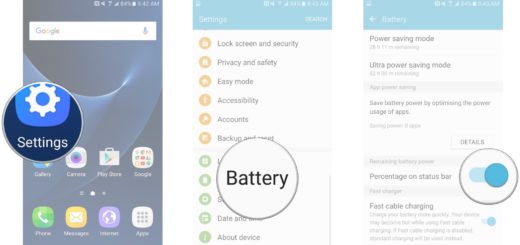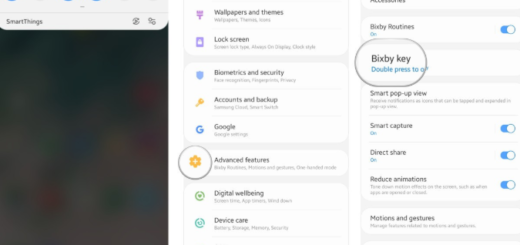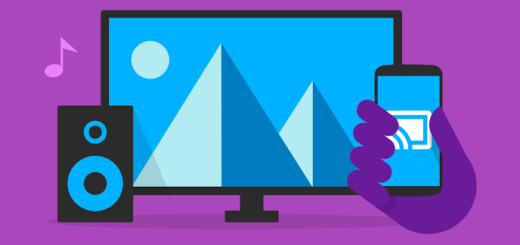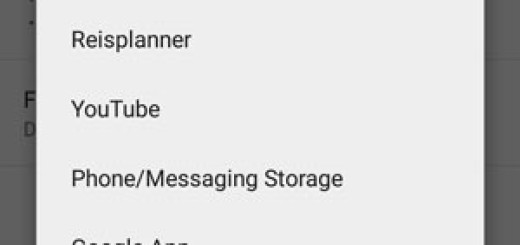Install CM 11 on Galaxy S3 Mini (Android 4.4.2 Firmware)
Here we have great news for all Galaxy S3 Mini owners out there. You all know that this affordable smartphone ran on Android 4.1.1 Jelly Bean out of the box and only later has received the Android 4.1.2 update, but it seems that the company won’t be releasing the latest Androids KitKat OS anytime soon. If you are wondering where is the good news in that there are some amazing people working over XDA developer forums that are watching over you and changed this fact.
They give us the possibility to enjoy all the KitKat improvements that we are dreaming of on our Galaxy S3 Mini, but only unofficially of course. This CyanogenMod 11 based on Android 4.4 KitKat (CM11) is presented as being a fully working and completely stable custom ROM firmware, but before taking any further action, it is necessary to take in consideration all the risks that you are facing, as well as the preparatory steps.
Review the risks:
- Remember that this isn’t an official KitKat 4.4 firmware, so it is impossible to guarantee that it will work perfectly for your device; even more, in case of skipping a step from the following procedure or taking any action that it isn’t included in this guide, things could go wrong, but we tell you from the start that we won’t be held liable for any potential damage;
- If you want to install CM 11 on Galaxy S3 Mini it means that the procedure will void the warranty of your smartphone which won’t be any longer eligible for any kind of free device services by its warranty provider or its manufacturer;
- Remember that this procedure will work exclusively for Galaxy S3 Mini i8190 and it is important not to flash this custom ROM on any other device or Galaxy S3 Mini variant. You can finally end up with a bricked phone and you are the only one that can be held responsible for that. So, in order to avoid any unpleasant surprise, you have to check once again your smartphone’s model number under Settings > About device > Model and only after you are sure that it is Galaxy S3 Mini i8190 you’ll read the following preparatory steps;
- We are talking about a custom ROM firmware (CM11), so you must be sure that your Galaxy S3 Mini is rooted. In order to check that, you should download the “Root Checker” app from the Google PLAY Store and the problem is solved.

Install CM 11 on Galaxy S3 Mini
Preparatory steps:
- Don’t forget about the wipeouts included in this procedure, so make sure that you have backed up all your important data. We are referring to Apps, Contacts, Call Logs, Messages, APN Settings, as well as movies, songs, videos and anything else that you might need to use afterwards as well;
- Enable the USB Debugging Mode by going “Settings > Applications > Development > USB debugging
- Don’t forget that you’ll need to use a computer or a PC in order to install this Install CM 11;
- You have to disable the security protection and use the original USB cable only for connecting the computer and the smartphone;
- Verify if you have all the USB drivers installed on your computer to support this device;
- It is recommended to have your Galaxy S3 Mini charged over at least 60% in order to prevent any mishap during the installation process.
Download both the CM 11 KitKat 4.4.2 Android OS Package from here and the Google Apps Package from here to your computer and transfer them to your Galaxy device by using the USB cord previously mentioned.
How to install CM 11 on your Galaxy S3 Mini:
- First you have to power off your smartphone and then press Volume Down and the Power key. You’ll initially be in Bootloader mode and only then you have to put your Galaxy S3 Mini into recovery mode;
- We suggest that you should create a Nandroid Backup by going to go to Backup And Restore as long as you’ll have to clear the cache and wipe the data;
- In order to do so, you must choose the ‘Wipe Data/Factory reset’ selection and tap on ‘Yes’ in order to confirm your action;
- Then, you have to choose ‘format /system’ and tap on ‘Yes’ for the confirmation;
- After that, select “install zip from sd card” and first choose the zip file of Jellybean 4.4.2 Android; then do the same for your Google Apps Package;
- To end the update process, you have to select “reboot system now” and have patience for around 10 minutes and even more in some cases.
If you want to be sure that you have successfully installed CM 11 on your Galaxy S3 Mini, then go into “Settings > About Phone” and the new firmware version has to be mentioned there. As for those who are still undecided about following or not this procedure, we have saved for the end some of the features that are waiting for them: CyanogenMod 11 functions, offline charging, GPS, A-GPS, Glonass navigation, Kernel version 3.0.101, CPU sleep mode, 2D/3D hardware acceleration, as well as camera and video playback and even more.
But you shouldn’t see this list as a suggestion to take action in case of not being one hundred percent sure that you can follow the procedure; or if you consider that the risks as being way too high for what it has to offer, wait for a while and think better if you really want to install CM 11 on your device. We can only remind you that it is only up to you to decide.
And don’t forget that in case you got any other questions or suggestions regarding this post, feel free use the comment box below. We’d like to hear your opinion!