Update Nexus 10 with Milestone 1 (M1) CM 11 Custom ROM
4 min. read
Updated on
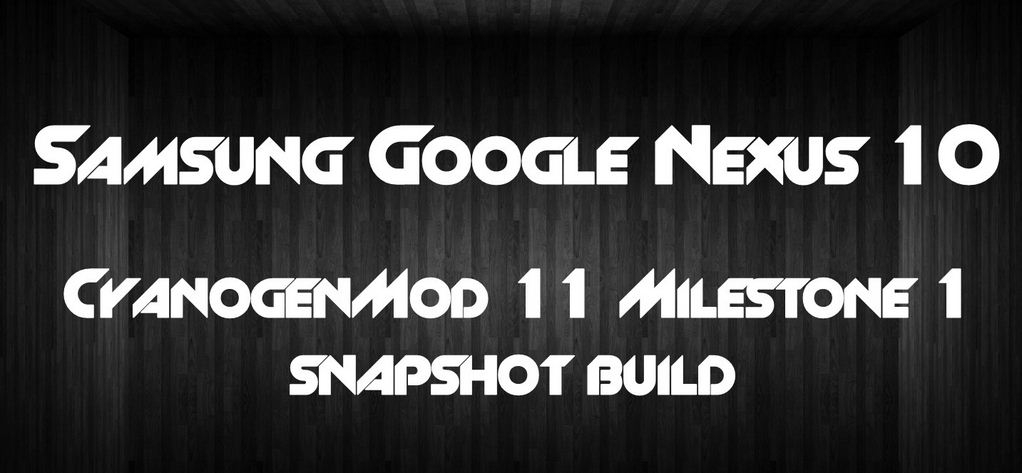
Milestone 1 (M1) CM 11 Custom ROM can be downloaded for Samsung Nexus 10 as we are speaking. This built is also available for anyone who currently owns an actively AOSP-supported Nexus device, being ready to offer an improved battery life and speed, as well as a fresh UI and many other bug fixes and improvements. This tutorial is dedicated to all those who are ready to give it a try, despite of the fact that it will void the warranty of their device. We will guide you how to install Android 4.4 KitKat CM11 Milestone on your Samsung Nexus 10 – P8110 with complete steps. But before proceeding, we suggest to take in consideration our advices. As we have told you from the start, this procedure will work just for Samsung Nexus 10 – P8110. Before starting, check once again in the Settings menu (the “About Device” section) and see if you have this build number; if not, we are warning you that this procedure won’t work and it could permanently damage your model.
Remember to:
- Make sure that you Nexus 10 device is charged at least up to 50% battery level. In case if it goes off while installing the custom ROM, it might get bricked;
- Backup your data that you might need after the updating process; we are referring to anything that might be important for you: Contacts, Gmail, Apps, Google Data, SMS messages, WhatsApp Messages, Call History, as well as your APN Settings and more;
- Use only the original USB cable and not a different one when you’ll have to connect your device to a computer;
- Enable USB debugging mode in order to avoid any potential problems about connecting your device to the computer;
- Download the GAPPS FILE and the ROM FILE and them transfer then both to a new folder on your device and do not unzip them; don’t forget to visit the original page from here in order to get the latest version of the ROM available.
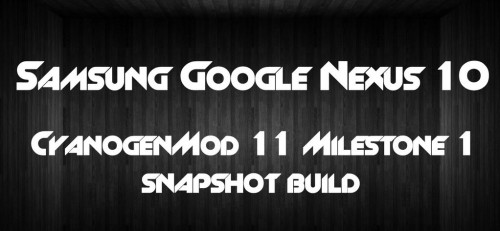
Not all CWM and TWRP recoveries are compatible with these Android 4.4 based ROMs, so you must have at least TWRP v2.6.3.0 or CWM v6.0.4.3 in order to avoid any unpleasant surprise. If you don’t have the appropriate version of if you don’t have any custom recovery at all, download the ClockworkMod Recovery (CWM) for Nexus 10 from here of or the Google Nexus 10 TWRP Recovery from here. And finally, don’t forget that the warranty of the device will get void during the following process; but you can restore it byre-flashing the stock Android 4.4 KitKat OS.
How to update Nexus 10 with Milestone 1 (M1) CM 11 Custom ROM (for CWM users):
- Power off your device and boot in recovery mode by pressing and holding Volume Up, Home and Power buttons together until your Nexus 10 device shows different Boot options;
- We advise you to create a Nandroid Backup in order to restore your current status if something doesn’t go according to the plans. For that, you have to go to Backup And Restore » Backup;
- Wipe the data from the main menu of the recovery mode by selecting ‘Wipe data/Factory reset’ and then ‘Yes’;
- Also perform a System Format by selecting ‘format/system‘ and then ‘Yes’;
- Return to the recovery mode menu and select “install zip from SD card”; “choose zip from SD card” (installing the ROM file);
- Now flash the GAPPS file too and then select ‘reboot system now’ to end the process.
How to update Nexus 10 with Milestone 1 (M1) CM 11 Custom ROM (for TWRP users):
- Boot your handset in recovery mode;
- Create a Nandroid Backup;
- Select ‘Wipe data/Factory reset’ and then perform a ‘System format‘;
- Select ‘choose zip from sdcard (or external sdcard, depending on where your files are placed)’;
- Now similarly flash the Gapps file; make sure that the ROM file is the first flashed and only then the GAPPS file too;
- Go back to the main recovery menu and select ‘reboot system now’ in order to restart your device.
Then, your device will reboot and this will actually take a few minutes, but there is no reason to be worried about that aspect since it will be its first boot after installing CM11 Milestone 1 Android 4.4.1 KitKat. And if your Samsung Nexus 10 gets bootloop, you just have to do a factory reset and things will go back to normal. We wait to hear your latest impressions, as well as possible questions on this topic, so don’t hesitate to contact us and ask for our opinion.










User forum
0 messages