Update Galaxy S5 with Custom ROMs using CWM Recovery (CyanogenMod, AOKP, ParanoidAndroid and more)
Galaxy S5 is Samsung’s latest flagship which has just been released on the market. And since we are talking about a high end Android smartphone, we are also talking about tweaking operations as this is the best thing when having such a device: you can easily power up, personalize, customize and optimize it. And the best way to do so is by installing a custom ROM firmware, such as CM11 (or any other version of CyanogenMod), AOKP, ParanoidAndroid and so on. Because of that, during the present tutorial I will show you how to easily update Samsung Galaxy S5 with Android based custom ROMs by using CWM recovery.
Why to update with a custom ROM via CWM recovery? Well, basically when you first buy your Galaxy S5, the phone will be delivered with the stock Android 4.4.2 KitKat OS. In this matter you will get the default Android system with stock features, apps, capabilities and user interface. Of course, you will also get the annoying in built programs which are also known as bloatware. Thus, if you want to change the classic Android OS, or if you want to personalize and customize your Samsung Galaxy S5 then you must install a custom ROM firmware using CWM recovery. Also, completing this operation will remove the Galaxy S5 bloatware which means that you can now speed up your Android smartphone and upgrade its battery life.
CWM recovery represents a custom recovery image that comes with great features and capabilities for your Samsung Galaxy S5. In that matter, CWM recovery can be used for making several operations such as: updating with a custom ROM (I will show you how during the guidelines from below), installing a custom kernel, overclocking the CPU frequency, making Nandroid backups and so on. Moreover, by using CWM recovery you can also hard reset the Galaxy S5, which is great especially when trying to fix your bricked SGS5.
CWM recovery is a link between you and your Galaxy S5. So, by using CWM recovery you will be able to access and use the internal system of your Android smartphone. As you know, each Android device comes preinstalled with a stock recovery image, but the operations that can be completed with the stock recovery are limited. Because of that a custom recovery will be required – especially if you are an Advanced Android user. Therefore, this is why you should use CWM recovery on Galaxy S5 – also don’t forget that by using this custom recovery image you will update your phone with a custom ROM firmware like AOKP, CM11, ParanoidAndroid and so on.
But before starting to update the Galaxy S5 you first have to backup your data. When using CWM recovery for flashing a custom ROM, a wipe is being required, which means that all of your data will be erased. Due to same reasons a backup is more than recommended. So, take your time, use dedicated backup and restore apps and save everything that you might need and use afterwards.
Also, do note that using CWM recovery for updating your Galaxy S5 with Android based custom ROMs represents an unofficial operation; unfortunately the warranty of your phone will get void. Anyway, don’t panic because the warranty can be anytime restored – all you have to do is to downgrade or update with official or stock Android firmware (check our dedicated tutorial in order to learn how to restore the warranty on your Android device).
In order to safely complete this tutorial, a computer will be required and your Samsung Galaxy S5 and its USB cable must be near you. On your phone you have to enable USB debugging option and on your computer you have to disable the antivirus and any other security protection – only temporarily. It is important to charge your smartphone as it can get bricked in case it gets turned off in the middle of the flashing operation.
Good; the steps from below are compatible with the Samsung Galaxy S5 so use CWM recovery for installing custom ROMs only if you own the mentioned device. Anyway, let’s get started.
Update Galaxy S5 with Custom ROMs using CWM Recovery (CyanogenMod, AOKP, ParanoidAndroid and more)
- First of all, you need to download the custom ROM firmware file on your computer – you can use any firmware you want.
- Do note that most of the custom ROMs aren’t including Google Apps so you will have to download the package separately.
- Place these files on your computer, preferable on desktop.
- Install CWM recovery on your Samsung Galaxy S5.
- Then, connect your Galaxy S5 with your computer by plugging in the USB cable.
- Take the downloaded files from your computer and place the same on your smartphone’s SD card.
- Unplug the USB cable and disconnect your devices.
- Enter recovery mode on Galaxy S5.
- From recovery first wipe the system; in order to do so select “wipe data factory reset”.
- Moreover select “wipe cache partition”; then pick “advance” and choose “wipe dalvick cache”.
- Go back to recovery and select “install zip from SD card” and “choose zip from SD card”.
- Then select the Android firmware file and flash the update on your Samsung Galaxy S5.
- Don’t forget to install the Google Apps package by repeating the step from above.
- Don’t press anything while the process is running.
- In the end, go back to recovery and from main menu select “reboot system now”.
That was all, so now you know how to update Samsung Galaxy S5 with Android custom ROMs using CWM recovery. You can flash CM11, AOKP, ParanoidAndroid and any other custom ROM firmware by using this tutorial, so don’t hesitate and start updating your Galaxy S5. Also use the comments field from below for sharing your experience with us or for asking questions related to the present step by step guide.



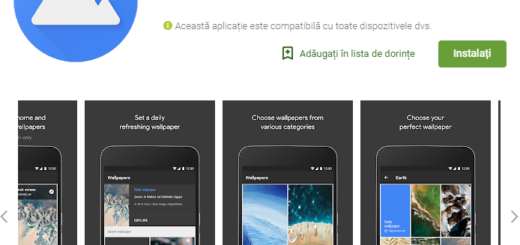
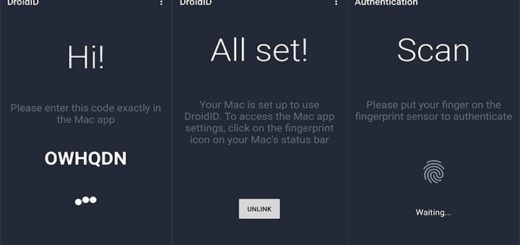
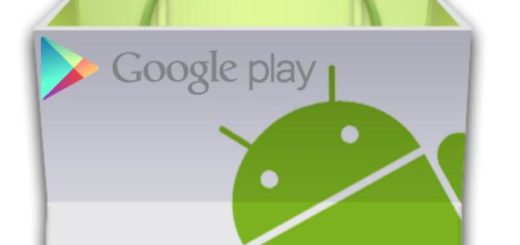
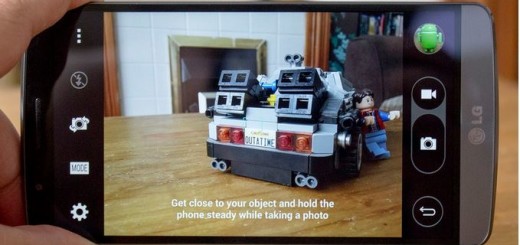

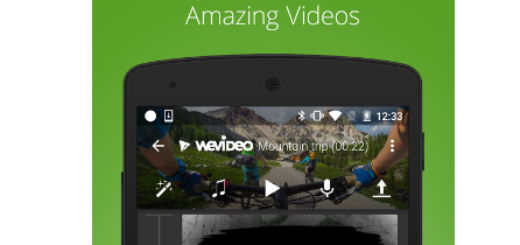


How can you install custom ROM on S5 now, making the fingerprint scanner useless. You should wait until Cyagenmod make a ROM for S5.
So will the fingerprint and sensor on the back will become useless if I install cyanogen?
has anyone tried this yet?
If this bricks my phone because it doesn’t work some i will be seeing you
RealTalk meet CWM, CWM meet RealTalk. Brick your own phone at your own risk.
Er, step #12 mentions “flash the update on your Samsung Galaxy S4”. Is this post for the S4 or S5?
It’s about Samsung Galaxy S5.
Why, if there aren’t any custom roms for it yet?
You can install custom ROMs on Galaxy S5; for example you can flash Omega v1.2 on your phone. Also new custom ROMs will be developed for the S5. This is a general update tutorial that is compatible with the Galaxy S5, so you can use it anytime.
” unfortunately the warranty of your phone will get void. Anyway, don’t panic because the warranty can be anytime restored” – I would like to chime in to this deceptive wording of yours. Pay close attention now….. The Galaxy S5 has a CUSTOM LOCKED BOOTLOADER called Samsung Knox.
It is locked and for the past 8 months, it hasn’t been unlocked at all. This bootloader flags your device with KNOX_VOID_WARRANTY = 0x1
IF YOU HAVE MODIFIED IT, OR ATTEMPTED TO.
if its 0x0 it means your device is still under warranty.
if its set to 0x1 the flag is tripped and IS PERMANENT. IT CANNOT BE RESET. IT IS IMPOSSIBLE.
Even if you restore to stock firmware, Phone Carriers and Samsung themselves will just look into the download mode of the device and see if you modified your device. Then they will reject warranty repair-replacement until you pay.
Note: RESTORING TO STOCK FIRMWARE DOES NOT RESET THE FLAG.
Don’t believe me? Google is your friend.
I also forgot to mention the Galaxy S4, and the Note 3 have it as well.
Please change your sentence stated in this article.