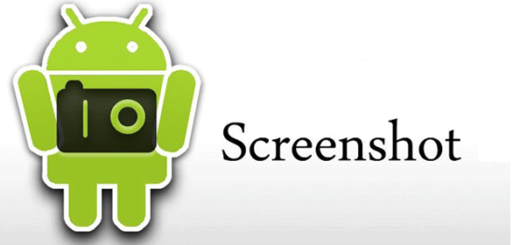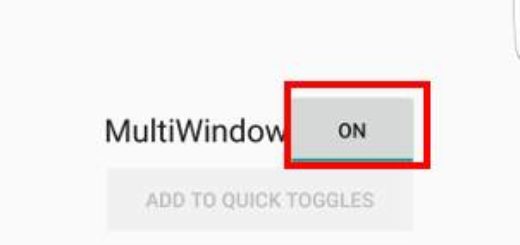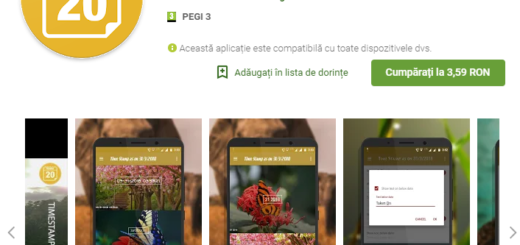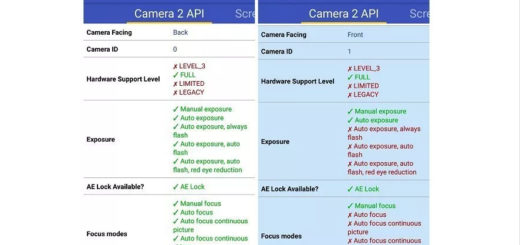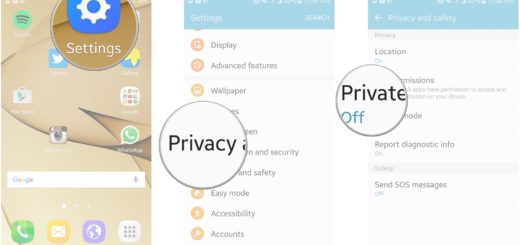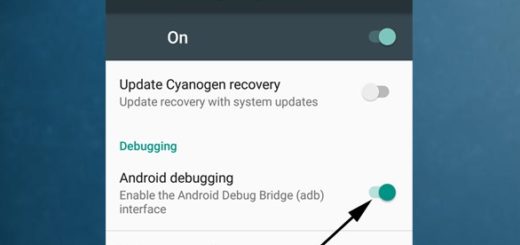Learn How to Unlock Mac with Android
If you live within the Apple ecosystem, there are plenty of apps that let you unlock your Mac with your iPhone. However, things are not like that on your Android, but the best part is that there are plenty of developers who are working hard to ensure that your Mac plays well with your Android handset too.
Unlocking your Mac with your Android device’s fingerprint scanner adds an extra layer of security to your Mac and helps you skip the hassle of typing any password.
So, today I’ll tell you more about DroidID, an app that lets you unlock your Mac with your Android’s fingerprint scanner. It is free and always will be, it works flawless and with minimum battery drain and as always, there are a few requirements that need to be checked before you start unlocking your Mac with your Android device.
Pre-requisites:
- Your Mac should be running El Capitan (macOS 10.12) or above;
- Keychains must be enabled on Mac;
- You need an Android device running at least on 6.0 Marshmallow, while on Samsung devices, it works on Android 5.0 Lollipop OS version or above;
- The fingerprints must be configured on your Android device.
Learn How to unlock Mac with Android:
- First of all, download DroidID for Mac;
- Also take DroidID for Android;
- Open the client on your Mac;
- Then, also open DroidID on your Android device and you should be greeted with a screen containing a code;
- At this point, you have to enter that code on your Mac’s client and assign a password that will unlock your Mac;
- Then, your Mac will restart and ask for access to Keychains. All you must do isto allow the access and you’re done;
- Up to this point, using it is a piece of cake. Whenever you Mac goes to sleep automatically, or the screensaver begins, you must open DroidID on Android and scan your fingerprint. Then, Mac should let you in automatically without having to type in a password. And if you want, you may also choose to configure DroidID to start automatically every time your Mac restarts. For that, go to System Preferences and you’ve solved the problem!