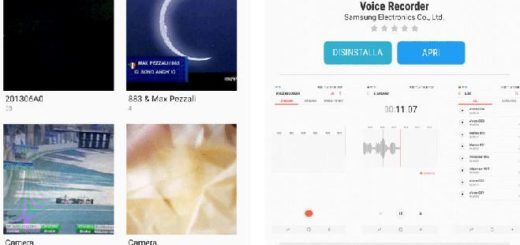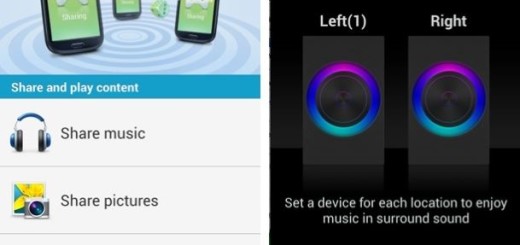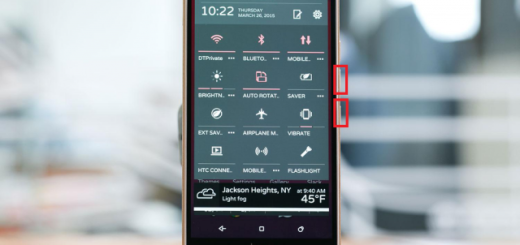How to Add Dual Camera Mode on Galaxy S7
Are you also the owner of a Samsung Galaxy S7 smartphone? For the most part, the company has focused on improving the hardware, but don’t you imagine that that’s all about it. On the contrary, there are quite a few new goodies on the software side, especially on the camera front. In addition to the pre-installed Galaxy S7 camera modes, you can also download and install additional camera modes for Galaxy S7.
Yes, I am perfectly aware of the fact that there are no less than 10 pre-installed camera modes for the rear camera, as well as 5 for the front camera and these are supposed to be sufficient for most owners of Galaxy S7. However, there are plenty of owners may still want to install additional Galaxy S7 camera modes to take some special photos and make things get even better.
You can add other modes by selecting Download at the top of the Mode menu and a good example for that is none other than the Dual Camera one. This is a special choice as it allows simultaneous video recording from front and rear cameras of the Samsung Galaxy handsets.
The biggest advantage is that both videos can be applied to a single screen to create one single video clip, so let’s see what you have to do:
How to Add Dual camera mode on Galaxy S7:
- For the start, launch Galaxy S7 camera app by using the device’s camera quick launch;
- In camera, select Mode;
- Up next, choose Dual Camera;
- Then, you have to tap the Dual Camera icon at the top of the screen;
- Now, it’s time to select your preferred shape and drag it to your location on the screen;
- Tap the camera button to take photo;
- You can also hit the record button to take a video;
- To view the result, locate the video or still photos in the Gallery, then tap the Dual Camera icon;
- At the bottom of the screen of the video, choose single view. Here you can switch back and forth between the recorded videos or Dual view to watch them simultaneously.
If you are looking to dive deeper, take a look at some our previous Galaxy S6 camera tips, most of which apply to your Galaxy S7 as well. It isn’t the first time when the history repeats in one way or another, but this time, it is improved too.